1. Introduction
Preparing for an interview can be daunting, especially for positions requiring specialized knowledge such as those involving Splunk. This article aims to provide a comprehensive guide to the most common splunk interview questions that candidates may encounter. Whether you’re a seasoned IT professional or a newcomer to the field of data analysis and security, these questions are designed to assess your understanding and expertise with the Splunk platform.
Splunk Expertise and Hiring Landscape
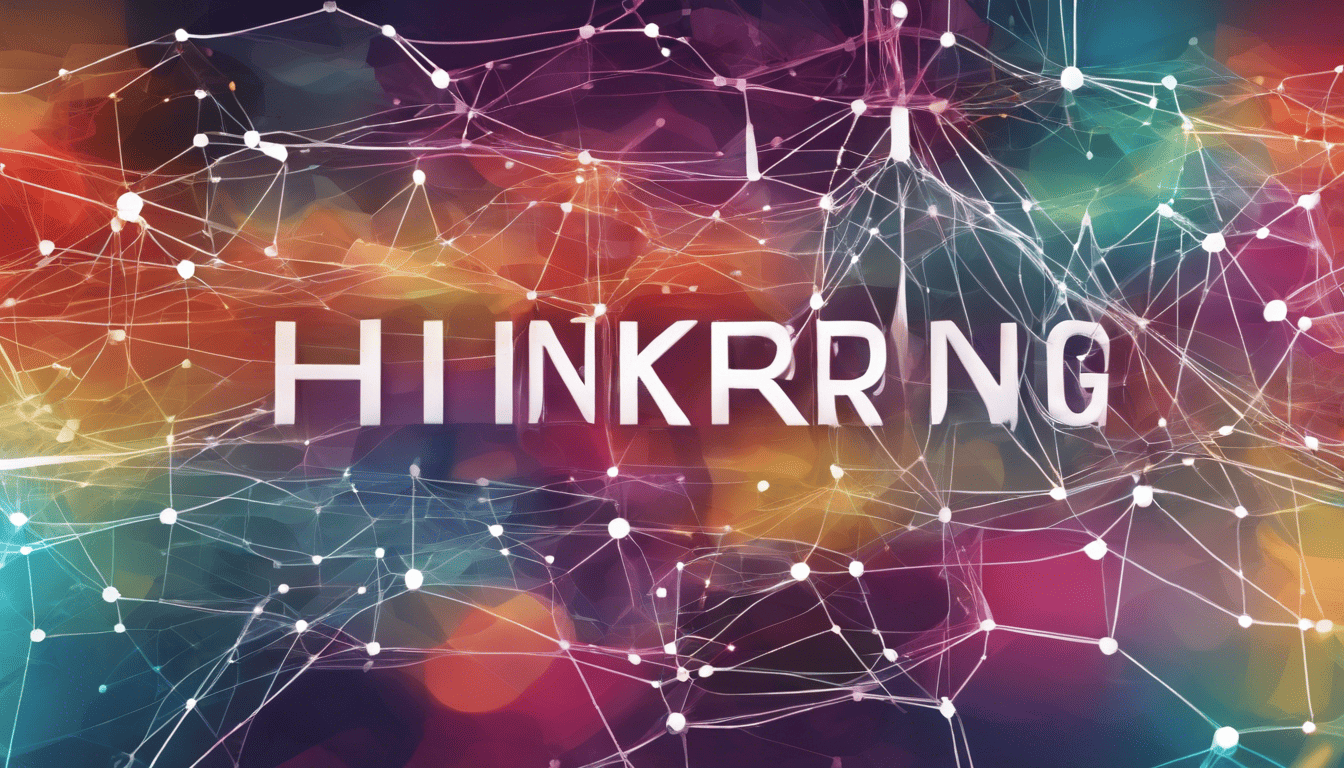
Splunk, a powerhouse in operational intelligence, analytics, and security, has become an essential tool for organizations looking to harness their data’s full potential. In the landscape of big data, Splunk’s ability to process and visualize large volumes of data in real time is invaluable. Professionals skilled in utilizing Splunk are highly sought after for roles that involve analyzing complex data sets, providing insights, and ensuring optimal operational performance.
The role of a Splunk expert encompasses various responsibilities, including data ingestion, searching and reporting, setting up alerts, and maintaining the overall health of the Splunk infrastructure. Due to its robustness and versatility, Splunk positions can range from analysts and developers to administrators and architects, each with a unique set of required skills and knowledge. As such, in-depth understanding of Splunk’s architecture, features, and best practices is a critical component of a candidate’s toolkit during the hiring process.
3. Splunk Interview Questions
Q1. Can you explain what Splunk is and why it is used? (Splunk Fundamentals)
Splunk is a powerful platform for searching, analyzing, and visualizing machine-generated data collected from various sources such as websites, applications, sensors, devices, and so on. It turns this vast amount of data into operational intelligence by providing real-time insights into what’s happening across an organization’s technology infrastructure, security systems, and business processes.
Why is Splunk Used?
- Data Analysis: Splunk helps in analyzing and visualizing data in real time, facilitating quick decision-making.
- Monitoring: It provides proactive monitoring for systems and applications, detecting anomalies and potential issues before they impact business.
- Security: In the realm of security, Splunk is utilized for threat detection, compliance, and incident response.
- Troubleshooting: It assists IT and support teams by quickly isolating the root cause of problems.
- Business Intelligence: Splunk can turn machine data into valuable insights, helping organizations gain a competitive edge and understand customer behavior.
Q2. Why do you want to work with Splunk as a tool? (Motivation & Understanding)
How to Answer:
When answering why you want to work with Splunk, focus on the unique features of the platform, its industry reputation, and its relevance to your career goals.
My Answer:
I am interested in working with Splunk because it is a market leader that sets a high bar in the field of data analytics and operational intelligence. The ability to handle big data, its powerful SPL (Search Processing Language), and its diverse applications, from IT operations to security and business analytics, make it a versatile tool that is integral to decision-making processes in modern organizations.
Q3. How does Splunk process large amounts of data? (Data Processing & Indexing)
Splunk processes large amounts of data through a multi-step process:
- Data Input: Splunk ingests raw data from various sources.
- Parsing: The parsing phase breaks data into meaningful segments.
- Indexing: Splunk indexes the parsed data to facilitate efficient searching.
- Search: Users can then search the indexed data using Splunk’s Search Processing Language (SPL).
The system is designed to handle high volumes and velocity of data by distributing the load across multiple indexers in a cluster, ensuring that the performance is maintained even as the data grows.
Q4. What is the role of a Splunk indexer? (Splunk Architecture)
The role of a Splunk indexer is to:
- Parse Data: The indexer processes incoming data to extract fields and transform it into events.
- Index Data: It then creates an index that allows for the efficient retrieval of data.
- Store Data: The indexer writes the data to disk, maintaining data integrity and ensuring quick access.
A Splunk indexer also handles searching functionalities: when a search is performed, the indexer retrieves the relevant subset of data for analysis and visualization.
Q5. Can you describe the Splunk architecture? (Splunk Architecture)
The Splunk architecture is composed of several key components:
- Forwarders: These are agents deployed on the data source systems which collect and send data to the indexer.
- Indexers: These are responsible for parsing, indexing, and storing data.
- Search Heads: These components issue search queries to the indexers and aggregate the results.
- Deployment Server: This manages the deployment of configurations and apps to forwarders and indexers.
- License Master: This component tracks the licensing and ensures compliance.
- Cluster Master: In a clustered environment, the cluster master coordinates the indexers.
Here is a general representation of the Splunk architecture in a table format:
| Component | Function |
|---|---|
| Forwarders | Collect and send data to the indexers. |
| Indexers | Parse, index, and store data; serve search requests. |
| Search Heads | Provide an interface to run search queries and visualize results. |
| Deployment Server | Manage and distribute configurations and apps. |
| License Master | Monitor licensing and enforce limits. |
| Cluster Master | Manage indexer clustering and replication for fault tolerance. |
This architecture can scale horizontally as data volumes grow by adding more indexers and using distributed search across multiple search heads.
Q6. How would you configure a new data source for Splunk to index? (Configuration & Deployment)
To configure a new data source for Splunk to index, you’ll need to go through the following steps:
-
Identify the Data Source: Determine the type of data source (e.g., log files, network data, metrics) and its location.
-
Install the Universal Forwarder (optional): If the data is not located on the Splunk server, install Splunk Universal Forwarder on the data source server to forward data to Splunk indexer.
-
Configure Data Inputs: Use the Splunk Web interface, the command-line interface, or edit inputs.conf file to specify the new data input settings.
-
Set Source Type: Define the source type for indexing, which helps Splunk to format and understand the data.
-
Review Data: Validate that Splunk is receiving and indexing the data correctly.
-
Optimize Data Indexing: Apply index-time configurations if needed to enhance performance and data relevancy.
Here is an example of how you might configure a monitor input in the inputs.conf file:
[monitor:///var/log/myapp]
disabled = false
index = my_custom_index
sourcetype = myapp_log
This configuration sets up a monitor for files located in /var/log/myapp and assigns them to a custom index with a specific source type.
Q7. What are the common Splunk data types? (Data Knowledge)
The common Splunk data types are:
- Structured Data: Often referred to as machine data, this includes formats like CSV, JSON, and XML which have a defined schema or structure.
- Unstructured Data: Typically includes log files and event messages that do not have a predefined format.
- Semi-structured Data: These types of data contain tags or markers to separate semantic elements and enforce hierarchies of records and fields, such as syslog files.
- Metric Data: Introduced in recent versions of Splunk, metric data is used for numerical measurements that are time-series based.
Splunk’s flexibility in ingesting different data types is one of its key strengths. It can index and search across these various types of data, making it highly versatile for different use cases.
Q8. What are Splunk Knowledge Objects and how are they used? (Splunk Features & Usage)
Splunk Knowledge Objects are reusable components that help enhance the searching, reporting, and alerting functions within Splunk. They are used to normalize, enrich, and gain insights from the data. Some common Knowledge Objects include:
- Fields: Extracted pieces of data from events, which can be predefined or custom extracted.
- Event Types: A way of categorizing events based on search terms.
- Tags: Descriptive labels that you can assign to events to simplify searching.
- Lookups: Tables or databases that you can use to match field-value pairs in your data with field-value pairs in the external source.
- Macros: Reusable segments of SPL (Search Processing Language) to simplify complex queries.
- Data Models: Structured representations of your data that help in pivoting and building rich visualizations.
These Knowledge Objects can be managed through the Splunk Web interface or configuration files and are critical for users to quickly and effectively analyze and visualize data in Splunk.
Q9. How do you create and manage Splunk alerts? (Monitoring & Alerting)
How to Answer:
To answer this question, outline the steps required to create an alert in Splunk and how one would go about managing it.
My Answer:
Creating and managing Splunk alerts involves the following steps:
- Create a Search Query: Define the search criteria that will trigger the alert.
- Save the Search as an Alert: From the Search & Reporting app, select "Save As" > "Alert."
- Configure Alert Properties:
- Set the alert type (Scheduled, Real-time, or Rolling-window).
- Define trigger conditions.
- Specify trigger actions (email, webhook, script execution, etc.).
- Manage Alert Permissions: Set the permissions to control who can view or modify the alert.
- Review and Enable Alert: Validate the alert configuration and enable it.
To manage Splunk alerts, you can go to the Alerts listing page, where you can enable, disable, delete, or clone alerts as needed. It’s also possible to review alert firing history and adjust configurations based on past performance.
Q10. What is the SPL (Search Processing Language) and how do you use it? (Search & Query)
The SPL, or Search Processing Language, is Splunk’s proprietary language for searching, filtering, and manipulating the data indexed by Splunk. It’s akin to SQL for databases but designed specifically for machine-generated data.
To use SPL, you start with a search command and then pipe the results into subsequent commands for further processing. Here are the fundamental components of SPL:
- Searching: Use keywords, quoted phrases, wildcards, and boolean syntax to find relevant data.
- Filtering: Use the
wherecommand to filter results based on conditions. - Transforming: Commands like
stats,chart, andtimecharthelp summarize data. - Sorting and Limiting:
sortandhead/tailcommands order and limit the number of results. - Field Manipulation:
fieldsandevalcommands allow you to work with event fields.
Here’s an example of an SPL query that searches for error logs, groups them by error code, and counts the occurrences:
index=main error | stats count by error_code | sort -count
This command searches the "main" index for events containing "error," groups the resulting events by "error_code," counts them, and sorts the counts in descending order.
Q11. How can you optimize Splunk Search performance? (Performance Tuning)
To optimize Splunk search performance, consider the following strategies:
-
Use Efficient Search Queries:
- Begin by using efficient search syntax. Avoid using wildcard characters at the beginning of your search (e.g.,
*error*), as it makes the search less efficient. - Use the
earliestandlatesttime modifiers to limit the search to the smallest time range possible. - Be specific with your search terms to reduce the number of events returned.
- Begin by using efficient search syntax. Avoid using wildcard characters at the beginning of your search (e.g.,
-
Leverage Index-time and Search-time Operations Appropriately:
- Use field extractions, calculated fields, and tags at index time, if possible, to speed up searches.
- However, be cautious with index-time field extractions as they can increase the index size and affect performance.
-
Use Reporting and Statistical Commands After Filtering:
- Always filter the data before using reporting commands like
stats,chart, andtimechart.
- Always filter the data before using reporting commands like
-
Minimize the Use of Subsearches:
- Subsearches can be resource-intensive. If you must use them, ensure they are as efficient as possible.
-
Optimize Data Models and Summaries:
- Use data models and summaries for faster reporting over large datasets.
-
Schedule Searches During Off-Peak Hours:
- If you have searches that are not time-sensitive, schedule them to run during off-peak hours.
-
Utilize Splunk’s Performance Monitoring Tools:
- Use the Monitoring Console to identify bottlenecks and inefficient searches.
Q12. Explain how to use Splunk to monitor network traffic. (Application)
Splunk can be used to monitor network traffic by performing the following steps:
- Collect Network Data: Use Splunk Stream or other network data collection methods like NetFlow or sFlow, to capture network traffic data.
- Forward Network Logs: If logs are being generated by network devices like firewalls or routers, configure them to send logs to a Splunk Universal or Heavy Forwarder.
- Use Splunk Apps: There are specialized Splunk Apps like Splunk App for Stream which can be used to analyze and visualize network traffic data.
- Create Dashboards: Build custom dashboards to visualize network metrics such as bandwidth usage, top protocols, top talkers, etc.
- Set Alerts: Configure real-time or scheduled alerts for abnormal traffic patterns or potential security threats.
Q13. What is a Splunk forwarder and what are its types? (Data Ingestion)
A Splunk forwarder is a component that collects logs from various sources and forwards them to a Splunk indexer for processing. There are two main types of Splunk forwarders:
-
Universal Forwarder (UF):
- This is a lightweight version that can forward data but does not index or parse the data. It is best used for forwarding data with minimal impact on system performance.
-
Heavy Forwarder (HF):
- The heavy forwarder has a larger footprint and can perform limited indexing and parsing. It is used when data needs to be pre-processed before indexing, such as filtering or transforming data.
Q14. How do you handle Splunk license violations? (License Management)
If you encounter a Splunk license violation, follow these steps:
- Identify the Cause: Determine what caused the violation, such as an increase in data volume or misconfiguration.
- Reduce Data Volume: If the data volume has increased, either reduce the amount of data being indexed or increase your license volume.
- Correct Misconfigurations: Fix any misconfigurations that may be causing excessive data indexing.
- Contact Splunk Support: If you’ve accumulated multiple violations and are in risk of search restrictions, contacting Splunk Support may be necessary.
- Monitor Usage: Regularly monitor your license usage to prevent future violations.
Q15. Describe the common Splunk services and their ports. (Network & System Administration)
Here is a table listing some common Splunk services and their default ports:
| Service | Port | Description |
|---|---|---|
| Management | 8089 | Used for Splunkd daemon, including CLI and REST API access. |
| Web Interface | 8000 | Default port for Splunk Web (Splunk’s user interface). |
| Indexing (Receiving) | 9997 | Used for receiving data from Splunk forwarders. |
| KV Store | 8191 | Used for Splunk’s internal key-value store. |
| Search Head Clustering | 8088 | Used for replicating search head knowledge objects. |
Note: Always ensure that the appropriate firewall rules are in place to allow communication over these ports and secure them as needed for your environment.
Q16. How can Splunk be used for security purposes? (Security & Compliance)
Splunk is widely used as a Security Information and Event Management (SIEM) tool that helps organizations to detect, respond, and prevent security incidents. It can be used for security purposes in various ways:
- Monitoring and Alerting: Splunk can continuously monitor data across the entire IT infrastructure for unusual activity that could indicate a security threat. Custom alerts can be configured to notify security personnel when certain thresholds are met or suspicious patterns are detected.
- Incident Investigation and Forensics: Splunk allows analysts to quickly search and correlate events across multiple data sources, aiding in the investigation of security incidents and helping to perform forensic analysis to determine the root cause.
- Compliance Reporting: It can automate the generation of compliance reports required by various standards and regulations, such as HIPAA, PCI DSS, or GDPR, by collecting and correlating relevant data.
- Threat Intelligence Integration: Splunk can integrate with threat intelligence feeds to enhance its capabilities for detecting known threats and vulnerabilities.
- User Behavior Analytics (UBA): It can analyze and learn from user behavior to spot deviations that could signal potential security threats like insider threats or compromised accounts.
Q17. What are some best practices for scaling Splunk vertically and horizontally? (Scalability)
To scale Splunk effectively, you should consider both vertical and horizontal scaling strategies:
-
Vertical Scaling: This involves adding more resources (such as CPU, memory, or storage) to your existing Splunk instance(s).
- Ensure that your Splunk instance is running on hardware or virtual machines that are sized according to your data volume and search performance needs.
- Use high-performance storage for the Splunk indexers to speed up search and indexing operations.
-
Horizontal Scaling:
- Indexer Clustering: Implement indexer clustering to distribute data and search loads across multiple indexers.
- Search Head Clustering: Use search head clustering to distribute the search workload and provide high availability.
- Forwarder Scaling: Deploy multiple forwarders as needed to efficiently collect and send data to the indexers without bottlenecks.
Best practices for scaling Splunk include:
- Conducting regular health checks and performance monitoring to identify bottlenecks and plan for capacity upgrades.
- Properly sizing your environment for current and future data volumes.
- Balancing the load between multiple Splunk components to prevent any single point of over-utilization.
- Ensuring high availability by deploying redundant instances and using features like indexer and search head clustering.
- Considering the use of Splunk’s built-in data tiering features to manage data lifecycle and storage costs.
Q18. Can you discuss the different visualization options in Splunk? (Data Visualization)
Splunk offers a wide range of visualization options to represent your data graphically. Some of the visualization types available in Splunk include:
- Charts: Line, area, column, bar, pie, and bubble charts.
- Graphs: Time series graphs, scatter plots, and radial gauges.
- Maps: Geographical maps for plotting location-based data.
- Single-value visualizations: To showcase important metrics or KPIs.
- Tables: For displaying raw or summarized data in a structured format.
- Custom visualizations: Users can also use or create custom visualization apps that are available on Splunkbase.
Splunk’s powerful visualization capabilities enable users to create interactive dashboards that can help in making data-driven decisions.
Q19. How do you manage user roles and permissions in Splunk? (User Management)
Managing user roles and permissions in Splunk is crucial for security and ensuring that users have the appropriate access to the platform’s features and data.
- Creating Roles: In Splunk, roles are created to define a set of permissions and capabilities. These roles can then be assigned to users.
- Inheriting Capabilities: Roles can inherit capabilities from other roles, which simplifies the management of user permissions.
- Scoped Access: Permissions can be scoped to restrict access to specific indexes, search filters, or even particular fields within an index.
- Authentication Integration: Splunk can integrate with external authentication providers such as LDAP, Active Directory, or SAML for centralized user management.
To manage user roles and permissions, navigate to the ‘Access Controls’ section in the Splunk settings where you can create roles, define capabilities, and assign roles to users.
Q20. What are lookups in Splunk and how do you use them? (Data Enrichment)
Lookups are a feature in Splunk that allow you to enrich your event data by adding field-value pairs from an external source, such as a CSV file or a database.
To use lookups in Splunk, follow these steps:
- Define the Lookup Table: Create a CSV file or identify the external database table that contains the additional data you want to include in your Splunk search results.
- Configure the Lookup in Splunk:
- Navigate to ‘Settings’ > ‘Lookups’ > ‘Lookup table files’ to add your CSV file.
- Go to ‘Lookup definitions’ to define how Splunk should use the lookup table.
- Optionally, create an ‘Automatic lookup’ to automatically enrich events that match the defined criteria.
- Use the Lookup in Searches: In your Splunk search, you can use the
lookupcommand to add information from the lookup table to your events.
Here is an example of how to use a lookup in a Splunk search:
... | lookup mylookup.csv UserID OUTPUT UserName, Department | ...
In this example, mylookup.csv is the lookup table that matches UserID in the events with the UserID in the CSV, and outputs the UserName and Department fields into the search results.
Using lookups in Splunk can enhance your data and provide additional context for your searches, reports, and dashboards.
Q21. How can you export data from Splunk? (Data Export)
To export data from Splunk, users have several options depending on the size of the data and the format required:
-
Using the Web Interface: For small amounts of data, you can simply run a search in Splunk Web and then export the results directly from the interface, using the "Export" button found below the search bar. You can choose different formats like CSV, JSON, and XML for the export.
-
Using the Splunk REST API: For programmatic access or larger datasets, the Splunk REST API can be used to export data. You can make API calls to retrieve search results which can then be processed or saved as needed.
-
Using the
outputcsvCommand: In your search query, you can include theoutputcsvcommand to write the search results to a CSV file on the Splunk server. -
Using the SDKs or CLI: Splunk offers SDKs for languages such as Python, Java, and JavaScript. These can be used to export data programmatically. Additionally, the Splunk CLI can be used for exporting data by running a search with the
exportcommand.
Q22. What is the difference between stats, eventstats, and streamstats commands? (SPL Commands)
The stats, eventstats, and streamstats are three powerful commands in Splunk’s Search Processing Language (SPL) used for calculations and aggregations, but they operate differently:
-
stats: This command is used to calculate aggregate statistics, such as count, sum, average, etc., over the entire search result set. The results are grouped by the specified fields and the original raw events are not displayed. -
eventstats: This command is similar tostats, but it adds the statistical information to each event without grouping the results. It allows you to calculate aggregate data and append it to the original events, enabling you to compare individual events to the aggregate. -
streamstats: This command calculates statistics for each event sequentially as they are processed. It’s likeeventstatsbut the calculations are cumulative and can be reset based on certain conditions. It is often used for time series analysis.
Here’s a table illustrating the differences:
| Command | Grouping | Original Events | Cumulative |
|---|---|---|---|
stats |
Yes | No | No |
eventstats |
No | Yes | No |
streamstats |
No | Yes | Yes |
Q23. How would you troubleshoot a slow Splunk search? (Troubleshooting)
Troubleshooting a slow Splunk search involves several steps:
-
Check Resource Utilization: Check the CPU, memory, and I/O usage on the Splunk server to ensure there are no resource bottlenecks.
-
Review Search Design: Evaluate the SPL for inefficiencies, such as unnecessary fields, commands, or subsearches.
-
Examine Indexing and Data Model Acceleration: Ensure that data is indexed correctly, and if data models are used, check if they are accelerated.
-
Use Job Inspector: The Job Inspector tool can provide details on the search execution, such as the search timeline and the relative time spent in each phase.
-
Adjust Time Range: Narrowing the time range can reduce the amount of data searched.
-
Optimize Search Head Clustering: If using a search head cluster, ensure it is balanced and optimally configured.
Q24. Explain how data models are used in Splunk. (Data Modeling)
Data models in Splunk are structures that parse and categorize data in a meaningful way, making it easier for users to understand and analyze the data without needing to know the complexities of the underlying raw events. They are particularly useful for pivot tables and for powering dashboards and visualizations. Data models enable:
-
Structured Data Analysis: Users can quickly analyze structured data without writing complex SPL queries.
-
Data Model Acceleration: Data models can be accelerated, which means Splunk will precompute and store the results of the data model, making searches faster.
-
Reusability and Consistency: Once defined, data models can be reused across various reports and dashboards, providing consistent results.
Q25. Can you describe a complex problem you solved using Splunk? (Problem Solving & Experience)
How to Answer:
When responding to this question, briefly describe the context of the problem, what made it complex, the steps you took to solve it using Splunk, and the outcome of your solution.
My Answer:
At my previous job, we faced a complex issue where we were experiencing intermittent slow responses in a web application. The complexity arose from the fact that it involved multiple components such as web servers, application servers, and databases, each generating vast amounts of logs.
-
Data Collection: I began by ensuring all relevant logs were being ingested into Splunk from the various components.
-
Search and Correlation: Using Splunk, I created a dashboard that correlated events from the different servers based on timestamps.
-
Analysis: The analysis revealed that slow responses occurred when a certain type of database query was running concurrently with specific application server tasks.
-
Resolution: We optimized the database query and adjusted the application server task schedule to avoid the concurrency.
This solution led to a significant reduction in response times and improved the overall user experience of the web application.
4. Tips for Preparation
When preparing for a Splunk interview, focus on solidifying your technical knowledge, especially in areas like SPL, Splunk architecture, data indexing, and visualization techniques. Understand the core functionalities of Splunk and be prepared to discuss real scenarios where you’ve utilized Splunk to solve problems or improve processes.
Additionally, hone your soft skills. Articulate your thoughts clearly, and prepare to demonstrate your problem-solving abilities and how you work under pressure. If you’re aiming for a leadership role, be ready with instances that showcase your leadership qualities and how you’ve managed teams or projects effectively.
5. During & After the Interview
During the interview, present yourself with confidence and professionalism. Listen carefully to questions and answer concisely and thoughtfully. Interviewers often assess not just your technical abilities but also your critical thinking and how you approach challenges.
Avoid common mistakes such as speaking negatively about previous employers or making false claims about your expertise. Be honest about your experience and skills.
Prepare a set of questions for the interviewer to demonstrate your interest in the role and the company, such as inquiries about team dynamics, project methodologies, or growth opportunities within the company.
After the interview, send a personalized thank-you email to express your gratitude for the opportunity. This not only displays your professionalism but also reinforces your interest in the position. Lastly, be patient for feedback but also proactive. If you haven’t heard back within the company’s communicated timeline, a polite follow-up email is appropriate to inquire about the status of your application.