1. Introduction
In the ever-evolving landscape of mobile application development, React Native has emerged as a powerful framework for building cross-platform apps. This article provides a curated list of essential react native interview questions designed to assess a candidate’s understanding and proficiency with React Native. Whether you’re preparing to interview candidates or gearing up to secure a position as a React Native developer, these questions will guide you through the key concepts and challenges associated with this framework.
2. Navigating React Native Development Roles
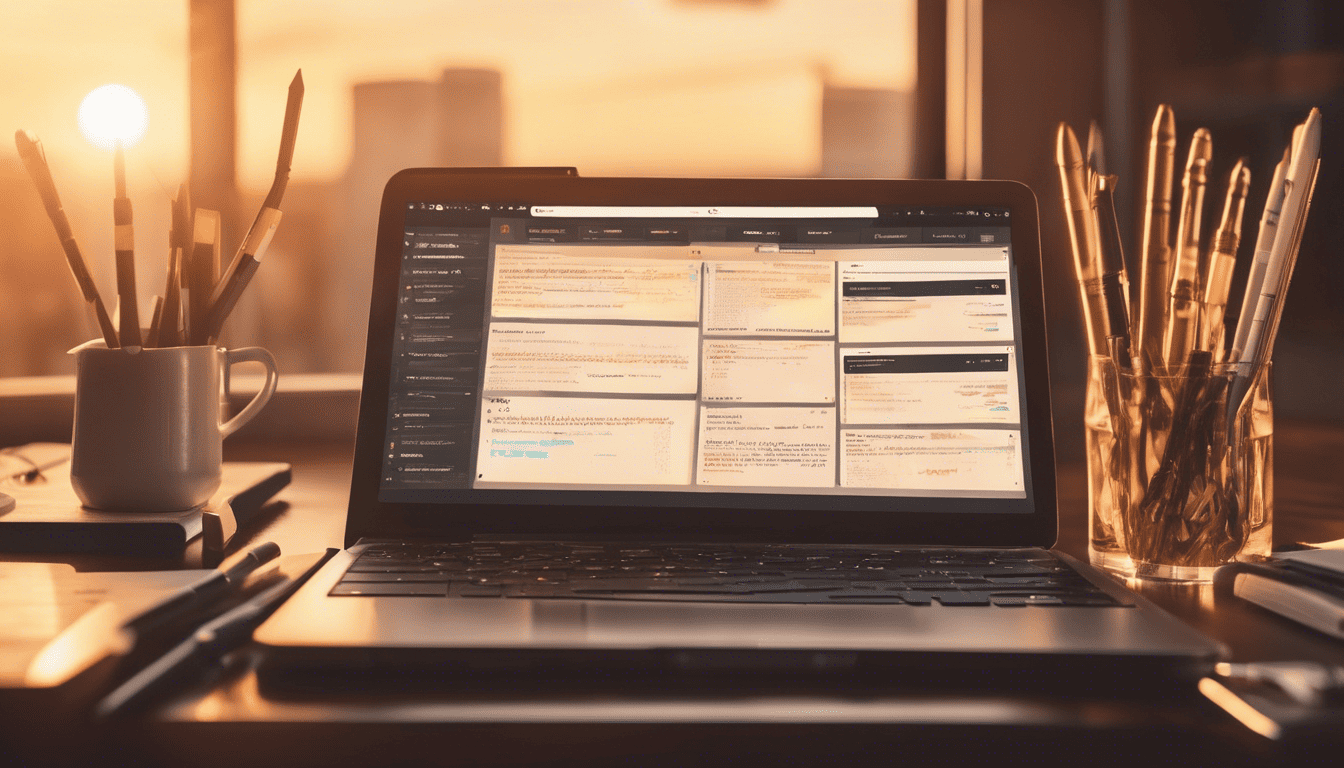
React Native is an open-source framework developed by Facebook for creating native-style apps for iOS and Android under one common language, JavaScript. It has become widely popular due to its ability to offer a near-native user experience, along with the convenience of sharing code across platforms. Interviewing for a React Native developer role requires a unique blend of skills in both JavaScript and native mobile development paradigms. Candidates are expected to demonstrate comprehensive knowledge of the framework, a firm grasp on component lifecycle, state management, and performance optimization, among other skills. Mastery of React Native not only allows developers to craft responsive applications but also requires them to stay up-to-date with the latest advancements in mobile app development.
3. React Native Interview Questions
1. What is React Native, and how does it differ from React? (Framework Understanding)
React Native is an open-source mobile application framework created by Facebook. It allows developers to build mobile apps using JavaScript and React. The main difference between React Native and React (also known as ReactJS) is their domains; while React is used for building web applications, React Native is used for building native mobile apps for platforms like iOS and Android.
React Native uses native components instead of web components as building blocks. This means that when you write a React Native application, your view code will compile to platform-specific components. For example, a <View> in React Native will map to a native UIView in iOS or an android.view in Android, giving your app a native look and feel.
Here’s a quick comparison:
| Aspect | React (ReactJS) | React Native |
|---|---|---|
| Domain | Web applications | Mobile applications |
| Components | Renders to HTML/CSS | Renders to native platform elements |
| Styling | Uses CSS | Uses a stylesheet object |
| Navigation | Browser routing (e.g., React Router) | Uses libraries like React Navigation |
2. Why do you want to work with React Native? (Candidate Motivation)
How to Answer:
When answering this question, focus on your passion for mobile development, the advantages React Native offers, such as its ability to enable cross-platform development with a single codebase, and the specific aspects of React Native that appeal to you, like its performance or the vibrant community around it.
Example Answer:
I’m excited about working with React Native because it offers the perfect blend of development speed and app performance. With React Native, I can write code once and deploy it on both iOS and Android, which greatly enhances productivity. Additionally, I admire how React Native maintains high performance by utilizing native components, and how it integrates with existing native code, allowing for complex apps that require native capabilities.
3. Can you describe the fundamental components of a React Native application? (Component Knowledge)
A React Native application is composed of several fundamental components:
-
Basic Components: These include
View,Text,Image,ScrollView,StyleSheet, and more, which are the building blocks of any React Native app. They are analogous to HTML elements but work in a mobile environment. -
Stateful Components: Components that extend
React.Componentand have a state object that gets initialized in the constructor. These components can hold and manage state changes. -
Stateless Components: Also known as functional components, these are simple functions that return JSX. They do not hold or manage state.
-
Props: Short for properties, props are how components receive data from their parent. They are read-only and immutable.
-
State: The state object is what allows components to create and manage their own data. State changes can trigger re-renders of the component.
-
Lifecycle Methods: These are special methods in class components that get called at different points in a component’s life, such as
componentDidMountorcomponentWillUnmount. -
Hooks: With React Native 0.59 and above, hooks are available. These are functions like
useStateanduseEffectthat let you use state and lifecycle features in functional components. -
Navigation: React Native uses navigation libraries like React Navigation or React Native Navigation to move between different screens or pages.
-
Platform-Specific Code: React Native allows you to write platform-specific code when necessary, using the
PlatformAPI or by file extensions like.ios.jsand.android.js.
4. How do you handle state management in React Native? (State Management)
State management in React Native can be handled at several levels depending on the complexity of the application:
-
Local Component State: Using
this.stateandthis.setStatein class components oruseStatehook in functional components for local state management. -
Context API: For sharing state more easily between components without having to pass props down manually at every level.
-
Redux: A predictable state container for JavaScript apps, which helps when managing a large global state across many components.
-
MobX: Another state management library that relies on observable state variables and actions to manage state.
Each of these has its own use case, and the right choice depends on the application size and complexity. For small to medium-sized apps, local state management and the Context API might suffice, whereas larger applications might benefit from the structure that Redux or MobX provide.
5. What are some common performance issues in React Native apps and how would you address them? (Performance Optimization)
Common performance issues in React Native apps include:
- Slow Navigation Transitions: Optimize screen components, reduce payload sizes, and use lightweight navigation options.
- Memory Leaks: Ensure proper cleanup of timers, listeners, and subscriptions in lifecycle methods or useEffect hooks.
- Slow Rendering: Optimize list rendering with
FlatListorSectionListand use theshouldComponentUpdatelifecycle method orReact.memofor functional components to avoid unnecessary renders. - Large Bundle Sizes: Use code splitting and lazy loading techniques, and remove unused code and libraries.
- JavaScript Thread Overload: Offload complex calculations to web workers if possible, and optimize Redux by reducing the frequency of state updates.
To address these performance issues, you could:
- Use the
PureComponentclass for class components orReact.memofor functional components to avoid unnecessary re-renders. - Implement lazy loading for images and other heavy resources.
- Optimize state updates to prevent frequent re-renders.
- Profile the app using the React Native Performance Monitor or Chrome Developer Tools to identify bottlenecks.
For addressing slow rendering, for instance, you could use:
// Use PureComponent or React.memo to avoid unnecessary renders
import React, { PureComponent } from 'react';
import { Text, View } from 'react-native';
class ListItem extends PureComponent {
render() {
const { item } = this.props;
return (
<View>
<Text>{item.name}</Text>
</View>
);
}
}
// Or for functional components
const ListItem = React.memo(({ item }) => {
return (
<View>
<Text>{item.name}</Text>
</View>
);
});
By understanding and addressing these common issues, you can greatly improve the performance of a React Native application.
6. How do you debug a React Native application? (Debugging Skills)
Debugging a React Native application can be approached in several ways. Here are some key methods to consider:
- Use of Console Logs: The most basic form of debugging is using
console.log,console.warn, andconsole.errorto print out values to the debug console. - React Native Debugger: This is a standalone app that provides a powerful interface for debugging React Native apps. It includes React Inspector and Redux DevTools.
- Chrome Developer Tools: By enabling remote debugging, you can use Chrome’s DevTools with React Native.
- Flipper: A platform for debugging iOS, Android, and React Native apps. It provides various plugins that can be used to inspect network requests, look at app layouts, and much more.
- Error Boundaries: React components that catch JavaScript errors anywhere in their child component tree and display a fallback UI.
For more advanced issues:
- Native Logs: For iOS, you can use Xcode’s console, and for Android, Android Studio’s Logcat.
- Performance Monitoring Tools: Such as
React Native Performance Monitororwhy-did-you-renderto track performance bottlenecks.
Example of using React Native Debugger:
// Enable remote JS debugging from the developer menu
// Open the React Native Debugger, it connects to the same port as Chrome would
7. Explain the concept of ‘props’ in React Native. (Props Understanding)
Props, short for properties, are a way of passing data from parent to child components in React Native. They are read-only and immutable within the child component, meaning that a child component cannot change its props, but can only read them to display a UI or calculate state.
// Parent component passing `title` prop to Child
const Parent = () => {
return <Child title="Hello World" />;
};
// Child component using `title` prop
const Child = (props) => {
return <Text>{props.title}</Text>;
};
Props can also be used to pass callback functions from parents to children, allowing child components to communicate back to their parents.
8. What are some differences between Flexbox in CSS and in React Native? (Layout Knowledge)
There are several key differences between Flexbox in CSS and in React Native:
- Default Flex Direction: In CSS, the default flex-direction is
row, whereas in React Native, it iscolumn. - Percentage Values: React Native doesn’t support percentage-based dimensions in the same way as CSS. Instead, you can use flex values or calculated dimensions from
Dimensions. - Vendor Prefixes: React Native’s Flexbox doesn’t require vendor prefixes, unlike CSS where you may need
-webkit-or-ms-for compatibility.
Here’s a comparison table:
| Feature | CSS Flexbox | React Native Flexbox |
|---|---|---|
| Default flex-direction | row | column |
| Percentages | Supported | Limited support |
| Vendor Prefixes | Sometimes required | Not required |
align-content |
Supported | Not supported |
9. How do you ensure that your React Native app is accessible? (Accessibility)
To ensure that your React Native app is accessible, you can:
- Use Semantic Components: Components like
Button,TouchableOpacity, and others are accessible by default with built-in roles and states. - Accessibility Labels: Add
accessibilityLabelproperties to components to describe their purpose. - Accessibility States: Use
accessibilityStatesto communicate the state of components. - Keyboard Avoidance: Implement
KeyboardAvoidingViewto ensure form accessibility. - Accessible Colors: Use colors that pass WCAG color contrast guidelines.
Example of using accessibility features:
<TouchableOpacity
accessibilityLabel="Tap me!"
accessibilityHint="Navigates to the next screen."
onPress={handlePress}
>
<Text>Next</Text>
</TouchableOpacity>
10. Describe the lifecycle of a React Native component. (Component Lifecycle)
The lifecycle of a React Native component consists of three main phases:
- Mounting: The component is being created and inserted into the DOM.
constructor()getDerivedStateFromProps()render()componentDidMount()
- Updating: The component is being re-rendered due to changes in props or state.
getDerivedStateFromProps()shouldComponentUpdate()render()getSnapshotBeforeUpdate()componentDidUpdate()
- Unmounting: The component is being removed from the DOM.
componentWillUnmount()
Additionally, there is an error handling phase:
- Error Handling: When there is an error during rendering, in a lifecycle method, or in the constructor of any child component.
static getDerivedStateFromError()componentDidCatch()
In newer versions of React and React Native, you’ll mostly use functional components with hooks like useState, useEffect, and useContext which can mimic these lifecycle methods.
11. How do you use third-party native modules in a React Native app? (Native Modules Integration)
To use third-party native modules in a React Native app, you need to follow these steps:
-
Installation: Install the native module via npm or yarn. For example:
npm install <module-name> --saveor
yarn add <module-name> -
Linking: Depending on the version of React Native, auto-linking may take care of linking the native dependencies. If auto-linking is not supported, you may need to manually link the native module by running:
react-native link <module-name> -
iOS Specifics: For iOS, you might need to install the pods associated with the module by running:
cd ios && pod install -
Android Specifics: For Android, you might need to make manual adjustments to files like
android/settings.gradle,android/app/build.gradle, andandroid/app/src/main/java/.../MainApplication.java. -
Usage: Import and use the module in your JavaScript code as per the module’s documentation. For example:
import ModuleName from '<module-name>'; // Use ModuleName in your components or functions -
Recompilation: Recompile your app to make sure the native module is properly linked and available in your React Native code.
-
Test: Ensure that the module is functioning as expected by testing on both iOS and Android devices or simulators.
12. What testing frameworks have you used with React Native? (Testing Frameworks)
There are several testing frameworks that are commonly used with React Native:
- Jest: A popular JavaScript testing framework that works well with React Native for unit and snapshot testing.
- Detox: An end-to-end testing and automation framework for mobile apps, including React Native.
- Enzyme: A testing utility for React that makes it easier to assert, manipulate, and traverse your app’s components.
- React Native Testing Library: Provides light utility functions on top of React Test Renderer, enabling you to work more within the principles of React.
How to Answer:
When answering this question, specify the testing frameworks you have experience with and explain briefly how you have used them in your React Native projects.
Example Answer:
In my previous projects, I have used the following testing frameworks in conjunction with React Native:
-
Jest: I used Jest for writing unit tests to validate the functionality of individual components and utility functions. I particularly found Jest’s snapshot testing to be useful for preventing unintended changes to the UI.
-
Detox: I utilized Detox for conducting end-to-end testing. It allowed me to automate user interaction and verify the performance of the application as a whole on both iOS and Android platforms.
-
React Native Testing Library: This was my go-to for testing React Native components in a user-centric way. It helped me to write tests that closely resemble how a user would interact with the application, without relying on the implementation details of the components.
13. Explain the process of updating a React Native app in production. (App Deployment and Updates)
The process of updating a React Native app in production generally involves the following steps:
- Development: Implement new features, bug fixes, or performance improvements in your local development environment.
- Testing: Test the changes on multiple devices and emulators, and address any issues.
- Versioning: Increment the app version in
package.jsonand updatebuild.gradle(for Android) andInfo.plist(for iOS) with the new version number. - Build: Create a release build of your app for iOS and Android.
- Distribution: Submit the new version to the Apple App Store and Google Play Store. This includes:
- Filling out the required metadata
- Uploading screenshots
- Providing updated descriptions and changelogs
- Review: Wait for the app to be reviewed and accepted by the respective app stores.
- Release: Once approved, release the update to users. You can choose to release it immediately or schedule it for a later time.
- Monitor: After release, monitor for any issues reported by users and track the adoption of the new version.
For critical updates that do not alter the binary, you can use over-the-air (OTA) update services like Microsoft’s CodePush to push updates directly to users without going through the app store review process.
14. How do you handle routing and navigation in React Native? (Routing and Navigation)
In React Native, routing and navigation between screens are generally managed by a navigation library. The most commonly used libraries are:
- React Navigation: Provides a way to navigate between screens by defining a set of navigators (e.g., stack, tab, drawer) and routes.
- React Native Navigation: A native navigation library that enables you to implement navigation natively for each platform, providing performance that is closer to native applications.
The basic steps to set up routing and navigation with React Navigation are:
-
Install React Navigation and its dependencies:
npm install @react-navigation/native npm install react-native-screens react-native-safe-area-context -
Install the navigators you wish to use (e.g., stack, tabs):
npm install @react-navigation/stack -
Import the necessary components in your JavaScript code and define your routes and navigators:
import { NavigationContainer } from '@react-navigation/native'; import { createStackNavigator } from '@react-navigation/stack'; const Stack = createStackNavigator(); function App() { return ( <NavigationContainer> <Stack.Navigator initialRouteName="Home"> <Stack.Screen name="Home" component={HomeScreen} /> <Stack.Screen name="Details" component={DetailsScreen} /> </Stack.Navigator> </NavigationContainer> ); } -
Use the navigation prop passed to your screens to navigate between them:
function HomeScreen({ navigation }) { return ( <Button title="Go to Details" onPress={() => navigation.navigate('Details')} /> ); }
15. Can you perform animations in React Native? If so, how? (Animations)
Yes, you can perform animations in React Native. There are two primary APIs for animations in React Native:
- Animated API: A powerful library that supports a wide range of animations and is part of React Native’s core.
- LayoutAnimation API: Automatically animates views to their new positions when the next layout happens.
To perform a simple fade-in animation using the Animated API, you would:
-
Import the
Animatedmodule:import { Animated } from 'react-native'; -
Create an
Animated.Valueto keep track of the animation state:this.state = { fadeAnim: new Animated.Value(0), // Initial value for opacity: 0 }; -
Use the
Animated.Valuein your component’s style and interpolate as needed:<Animated.View style={{ ...this.props.style, opacity: this.state.fadeAnim, // Bind opacity to animated value }} > {this.props.children} </Animated.View> -
Start the animation in the desired lifecycle method or function:
Animated.timing( this.state.fadeAnim, { toValue: 1, // Animate to opacity: 1 (opaque) duration: 1000, // Make it take a while } ).start(); // Starts the animation
Besides these, for complex animations, you can use third-party libraries like react-native-reanimated and react-native-lottie for more granular control and performance improvements.
16. How do you manage application state with Redux or any other state management library in a React Native app? (State Management Libraries)
In a React Native application, managing state is crucial for maintaining and tracking changes in the app’s data across different components. Redux is a popular state management library that provides a predictable state container for JavaScript applications, including React Native. Here’s how you manage application state with Redux:
-
Store: The store is the object where the entire state of the application lives. It is created using the
createStorefunction from Redux. You can only have a single store in a Redux application. -
Actions: Actions are plain JavaScript objects that represent payloads of information that send data from the application to the store. They are the only source of information for the store and are sent to the store using
store.dispatch(). -
Reducers: Reducers are pure functions that take the current state and an action as arguments and return a new state result. They specify how the application’s state changes in response to actions sent to the store.
-
Middleware: Middleware extends Redux with custom functionality. They can be used for logging, crash reporting, talking to an asynchronous API, routing, and more.
-
React Redux: To integrate Redux with a React Native application, the
react-reduxlibrary is used. It provides aProvidercomponent that makes the Redux store available to the rest of the app and aconnectfunction to connect React components with the Redux store.
Example of managing state with Redux in React Native:
import { createStore } from 'redux';
import { Provider } from 'react-redux';
import AppReducer from './reducers';
import AppWithNavigationState from './navigators';
class App extends Component {
store = createStore(AppReducer);
render() {
return (
<Provider store={this.store}>
<AppWithNavigationState />
</Provider>
);
}
}
Other state management libraries or approaches like MobX, Context API with useReducer/useContext hooks, or even new libraries like Recoil and Zustand follow different patterns but aim to solve the same problem of managing and distributing state in your application.
17. Describe how you would implement internationalization in a React Native app. (Internationalization)
Implementing internationalization (i18n) in a React Native app involves providing translations for text and handling locale-specific data like dates and currencies. Below are steps to implement i18n:
-
Choose a library: Use a library such as
react-native-i18norreact-i18nextthat provides internationalization functionalities. -
Define translation files: Create JSON files for each language you want to support, containing key-value pairs for all the text strings in the app.
-
Detect and select locale: Determine the user’s locale using the device settings or allow the user to manually select it within the app.
-
Provide translated content: Use the selected locale to display the translated text in the app’s UI.
-
Handle locale-specific data: Format dates, numbers, and currencies according to the user’s locale.
Example Answer:
// en.json
{
"greeting": "Hello!"
}
// fr.json
{
"greeting": "Bonjour!"
}
// Usage in a Component
import React from 'react';
import { Text } from 'react-native';
import i18n from 'i18n-js';
i18n.fallbacks = true;
i18n.translations = {
en: require('./locales/en.json'),
fr: require('./locales/fr.json'),
};
i18n.locale = 'en'; // This should be dynamically determined
const Greeting = () => (
<Text>{i18n.t('greeting')}</Text>
);
export default Greeting;
18. How do you handle different screen sizes and resolutions in React Native? (Responsive Design)
Handling different screen sizes and resolutions in React Native is vital for creating a responsive design that looks good on all devices. Here are several ways to achieve this:
- Use flexible layouts: Use
flexto create layouts that expand and contract with the screen size. - Utilize responsive units: Instead of fixed units like pixels, use percentage values or the
DimensionsAPI to calculate sizes relative to the screen size. - Implement media queries: Although React Native does not have CSS media queries, you can use libraries like
react-native-responsive-screento use similar concepts. - Make use of adaptive components: Use or create components that automatically adjust their size and layout based on the device.
Example with Dimensions API:
import { Dimensions, StyleSheet } from 'react-native';
const { width, height } = Dimensions.get('window');
const styles = StyleSheet.create({
container: {
width: width - 20, // Use the width from Dimensions API
height: height / 2, // Use half of the height
},
});
19. What is the role of the ‘bridge’ in React Native, and how does it affect app performance? (Bridge Understanding)
The ‘bridge’ in React Native is a communication layer that synchronizes the JavaScript and Native threads. Since React Native uses JavaScript to define logic and UI while still relying on native components, the bridge is responsible for serializing, sending, and receiving messages between these two realms. Here’s how it affects app performance:
- Serialization Cost: The bridge serializes messages into a string format to pass between JavaScript and Native code, which can be computationally expensive.
- Asynchronous Nature: The bridge operates asynchronously, which means that operations that require a round trip over the bridge can lead to delays and can affect the user experience with a slower UI.
- Batched Updates: React Native batches updates to minimize the number of bridge crossings, improving performance.
How to optimize for the bridge:
- Minimize Passes Over the Bridge: Avoid unnecessary updates and re-renders.
- Use Native Modules: For computationally heavy operations, use or write native modules to bypass the bridge.
- Enable Hermes: Hermes is a JavaScript engine optimized for running React Native on Android. It improves app performance by reducing the size of the app bundle and decreasing memory usage.
20. Can you explain the difference between Hot Reloading and Live Reloading in React Native? (Development Experience)
Hot Reloading and Live Reloading are both features in React Native that allow developers to see changes they make in their codebase in real-time on their device or emulator.
-
Hot Reloading: This feature applies changes in the source code into the running app without losing the current state of the app. It only updates the file where the change occurred, enabling a seamless development experience.
-
Live Reloading: Live Reloading will reload the entire application when changes are made. This means the app will restart, and you will lose any existing state. It is less efficient than hot reloading but can be useful when changes affect multiple parts of the app simultaneously.
Both features improve the developer experience by providing quicker feedback and negating the need for manual recompilation and redeployment after every single change in the code. However, hot reloading is generally preferred due to its ability to maintain the app state.
Example of how they differ:
-
Hot Reloading: You make a visual change in a component, and you instantly see the change in the simulator without losing any data you have input into forms or the current navigation stack.
-
Live Reloading: You save a file, and the simulator reloads the entire app. You will have to navigate back to where you were and re-enter any form data.
21. How do you use hooks in React Native? Provide an example. (Hooks API)
Hooks are functions that let you “hook into” React state and lifecycle features from function components. They were introduced in React 16.8 to allow the use of state and other React features without writing a class. Hooks are now an integral part of React Native development. Here are some of the most commonly used hooks:
useState: Lets you add state to functional componentsuseEffect: Lets you perform side effects in function componentsuseContext: Lets you subscribe to React context without introducing nestinguseReducer: An alternative touseStateuseRef: Lets you persist values between rendersuseCallback: Returns a memoized callbackuseMemo: Returns a memoized value
Example with useState and useEffect:
import React, { useState, useEffect } from 'react';
import { View, Text, Button } from 'react-native';
const Counter = () => {
const [count, setCount] = useState(0);
useEffect(() => {
// This code runs after every render when count changes
console.log(`You clicked ${count} times`);
}, [count]); // Only re-run the effect if count changes
return (
<View>
<Text>You clicked {count} times</Text>
<Button onPress={() => setCount(count + 1)} title="Click me" />
</View>
);
};
22. What is the purpose of the ‘Context’ API in React Native, and how do you use it? (Context API)
The Context API is designed to share data that can be considered “global” for a tree of React components, such as the current authenticated user, theme, or preferred language. With context, you can avoid passing props through intermediate elements, making your code cleaner and less error-prone.
How to use it:
- Create a context object using
React.createContext. - Use
Providercomponent that comes with Context to pass the value down the tree. - Use the
useContexthook orConsumercomponent to read the context value from a component in the tree.
Example of Context API:
import React, { createContext, useContext } from 'react';
import { View, Text } from 'react-native';
// Create a Context
const ThemeContext = createContext('light');
const App = () => {
return (
// Provide a context value
<ThemeContext.Provider value="dark">
<Toolbar />
</ThemeContext.Provider>
);
};
const Toolbar = () => {
return (
<View>
<ThemedButton />
</View>
);
};
const ThemedButton = () => {
// Consume the context
const theme = useContext(ThemeContext);
return <Text style={{ color: theme === 'dark' ? 'white' : 'black' }}>Hello World!</Text>;
};
23. How do you secure sensitive information, such as API keys, in a React Native app? (Security)
Securing sensitive information in a React Native application is crucial to prevent unauthorized access and maintain the integrity of the app. Here are several strategies to secure API keys and other sensitive data:
- Environment Variables: Use environment variables to store sensitive information outside of your source code. Tools like react-native-config can help manage environment variables.
- Native Modules: Store sensitive data within native modules. Both iOS and Android provide secure storage options.
- Encryption: Encrypt sensitive data before storing it on the device. Use libraries such as react-native-crypto to implement encryption.
- Obfuscation: Obfuscate your code to make it harder for attackers to find sensitive information.
- Secure Communication: Use HTTPS for all network communication to prevent man-in-the-middle attacks.
Example of using environment variables:
First, install react-native-config and configure it according to the documentation. Then, create an .env file:
API_KEY=your_secret_api_key
Use it in your code:
import Config from 'react-native-config';
// Access your API key
const API_KEY = Config.API_KEY;
24. How do you handle offline capabilities or poor network conditions in a React Native app? (Offline Support)
Handling offline capabilities or poor network conditions is an important aspect of creating a resilient React Native application. Strategies include:
- Caching: Use libraries like AsyncStorage or react-native-community/async-storage to cache data locally.
- Service Workers: Utilize service workers to cache network requests and serve them when offline.
- Network Information API: Use the
NetInfoAPI from@react-native-community/netinfoto check network status and adjust the app’s behavior accordingly. - Optimistic UI: Update the UI optimistically assuming the network request will succeed, then rollback if it doesn’t.
- Retry Mechanisms: Implement automatic retry of network requests when the connection is re-established.
Example using AsyncStorage for caching:
import AsyncStorage from '@react-native-community/async-storage';
const storeData = async (value) => {
try {
await AsyncStorage.setItem('@MyApp:key', value);
} catch (e) {
// saving error
}
};
const getData = async () => {
try {
const value = await AsyncStorage.getItem('@MyApp:key');
if (value !== null) {
// value previously stored
}
} catch (e) {
// error reading value
}
};
25. Have you ever contributed to the React Native open-source community or any libraries? If so, which ones and what was your contribution? (Community Engagement)
How to Answer:
Discuss any contributions you’ve made to the React Native open-source community, including bug fixes, feature developments, documentation improvements, or even community support and education.
Example Answer:
I’ve actively contributed to the React Native open-source community. My contributions include:
- Bug Fixes: I submitted a pull request to the react-navigation library that addressed a navigation state persistence issue.
- Features: I developed and contributed a new animation feature to the react-native-reanimated library.
- Documentation: I regularly update and improve the documentation for react-native-elements to help new users.
- Community Support: On platforms like GitHub and Stack Overflow, I answer questions and help troubleshoot issues related to React Native.
Below is a table summarizing some of my contributions:
| Library | Contribution Type | Details |
|---|---|---|
| react-navigation | Bug Fix | Fixed state persistence when the app is reloaded. |
| react-native-reanimated | Feature | Added a new animation feature for better performance on low-end devices. |
| react-native-elements | Documentation | Improved clarity and added examples for component props. |
| General Community Engagement | Support | Provided solutions to common issues faced by developers. |
4. Tips for Preparation
To excel in your React Native interview, start by thoroughly reviewing the documentation and latest updates to the framework. A strong grasp of the core concepts, combined with hands-on experience, will help you tackle technical questions with confidence.
Next, sharpen your problem-solving skills. Practice coding exercises and build small React Native projects to apply your theoretical knowledge. Remember, interviewers aren’t just interested in your coding ability; they also want to see how you approach problems and work through solutions.
Finally, polish your communication and teamwork abilities. In your role, you’ll collaborate with designers, backend developers, and product managers, so demonstrating your soft skills is just as crucial as your technical expertise. Prepare examples of past projects where you’ve successfully led or contributed to a team effort.
5. During & After the Interview
During the interview, be yourself and stay composed. Interviewers often look for cultural fit and your ability to stay calm under pressure. Clearly communicate your thought process when answering technical questions, as this can be as important as the answer itself.
Avoid common pitfalls such as speaking negatively about previous employers or colleagues. Instead, focus on what you’ve learned from past experiences and how it’s made you a better developer.
Prepare some thoughtful questions for your interviewer about the company’s culture, the team you’ll be working with, or the projects you might contribute to. This shows genuine interest and initiative.
After the interview, send a personalized thank-you email to express your appreciation for the opportunity and to reiterate your interest in the role. Typically, you can expect feedback or information about next steps within a week or two. If you haven’t heard back within this timeframe, it’s appropriate to send a polite follow-up email to inquire about the status of your application.