1. Introduction
Diving into the realm of SQL Server Reporting Services (SSRS) can be a critical step in advancing your career in Business Intelligence and reporting. Preparing for an interview often involves brushing up on ssrs interview questions to demonstrate your expertise and comprehension of the platform. This article aims to arm you with the knowledge and confidence you need to excel in your SSRS interview.
2. SQL Server Reporting Services (SSRS) Insights
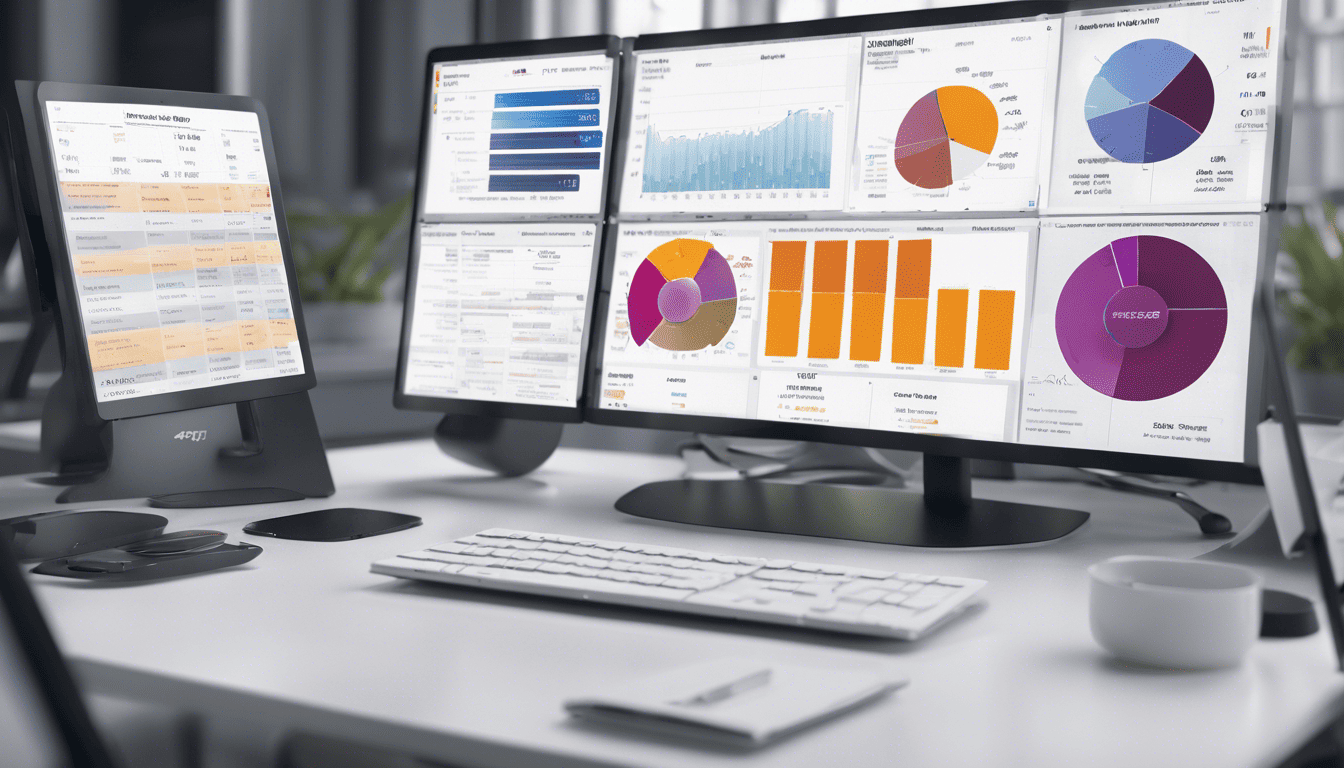
SQL Server Reporting Services (SSRS) is a server-based report generating software system from Microsoft. It is used to produce a variety of comprehensive reports from a multitude of data sources. SSRS is a key component of Microsoft’s Business Intelligence suite, enabling businesses to access actionable information from their data.
Interviews for roles involving SSRS demand not just a theoretical understanding of the system, but also practical experience in designing, deploying, and maintaining reports. Proficiency in SSRS is pivotal for businesses to visualize their data and make informed decisions. Being well-versed in the intricacies of SSRS architecture, its components, and the ability to customize reports to meet specific needs are essential skills for candidates. Preparing for these interviews requires an in-depth study of both the technical aspects and the real-world applications of SSRS.
3. SSRS Interview Questions
1. Can you explain what SQL Server Reporting Services (SSRS) is? (Basic Understanding)
SQL Server Reporting Services (SSRS) is a server-based report generating software system from Microsoft. It is part of Microsoft SQL Server Services suite. SSRS enables users to create highly dynamic, interactive, and data-driven reports, which can be viewed in a web-based format or exported to a variety of file formats like Excel, PDF, CSV, XML, etc. It is used for creating, publishing, and managing reports, and it provides a range of tools to develop reports from various data sources.
2. Why do you want to work with SQL Server Reporting Services? (Motivation & Fit)
How to Answer:
When answering this question, highlight your enthusiasm for data presentation, your familiarity with Microsoft technology stack, and your interest in working with a robust reporting tool like SSRS. Mention any past experiences where you successfully implemented or worked with SSRS to provide solutions.
My Answer:
I want to work with SQL Server Reporting Services because it is a powerful and versatile reporting tool that integrates seamlessly with other Microsoft services and tools. I have experience in creating complex reports and have found SSRS’s capabilities, such as the rich formatting options and the ability to pull data from multiple data sources, to be essential for delivering comprehensive insights to stakeholders. Working with SSRS also allows me to leverage my SQL skills effectively and I enjoy the process of transforming raw data into meaningful reports that can drive business decisions.
3. How do you create a basic report in SSRS? (Practical Skills)
Creating a basic report in SSRS typically involves the following steps:
- Set up your data sources: Connect to your database or data source by creating a new data source in the SSRS project.
- Create a dataset: Define a dataset by writing a query that will fetch the data you want to appear in the report.
- Design the report: Use the Report Designer tool to lay out the report, drag and drop fields from the dataset onto the report, and format it as needed.
- Preview the report: Check how the report looks by previewing it within the design tool to ensure it meets your requirements.
- Deploy the report: Once the report is completed and tested, deploy it to the report server so it can be accessed by users.
Here’s a simple SQL query snippet that you might use to create a dataset:
SELECT ProductName, Quantity, Price
FROM Products
WHERE Quantity > 10
ORDER BY Price DESC
4. What are the main components of SSRS? (Technical Knowledge)
The main components of SSRS include:
- Report Server: The core engine that handles the report processing, rendering, and delivery.
- Report Manager: A web-based tool used for managing deployed reports.
- Report Designer: A tool used within SQL Server Data Tools (SSDT) to create and design reports.
- Report Builder: An ad-hoc report-building tool that enables end-users to build custom reports.
- Data Sources: Connections to databases or other data storage mechanisms.
- Datasets: Queries that are used to retrieve data from the data sources.
- Report Server Database: A SQL Server database that stores report definitions, history, security, and metadata.
5. Describe the SSRS architecture. (Technical Knowledge)
SSRS architecture is composed of interconnected components that work together to process and deliver reports. Here’s a high-level overview of the SSRS architecture:
-
Report Server: This is the heart of SSRS and consists of two components:
- Report Server Database: Stores all report definitions, configuration settings, history, and metadata.
- Report Server Web Service: The SOAP API that processes all requests, such as rendering and managing reports.
-
Reporting Tools: These include various tools for different purposes:
- Report Builder: Offers a simplified interface for creating ad-hoc reports.
- Report Designer: A more advanced tool within SQL Server Data Tools for creating complex reports.
- Report Manager: A web-based administration tool for managing reports on the server.
-
Data Sources: These are the connections to the various supported data stores, such as SQL databases, OLE DB, and ODBC.
-
Processing Components: These include the components involved in report processing:
- Report Processor: Processes the report definition and combines it with data from data sources.
- Rendering Extension: Converts the processed reports into the required format (PDF, Excel, HTML, etc.).
-
Extensions: These are plug-ins or modules that enhance the functionality of SSRS:
- Security Extensions: Control access to the report server.
- Data Processing Extensions: Provide data processing capabilities for different data sources.
- Delivery Extensions: Handle the delivery of reports to various destinations like email or SharePoint.
-
Web Portal (formerly Report Manager): A web-based interface where users can access, view, and manage reports.
Here is a simplified table outlining key components and their functions:
| Component | Function |
|---|---|
| Report Server | Core service for report processing and delivery. |
| Report Server DB | Stores report definitions and execution data. |
| Report Designer | Tool for creating complex reports. |
| Report Builder | Allows end-users to create ad-hoc reports. |
| Report Manager | Manages deployed reports and data sources. |
| Data Sources | Connections to external data stores. |
| Processing Components | Responsible for report processing and rendering. |
| Extensions | Enhance functionality with additional features. |
| Web Portal | User interface for accessing and managing reports. |
Understanding the architecture of SSRS is important because it helps in troubleshooting issues, optimizing performance, and effectively managing the reporting environment.
6. How do you handle data sources in SSRS? (Data Handling)
In SSRS, data sources are connections to the databases or other storage mechanisms from which the report retrieves data. Handling data sources in SSRS involves the following steps:
- Defining a Data Source: This is the first step where you specify the type of data source, such as SQL Server, Oracle, OLE DB, or ODBC, and provide the connection string that SSRS will use to connect to your database or data source.
- Setting the Credentials: You need to set the credentials that SSRS will use to connect to the data source. This can be Windows credentials, a specific username and password, or credentials managed by SSRS.
- Data Source Types: There are two types of data sources in SSRS – Shared and Embedded. A shared data source is reusable and can be used by multiple reports. An embedded data source is specific to a single report.
- Refreshing Data: Depending on the nature of the report, you can configure whether data should be retrieved directly from the data source for each request or cached for a certain period.
Here is an example of how to define a shared data source in SSRS using the Report Manager:
- Open the Report Manager URL in your browser.
- Navigate to the folder where you want to create the data source.
- Click "New Data Source."
- Enter a Name and Description for the data source.
- Select the data source type from the available list.
- Enter the connection string.
- Select the credentials option that suits your environment and enter any required details.
- Test the connection to ensure that all settings are correct.
- Click "OK" to create the shared data source.
7. Can you explain what a report server is? (Technical Knowledge)
A report server in the context of SSRS is a server that hosts the reporting services and manages the processes involved in generating and delivering reports. It consists of two main components:
- Report Server Database: This is a SQL Server database that stores report definitions, configuration data, history, security, subscription information, and other metadata.
- Report Server Web Service and Web Portal: This is the web service that applications use to access the report server, and the web portal is the user interface that provides access to the reports, data sources, and other tools for managing reports.
The report server is responsible for rendering reports in various formats, processing subscriptions and alerts, handling authentication and authorization, and providing a set of web services API endpoints for programmatic control and access.
8. What types of reports can you generate using SSRS? (Reporting Capabilities)
Using SSRS, you can generate a wide variety of reports to meet different business needs, including:
- Parameterized Reports: These reports prompt users for input values before generating the report.
- Linked Reports: These are variations of existing reports with different default parameter values or properties.
- Snapshot Reports: These are saved copies of a report that contain data retrieved at a specific point in time.
- Drilldown Reports: These reports initially hide complexity and provide the user with the option to expand detailed views of areas of interest.
- Drillthrough Reports: These reports allow users to click on an item in one report to view related information in another report.
- Subreports: A report that displays another report inside the body of a main report.
- Ad-hoc Reports: Created by the users on-demand using Report Builder, based on predefined models.
- Cached Reports: These are temporary copies of reports that incorporate the most recent data.
Here is an SSRS report type comparison table:
| Report Type | Description | Use-Case Scenario |
|---|---|---|
| Parameterized | Prompts for user input to generate | Customizable reporting by end-user |
| Linked | References an existing report with specific settings | Alternate views of an existing report |
| Snapshot | Static report with data from a particular time | Compliance or historical analysis |
| Drilldown | Allows user to expand/collapse data within the report | Detailed analysis within a single report |
| Drillthrough | Clickable items that link to related reports | Navigating between related reports |
| Subreports | Embeds one report within another | Including common detailed sections |
| Ad-hoc | User-generated from models | Self-service reporting |
| Cached | Stores a temporary copy with recent data | Performance optimization |
9. How do you implement security in SSRS? (Security)
Implementing security in SSRS involves setting up permission levels for various parts of the SSRS environment to ensure that only authorized users can access reports, manage resources, or perform administrative tasks. The following considerations are essential for implementing security in SSRS:
- Authentication: SSRS supports Windows Authentication and can integrate with Active Directory. All users must be authenticated before they can access the report server.
- Authorization: Authorization in SSRS is role-based, with predefined roles such as Browser, Content Manager, Publisher, and Report Builder that determine what actions a user can perform.
- Secure Communication: It is recommended to use SSL (Secure Socket Layer) to encrypt information between the report server and the user’s browser.
- Secure Deployment: When deploying reports or data sources, it’s important to ensure that only authorized personnel have deployment rights.
Here’s how you would set permissions on a folder in SSRS:
- Navigate to the folder in the Report Manager.
- Click on the "Folder Settings" option.
- Go to the "Security" tab.
- Click "Edit Item Security" if you want to manage security separately from the parent folder.
- Add or remove groups or users and assign appropriate roles to them.
- Click "Apply" to save the changes.
10. Describe the different ways to deploy an SSRS report. (Deployment)
There are several ways to deploy an SSRS report, each with its own use cases:
- Manual Deployment through Report Manager: You can upload report definition (.rdl) files directly through the SSRS Report Manager web interface.
- Deploying from SQL Server Data Tools (SSDT): SSDT provides a Visual Studio environment to develop and directly deploy reports to the report server.
- Automated Deployment with Scripts: Scripts can be written using the rs.exe utility to automate the deployment of reports. This is useful for batch deployment and continuous integration setups.
- SharePoint Integrated Mode: If SSRS is configured in SharePoint-integrated mode, reports can be deployed to a SharePoint library.
- Deployment via Web Services: The Report Server Web Service provides API methods to programmatically deploy reports, which is suitable for custom applications.
When deploying reports, you need to consider dependencies such as shared data sources and datasets, security settings, and report part libraries.
11. What is a subreport in SSRS, and when would you use it? (Report Features)
A subreport in SSRS is a report item that displays another report inside the body of a main report. Essentially, it allows for a report to be embedded within another report. Subreports are useful in several scenarios:
- When you want to create a master-detail relationship between reports.
- When you need to display repeated content that is common across multiple reports.
- When you’re organizing complex reports into manageable parts.
You would use a subreport when you need to display data from different datasets that are related by a single parameter value. For example, you might have a main report showing a list of products, and a subreport showing the recent orders for a selected product.
12. How can you optimize the performance of an SSRS report? (Performance Tuning)
To optimize the performance of an SSRS report, you can take several steps:
-
Filtering and Query Optimization:
- Ensure that queries used by the report are well-optimized and only return the necessary data.
- Use indexed views or stored procedures when appropriate.
-
Report Design:
- Avoid using too many subreports, as they can degrade performance.
- Minimize the use of gauge and indicator graphics which are resource-intensive.
-
Caching:
- Configure caching to save processed reports and avoid reprocessing for each request.
- Use snapshots to provide consistent report data for a specific point in time.
-
Server Tuning:
- Scale out by using multiple report servers.
- Monitor and optimize the server resources (CPU, memory, disk I/O) to handle the processing load.
-
Data Retrieval:
- Use shared datasets and shared data sources to reduce the overhead of establishing connections to the data source.
-
Asynchronous Processing:
- Design reports to load data asynchronously where possible.
-
Pagination:
- Implement pagination to limit the amount of data processed and rendered at one time.
13. Explain the role of the Report Manager. (Technical Knowledge)
The Report Manager is a web-based tool that comes with SQL Server Reporting Services (SSRS) to manage, access, and deliver reports. Its role includes:
- Report Deployment and Distribution: Report Manager is used to deploy reports and manage how they are delivered to users.
- Security Management: It allows administrators to assign permissions to reports and manage who has access to what.
- Report Scheduling: Reports can be scheduled to run at specific times or intervals.
- Data Source Configuration: It allows the configuration of data sources for the reports.
- Subscription Management: Users can set up subscriptions to reports, so they are delivered via email or to a shared folder.
- Report Browsing: Users can browse and view reports in a web browser.
14. How do you configure SSRS for high availability? (System Configuration)
To configure SSRS for high availability, you can:
- Scale-Out Deployment: Install SSRS on multiple report server nodes that are part of a network load balanced cluster.
- Database Mirroring or Always On Availability Groups: Set up the report server database in a high availability mode using SQL Server’s mirroring or Always On Availability Groups.
- Failover Clustering: Use Windows Server Failover Clustering to provide high availability for the report server databases.
- Backup and Recovery: Regularly back up the ReportServer and ReportServerTempDB databases, and the SSRS encryption keys.
15. What is the difference between a dataset and a data source in SSRS? (Data Handling)
In SSRS:
- Data Source: A data source is a connection to a database or other data storage that defines the connection string information. It specifies where the data is coming from. Data sources can be shared across multiple reports.
| Property | Description |
|---|---|
| Name | The name of the data source. |
| Type | The type of data source (SQL Server, Oracle, etc.) |
| Connection String | The information needed to connect to the data source. |
- Dataset: A dataset is a set of data that you want to use in the report, defined by a query or command that is executed against the data source. It is the actual data retrieved using the data source connection and can be either shared or report-specific.
Here’s a comparison:
- Data Source: Where and how to connect to the data.
- Dataset: What data to use once connected.
Data Source
- Connection information
- Reusable across reports
- Database type, server name, credentials
Dataset
- Query or command
- Data fields
- Can be shared or report-specific
To summarize, a data source is the connection while a dataset is the data retrieved through that connection for use in a report.
16. How can you deliver a report via email in SSRS? (Report Delivery)
In SSRS, you can deliver a report via email by configuring the report server with an appropriate email delivery extension and then setting up a subscription for the report. Here are the steps:
- Configure Email Settings: In the Reporting Services Configuration Manager, you need to configure the email settings under the Email Settings tab. This includes specifying the SMTP server, sender address, and other relevant details.
- Create a Subscription: In the Report Manager, navigate to the specific report you want to deliver, click on the drop-down menu, and select ‘Manage’. Then go to the ‘Subscriptions’ tab and create a new subscription.
- Subscription Settings: While creating a subscription, you will have the option to specify the delivery method as ‘E-Mail’. Here you can enter the recipient’s email address, subject, comment, and the format in which the report should be delivered (e.g., PDF, Excel).
- Schedule Delivery: Finally, you can schedule when the report should be delivered – immediately, on a specific date and time, or as part of a recurring schedule.
By setting this up, SSRS will automatically send the report to the specified email recipients according to the configured schedule.
17. Can you use SSRS to create ad hoc reports? (Reporting Flexibility)
Yes, SSRS supports the creation of ad hoc reports primarily through the Report Builder tool, which is an intuitive, standalone application designed for business users to create their own reports on the fly.
- To enable ad hoc reporting, the SQL Server administrator must set up a report model in SQL Server Data Tools (SSDT) and publish it to the report server. This model acts as a semantic layer that abstracts the underlying database schema and provides a user-friendly view of the data.
- Users can then launch the Report Builder from the report server, connect to the model, and use its drag-and-drop interface to design reports, including selecting fields, filtering data, and formatting the report without writing any code.
- Report Builder also offers the capability to save these ad hoc reports and share them with others or schedule their delivery just like standard reports created in SSDT.
18. How would you troubleshoot a failed SSRS report deployment? (Problem Solving)
Troubleshooting a failed SSRS report deployment involves several steps:
- Check the Error Message: Start by examining the error message received during deployment. It usually provides clues about the issue.
- Review Deployment Settings: Confirm that the deployment settings in the report project are correct, including the Report Server URL, folder path, and credentials.
- Verify Permissions: Ensure the account used for deployment has sufficient permissions to deploy reports on the target report server.
- Examine the Report Server Logs: Review the report server logs for more detailed error messages. They’re typically found in the ReportServer\LogFiles directory on the server.
- Validate Data Sources: Ensure that the data sources are correctly configured and that the report server has access to the database.
- Check for Compatibility Issues: Verify that the versions of the Report Server and development tools are compatible.
- Test Connectivity: Test network connectivity to the report server, as network issues can sometimes cause deployment failures.
In case of persistent issues, a methodical approach by eliminating one potential cause at a time is the best way to identify the root cause.
19. What are expressions in SSRS, and how do you use them? (Report Features)
Expressions in SSRS are a powerful way to dynamically control content and appearance in a report. They are written in Microsoft Visual Basic and can be used to set values for properties, such as color, visibility, and field values, based on conditions or dynamic data.
To use expressions in SSRS:
- You can add an expression to a report item by opening the item’s property dialog box and clicking the expression (
fx) button. - Expressions can be simple, like
=Fields!Sales.Value * 0.10to calculate a 10% tax on a sales amount, or they can be complex, utilizing built-in functions, custom code, and even referencing report parameters:=IIF(Parameters!ShowDetails.Value, "Detailed View", "Summary View"). - They can also be used in various parts of the report, from setting the text of a textbox, to determining whether a row in a table should be hidden or shown.
Here’s a simple example of an expression that sets the background color of a text box based on the value of a field:
=IIF(Fields!Amount.Value > 10000, "LightGreen", "Red")
20. Describe how you would implement drill-down functionality in a report. (Interactive Reporting)
Implementing drill-down functionality in a report allows users to navigate from summarized data to more detailed data by clicking on a specific item. Here’s how you can implement it in SSRS:
- Define Groups: Create groups in your report to organize the data into a hierarchy, such as categories and subcategories.
- Row Visibility: Set the initial visibility of the detail rows to hidden. You can do this by right-clicking on the group in the grouping pane, selecting Group Properties, and then setting the visibility options.
- Toggle Item: Specify a report item (like a textbox or image) to be the toggle item. This item will have an interactive icon next to it, which users can click to expand or collapse the grouped data.
- Configure the Toggle Property: In the properties of the detail group, set the "Visibility" property to "Hide". Then, set the "ToggleItem" property to the name of the textbox or item you want users to click on to expand the details.
Here’s an example of a markdown table that could be used to outline the steps for implementing drill-down functionality:
| Step | Action | Property/Setting |
|---|---|---|
| 1 | Define Groups | Group by Fields |
| 2 | Set Initial Row Visibility | Visibility: Hidden |
| 3 | Select Toggle Item | Textbox/Image Name |
| 4 | Configure Toggle | ToggleItem: Name of Item |
By following these steps, you can create an interactive report where users can click on items to see more or less detail within the report.
21. What is report caching in SSRS, and how does it work? (Performance Tuning)
Report caching in SQL Server Reporting Services (SSRS) is a feature that stores a copy of a processed report with the same set of parameters. When a report is run and caching is enabled, SSRS keeps a copy of the report as it was rendered. The next time a user requests the same report with the same parameters, SSRS provides the cached copy, which is much faster than re-processing the report from scratch.
This technique is particularly useful for performance tuning because it reduces the load on the report server, as it avoids the overhead of executing the report processing engine for each request. It is especially beneficial for reports that are run frequently with the same parameters and whose underlying data does not change frequently.
To configure report caching:
- Open the report in Report Manager.
- Navigate to the report’s Properties page.
- Select the "Execution" tab.
- In the "Execution options," choose "Cache a temporary copy of the report."
- Optionally, specify the time period for cache expiration.
Report caching can be further customized with cache refresh plans, shared datasets, and preloading the cache, allowing for more efficient use of server resources and faster report delivery.
22. How do you add custom code or assemblies to an SSRS report? (Customization)
To add custom code or assemblies to an SSRS report, you can either write custom code directly in the report or reference external .NET assemblies.
To add custom code directly in the report:
- Open the report in Report Designer.
- Go to the "Report" menu and select "Report Properties."
- Navigate to the "Code" tab.
- Enter the custom VB.NET code in the text box provided.
This embedded code can then be called from expressions within the report.
To reference an external .NET assembly:
- Compile your custom .NET code into a DLL.
- Place the DLL in the SSRS report server bin directory (by default, located at
C:\Program Files\Microsoft SQL Server\MSRSxx.SSRS\Reporting Services\ReportServer\bin). - Register the assembly in the report server’s
rssrvpolicy.configfile for code access security. - Open the report in Report Designer.
- Go to the "Report" menu and select "Report Properties."
- Navigate to the "References" tab.
- Add a reference to the custom assembly and any namespace it contains.
Once you have set up the custom code or assemblies reference, you can call the methods from within expressions in the report.
23. What is a parameterized report, and how do you create one? (Report Features)
A parameterized report in SSRS allows users to filter the data in the report dynamically based on values passed to the report via parameters. This makes the report more interactive and flexible, as users can specify different criteria each time they run the report.
To create a parameterized report:
- Start by creating a new report or modifying an existing one in Report Designer.
- Define the query for the dataset that supports report parameters. Use query parameters within the SQL query.
- In the "Report Data" pane, add parameters corresponding to the query parameters. SSRS will typically detect query parameters and create report parameters automatically.
- Configure each parameter’s properties, such as name, data type, default value(s), available values, and whether the parameter is optional.
For example, if you have a report that should display sales data for a selected year, you might have a dataset query like:
SELECT SalesAmount, OrderDate, ProductName
FROM SalesData
WHERE YEAR(OrderDate) = @Year
In this SQL query, @Year is a query parameter. In the report, you would create a corresponding report parameter allowing users to select a year for which they want to run the report.
24. Explain how SSRS integrates with other Microsoft services. (Integration)
SSRS integrates with various Microsoft services and products to enhance reporting capabilities and offer a comprehensive ecosystem for enterprise reporting:
- SQL Server Integration Services (SSIS): SSIS can be used to perform ETL (Extract, Transform, Load) operations to prepare data for use in SSRS reports.
- SQL Server Analysis Services (SSAS): SSRS can query OLAP cubes and tabular models hosted on SSAS to create reports based on multidimensional and tabular data.
- Microsoft Excel and Microsoft Word: Exporting reports to Excel and Word formats is natively supported, allowing users to work with report data in these applications.
- SharePoint: SSRS can be integrated with SharePoint, enabling reports to be accessed, managed, and delivered within the SharePoint environment.
- Power BI: SSRS reports can be pinned to Power BI dashboards, allowing for the integration of paginated reports within the Power BI service.
- Active Directory (AD): SSRS supports AD integration for user authentication and role-based security, allowing for seamless user management and security.
- Visual Studio with SQL Server Data Tools (SSDT): Reports can be developed using Visual Studio with SSDT, which offers a rich development environment for creating sophisticated reports.
By integrating with these services, SSRS provides a versatile reporting solution that fits well into the larger Microsoft data ecosystem.
25. How do you manage version control and report deployment in a team environment? (Team Collaboration & DevOps)
How to Answer:
When discussing version control and report deployment in a team environment for SSRS, it’s important to outline the tools and practices that can help streamline these processes and ensure consistency and collaboration among team members.
My Answer:
Managing version control and report deployment in a team environment involves several best practices:
-
Version Control System (VCS): Use a VCS such as Git, Subversion, or Team Foundation Server (TFS) to store report definitions (RDL files) and track changes. Each team member should commit their changes to the shared repository.
-
Branching Strategy: Follow a consistent branching strategy, like GitFlow or feature branching, to manage features, releases, and hotfixes.
-
Automated Deployment: Set up continuous integration/continuous deployment (CI/CD) pipelines using tools like Azure DevOps, Jenkins, or GitHub Actions. Automated scripts can deploy reports to different environments (development, testing, production) upon commit to specific branches or tags.
-
Environment Configuration: Maintain separate configuration files for different environments to manage data source connections, parameters, and security settings.
-
Code Reviews: Implement a code review process where peers review and approve changes before they are merged into the main branch.
-
Testing: Have a testing strategy that includes unit tests, integration tests, and user acceptance testing (UAT) to ensure report accuracy and performance.
-
Rollback Plan: Always have a plan to rollback changes in case of deployment issues. This could be a manual process or an automated one within the CI/CD pipeline.
-
Documentation: Keep documentation updated with changes in report logic, datasource configurations, and any specific deployment steps that need to be followed.
By following these strategies, a team can effectively manage SSRS report development, version control, and deployment, ensuring that the process is robust, repeatable, and error-free.
4. Tips for Preparation
To excel in an SSRS interview, begin with a solid understanding of SQL Server and its reporting environment. Dive deep into the SSRS architecture, familiarizing yourself with its components, such as Report Builder and Report Manager. Refresh your knowledge on creating, deploying, and managing reports.
Practice using different data sources and crafting complex queries, as these skills are often evaluated. Soft skills are equally crucial; prepare to demonstrate how you’ve worked collaboratively on projects or resolved conflicts. Lastly, consider the leadership traits you might need to showcase if the role involves team management or decision-making responsibilities.
5. During & After the Interview
During the interview, convey clarity in your thought process and precision in your technical explanations. Interviewers often value candidates who can articulate complex ideas simply and who show enthusiasm for the role. Avoid common pitfalls such as being overly technical with non-technical interviewers or failing to admit when you don’t know the answer.
Prepare a set of thoughtful questions for the interviewer about the company’s use of SSRS, the challenges they face, and expectations for the role. It shows your interest and understanding of the bigger picture.
Post-interview, send a thank-you email to express your gratitude for the opportunity and to reiterate your interest in the position. This courtesy can set you apart from other candidates. Typically, companies might take a few days to a few weeks to provide feedback, so be patient but also proactive in seeking updates after a reasonable time has elapsed.