1. Introduction
Embarking on a journey into the data-driven world of cloud computing invariably leads to encountering Azure Data Factory. Preparing for interviews focused on this service requires a solid grasp of its capabilities and use cases. This article aims to guide you through common azure data factory interview questions that explore the fundamentals, best practices, and advanced features of Azure Data Factory. Whether you’re a seasoned professional or a budding data enthusiast, these inquiries will test your knowledge and help you prepare for potential discussions with hiring managers in the tech industry.
2. Navigating Azure Data Factory Roles
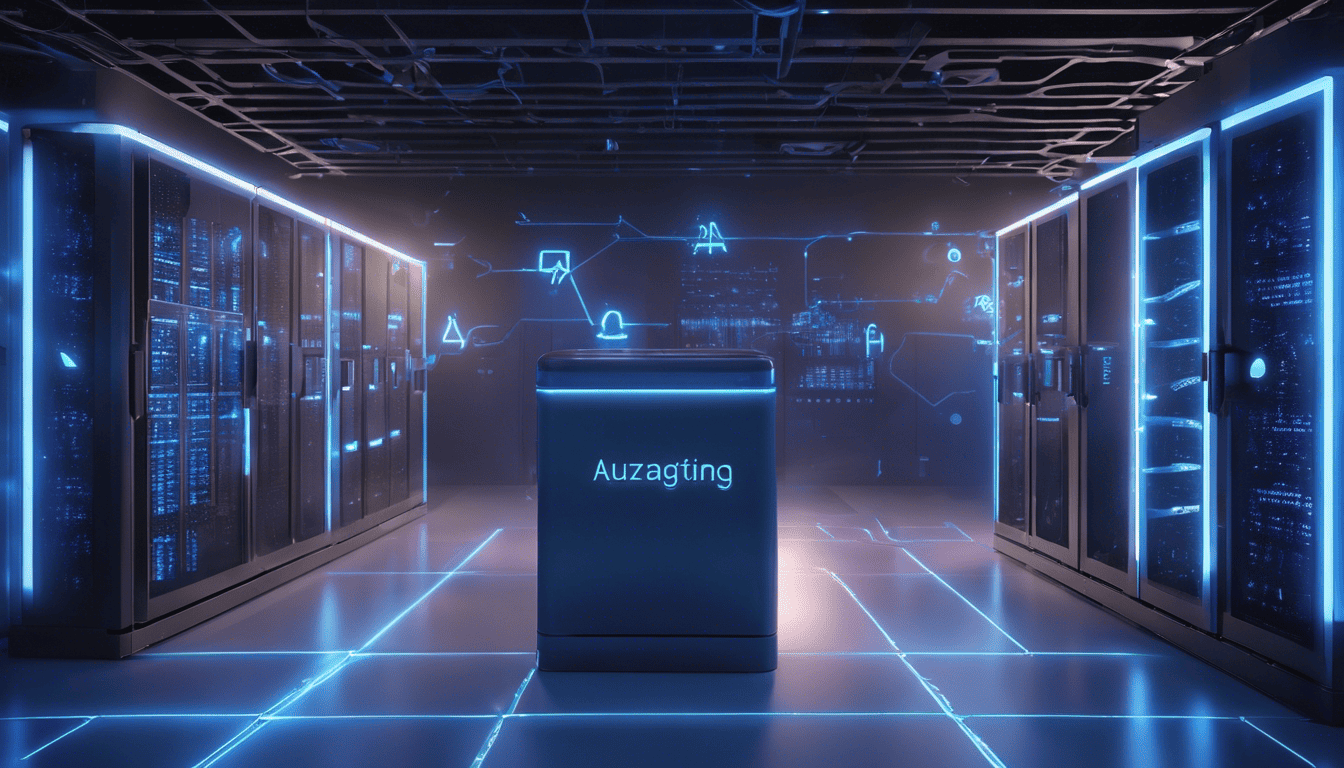
Azure Data Factory is Microsoft’s cloud-based data integration service, allowing users to create data-driven workflows for orchestrating and automating data movement and data transformation. Professionals working with Azure Data Factory are expected to demonstrate expertise in ETL (extract, transform, load) processes, data integration, and workflow design. They play a critical role in enabling businesses to transform raw data into actionable insights by constructing reliable data pipelines that consolidate data from disparate sources.
In the context of an interview, questions may delve into the technical components, such as datasets, linked services, and integration runtimes, as well as best practices for data security, compliance, and cost management. A deep understanding of these concepts is essential for roles ranging from data engineers to cloud architects, who must ensure that the data factory they design is both efficient and scalable.
3. Azure Data Factory Interview Questions
Q1. Can you explain what Azure Data Factory is and what it’s used for? (Azure Data Factory Fundamentals)
Azure Data Factory (ADF) is a cloud-based data integration service that allows users to create data-driven workflows for orchestrating and automating data movement and data transformation. It is used for:
- Extracting, loading, and transforming data from various data sources.
- Building and scheduling data-driven workflows (pipelines) for data integration and processing.
- Monitoring and managing data pipelines.
Azure Data Factory supports a wide range of data sources, both on-premises and in the cloud, and provides a rich set of activities that can be orchestrated into pipelines for different data integration scenarios.
Q2. Why would a business choose Azure Data Factory over other ETL tools? (Decision Making/Comparative Analysis)
How to Answer
When comparing Azure Data Factory to other ETL tools, consider factors such as integration with other Azure services, scalability, ease of use, and cost.
Example Answer
A business might choose Azure Data Factory over other ETL tools for several reasons:
- Integration with Azure ecosystem: ADF has native integration with other Azure services such as Azure SQL Data Warehouse, Azure Blob Storage, and Azure Machine Learning.
- Scalability: It provides a scalable environment that can handle large volumes of data without the need to manage infrastructure.
- Visual interface and low-code experience: The visual tools and intuitive design make it easier to build, manage, and deploy data pipelines.
- Pricing: Azure Data Factory offers a pay-as-you-go pricing model that can be cost-effective for businesses with varying workload requirements.
Q3. How does Azure Data Factory handle data transformation? (Data Transformation Processes)
Azure Data Factory handles data transformation through the use of:
- Mapping Data Flows: A visual tool that allows users to transform data using a rich set of transformation activities without writing any code.
- Wrangling Data Flows: Based on Power Query, it provides a mechanism for data preparation and transformation by using familiar, Excel-like expressions.
- Azure Data Factory Compute Environments: For compute-intensive transformations, ADF can use Azure services like Azure HDInsight (for Spark jobs) or Azure Batch.
Additionally, Azure Data Factory supports external transformation services such as Azure Machine Learning for advanced analytics or Azure Databricks for big data processing.
Q4. What are the different components of Azure Data Factory? (Azure Data Factory Components)
Azure Data Factory is composed of several key components:
- Pipeline: A logical grouping of activities that perform a unit of work.
- Activities: The processing steps in a pipeline, such as copying data, running a stored procedure, or executing a data flow.
- Datasets: Named views of data that simply point or reference the data to be used in activities as inputs or outputs.
- Linked Services: Connection strings that define the connection information needed for ADF to connect to external resources.
- Triggers: Conditions that dictate when a pipeline execution should start. They can be scheduled, event-based, or manual.
- Integration Runtime (IR): Infrastructure provided by ADF to execute activities. It can be Azure-based, self-hosted, or a combination of both.
Here is a markdown table that outlines these components:
| Component | Description |
|---|---|
| Pipeline | A logical grouping of activities. |
| Activities | Steps in a pipeline such as copying data or executing a data flow. |
| Datasets | Named views of data used in activities. |
| Linked Services | Connection strings for connecting to external resources. |
| Triggers | Conditions that start pipeline executions. |
| Integration Runtime | Infrastructure provided by ADF to execute activities. |
Q5. Can you describe the process of setting up a data pipeline in Azure Data Factory? (Data Pipeline Implementation)
The process of setting up a data pipeline in Azure Data Factory typically involves the following steps:
- Create a new data factory: Using Azure Portal, PowerShell, or the Azure CLI.
- Set up linked services: Define the connections to the source and target data stores.
- Configure datasets: Define the structure of the input and output data.
- Design the pipeline: Use the visual interface to drag and drop activities into the pipeline canvas.
- Add activities to the pipeline: Configure each activity with its respective properties, such as source, sink, and any transformation required.
- Debug and validate: Test the pipeline to ensure that all components are correctly set up and working as intended.
- Publish the pipeline: Once validated, publish the pipeline to save the configurations.
- Set up triggers: Define the triggers that will execute the pipeline according to the desired schedule or event.
- Monitor pipeline runs: Use the monitoring tools to track pipeline runs and view activity logs.
Here is a markdown list to represent the steps:
- Create a new data factory
- Set up linked services
- Configure datasets
- Design the pipeline
- Add activities to the pipeline
- Debug and validate
- Publish the pipeline
- Set up triggers
- Monitor pipeline runs
These steps provide a general overview of the process. Depending on the complexity of the pipeline, additional configurations such as parameters, integration runtimes, and concurrency settings might be necessary.
Q6. What are the types of activities supported by Azure Data Factory? (Activity Types)
Azure Data Factory (ADF) supports a variety of activities that can be categorized based on the type of operation they perform. Here is a breakdown of the activity types:
- Data Movement Activities: These activities are used to copy data from one data store to another. They support a wide range of data stores and formats.
- Data Transformation Activities: These activities are used to transform data using compute services such as Azure HDInsight, Azure Batch, and Azure SQL Database. Examples include Hive, Spark, and Stored Procedure activities.
- Control Activities: These are used to control the flow of execution in a pipeline. Examples include Lookup, ForEach, and If Condition activities.
- External Activities: Activities that allow ADF to orchestrate and schedule tasks that run on external computing resources, like Azure Machine Learning training pipelines or Databricks notebooks.
Q7. How do you secure data in Azure Data Factory? (Data Security)
To secure data in Azure Data Factory, the following methods can be employed:
- Data Encryption: Data is encrypted at rest using Azure Storage encryption and during transit with HTTPS.
- Identity-Based Security: Control access to ADF resources using Azure Active Directory (Azure AD) and role-based access control (RBAC).
- Managed Virtual Network: Utilize a managed virtual network in ADF to ensure that data never leaves the Azure backbone network.
- Private Link: Use Azure Private Link to securely connect to data stores on Azure without crossing the public internet.
Q8. Explain the difference between a dataset and a linked service in Azure Data Factory. (Azure Data Factory Concepts)
In Azure Data Factory:
- Dataset: A dataset is a named view of data that simply points to or references the data you want to use in your activities as inputs or outputs. It’s a structure that defines where the data resides and the format of the data.
| Aspect | Dataset |
|---|---|
| Definition | Named view/reference of data. |
| Usage | Used in activities as inputs/outputs |
| Configuration | Defines data location and format |
- Linked Service: A linked service is similar to a connection string. It defines the connection information that Data Factory needs to connect to external resources.
| Aspect | Linked Service |
|---|---|
| Definition | Connection string to external resources. |
| Usage | Connects ADF to data stores/compute services |
| Configuration | Contains credentials and connection details |
Q9. What are data flows in Azure Data Factory and how do you use them? (Data Flows Usage)
Data flows in Azure Data Factory are visually designed components that allow you to transform data at scale. They are designed to handle both batch and streaming data. To use data flows:
- Create a data flow: Start by creating a new data flow in the ADF UI and add source transformation and sink nodes.
- Define transformations: Use the graphical interface to add and configure transformations such as joins, aggregations, and filters without writing code.
- Debug and test: You can iteratively test and debug your data flows within the ADF UI.
- Use in pipelines: Once data flows are tested, they can be invoked from within ADF pipelines for orchestration.
Q10. How would you schedule a pipeline in Azure Data Factory? (Pipeline Scheduling)
To schedule a pipeline in Azure Data Factory:
- Create a Trigger: You need to create a new trigger, which can be a schedule trigger for running pipelines on a set schedule.
- Set Schedule: Define the recurrence of the trigger by specifying the start date, end date, recurrence, and interval.
- Attach Trigger to Pipeline: Associate the trigger with the pipeline you want to schedule.
- Monitor Runs: Finally, you can monitor scheduled runs using ADF monitoring tools.
Here is an example of how to set up a schedule trigger in ADF using the Azure portal:
- In your ADF instance, go to the "Author & Monitor" tool.
- Navigate to the "Author" tab.
- Create a new pipeline or select an existing pipeline.
- In the pipeline’s toolbar, click on "Add trigger" and select "New/Edit".
- Choose "New" to create a new trigger.
- Fill in the trigger details such as name, start time, recurrence, etc.
- Save the trigger and ensure it is activated.
By following these steps, you can schedule a pipeline to run automatically at the specified times.
Q11. What is a trigger in Azure Data Factory and what types are available? (Triggers and their Types)
In Azure Data Factory, a trigger is a mechanism that specifies when a pipeline execution should start. Triggers can be set to initiate pipelines on a schedule, in response to certain events, or manually. Here are the types of triggers available:
- Schedule Trigger: Executes pipelines on a specified schedule, such as hourly or daily.
- Tumbling Window Trigger: Similar to a Schedule Trigger but designed for recurring schedules that run pipelines for a window of time, e.g., every hour or every 15 minutes.
- Event-based Trigger: Starts the pipeline in response to an event, such as the creation or deletion of a file in Azure Blob Storage.
- Manual Trigger: Allows for on-demand execution of a pipeline, which can be initiated through the Azure portal, REST API, PowerShell, or SDKs.
| Trigger Type | Usage Scenario |
|---|---|
| Schedule Trigger | Running a pipeline at a specific time or on a regular basis. |
| Tumbling Window Trigger | Running a pipeline in fixed intervals, handling late-arriving data. |
| Event-based Trigger | Reacting to storage events such as blob creation. |
| Manual Trigger | On-demand execution for testing or irregular workloads. |
Q12. Can you monitor the performance of pipelines in Azure Data Factory? If so, how? (Monitoring Pipeline Performance)
Yes, you can monitor the performance of pipelines in Azure Data Factory. Monitoring can be performed using:
- Azure Data Factory Monitoring UI: The Azure portal provides a monitoring interface where you can view pipeline runs, activity runs, trigger runs, and debug runs. It displays statuses, metrics, and allows for rerunning or canceling runs.
- Azure Monitor & Log Analytics: Azure Monitor collects telemetry in the form of logs and metrics, and you can write queries and set up alerts based on specific conditions.
- Azure Monitor Alerts: Set up alerts to notify you when a pipeline fails, succeeds, or when certain performance thresholds are met.
- APIs and PowerShell: Use REST API or PowerShell cmdlets to programmatically pull monitoring data.
Q13. What is the difference between a pipeline and an activity in Azure Data Factory? (Pipeline vs Activity)
In Azure Data Factory:
- A pipeline is a logical grouping of activities that perform a unit of work. It’s similar to a workflow in other ETL tools, orchestrating the execution of activities, and can include control flow constructs like conditionals and loops.
- An activity is a single task within a pipeline. It can be a data movement activity, data transformation activity, or a control activity (like a ForEach loop, or an If Condition).
| Pipeline | Activity |
|---|---|
| High-level orchestration of one or more activities. | A single task or step within a pipeline. |
| Can include control flow constructs. | Represents data movement, transformation, or a control operation. |
| Manages the execution of multiple activities, potentially in parallel. | Executed as a step within the pipeline. |
Q14. How can you handle data integration from multiple sources using Azure Data Factory? (Data Integration Techniques)
Azure Data Factory provides various techniques to handle data integration from multiple sources:
- Copy Activity: It enables you to copy data from a source data store to a sink data store. ADF supports a wide range of data sources and sinks.
- Data Flows: Visually design data transformations at scale, which under the hood are translated to DataBricks operations.
- Datasets and Linked Services: Define the structure of your data and the connection information for your data resources.
- Pipeline Orchestration: Use control activities to manage the sequence and conditionality of data integration tasks.
To integrate data from multiple sources, you would typically:
- Create linked services for each source and destination data store.
- Define datasets to specify the structure and schema of the data.
- Use copy activities to move data from sources to a staging area.
- Apply transformation activities or data flows if needed.
- Move transformed data into the final data store or sink.
Q15. What is the role of Azure Data Lake Storage in combination with Azure Data Factory? (Azure Data Lake Storage Integration)
Azure Data Lake Storage (ADLS) is a highly scalable and secure data storage service that is optimized for analytics. When combined with Azure Data Factory (ADF), ADLS serves as a central repository where data can be ingested, processed, and stored.
- Staging Area: ADLS can act as a staging area for raw data before it is processed by ADF.
- Sink Storage: It can also be the final destination for processed data, ready for analysis by Azure Synapse Analytics, Power BI, or other tools.
- Data Lake Analytics: ADF can orchestrate and automate the transformation of data within ADLS using services like Azure Databricks or Azure HDInsight.
The interaction between ADF and ADLS is facilitated through linked services and datasets within ADF, allowing seamless connectivity and operations.
Q16. Can you explain the concept of a self-hosted integration runtime in Azure Data Factory? (Self-Hosted Integration Runtime)
A self-hosted integration runtime in Azure Data Factory is a feature that allows you to perform data integration tasks securely in a private network environment. It is essentially a bridge that facilitates the access and movement of data in scenarios where the data sources or data stores are not publicly accessible or when they are located within a private network such as an on-premises environment, inside a virtual private network, or behind a firewall.
The self-hosted integration runtime is installed on an on-premises machine or a virtual machine in a private network. It can access and move data between different network environments without the need for data to be moved to the public cloud for processing. This makes it an ideal solution for scenarios that require high levels of security and privacy.
Key features of the self-hosted integration runtime:
- Data Movement: Can move data across different network environments.
- Activity Dispatch: Can dispatch transform activities (like HDInsight Hive, Spark, Data Lake Analytics U-SQL, Stored Procedures, and Machine Learning) to other compute services.
- Secure: Ensures that data does not leave your private network.
- Scalable: Multiple nodes can be configured for high availability and load balancing.
Q17. How do you handle error logging and troubleshooting in Azure Data Factory? (Error Logging and Troubleshooting)
Azure Data Factory provides various ways to handle error logging and troubleshooting:
- Monitoring Dashboard: Azure Data Factory has a monitoring dashboard that provides a visual interface to monitor and manage activities and pipelines. It displays runs, activity details, and any errors encountered.
- Activity Logs: Activity logs can be inspected to understand the error codes and messages associated with failed activities.
- Alerts and Notifications: You can set up alerts and notifications to get informed about any failures or performance issues.
- Integration with Azure Monitor and Log Analytics: Azure Data Factory can be integrated with Azure Monitor and Azure Log Analytics to store, analyze, and query extensive logs.
- Custom Logging: You can implement custom logging within your pipeline’s activities by using Azure Functions or Azure Logic Apps to handle more complex scenarios or to log to an external system.
When troubleshooting errors in Azure Data Factory, follow these steps:
- Identify the Issue: Check the monitoring dashboard for failed pipeline runs or activities.
- Understand the Error: Click on the failed activity to view error codes and messages.
- Consult Documentation: Refer to Azure’s documentation for detailed info on error codes.
- Test Incrementally: Test individual activities and datasets to isolate the issue.
- Check Connections: Verify connections and credentials for all linked services.
- Review Configuration: Make sure all the configurations and parameters are set correctly.
Q18. What is parameterization in Azure Data Factory and how is it useful? (Parameterization Usage)
Parameterization in Azure Data Factory refers to the ability to dynamically pass values to various components of a data factory at runtime. It is useful for creating reusable pipelines and activities, which can be configured with different arguments for different scenarios, reducing the need to create multiple pipelines for similar tasks.
Parameterization can be applied to:
- Pipelines: Pass runtime values like date ranges or file names when triggering a pipeline.
- Datasets: Use parameters to change linked services, file paths, or table names dynamically.
- Linked Services: Alter connection information such as server names or database names.
- Activities: Modify activity settings like filter criteria or transformation logic.
Parameters help in:
- Scalability: Promote reusability of components by using parameters instead of hard-coding values.
- Flexibility: Easily adapt to changes in the environment or data without modifying the pipeline logic.
- Maintenance: Simplify maintenance and updates to the pipeline.
Q19. How do you ensure data compliance and governance when using Azure Data Factory? (Data Compliance and Governance)
Ensuring data compliance and governance when using Azure Data Factory involves several strategies and best practices:
- Data Classification and Discovery: Classify data and identify sensitive data using Azure Information Protection or third-party tools.
- Role-Based Access Control (RBAC): Implement RBAC to control access to Azure Data Factory resources.
- Policy Enforcement: Use Azure Policy to enforce organizational standards and assess compliance across your data factory.
- Data Masking and Encryption: Apply data masking and encryption to protect sensitive data in transit and at rest.
- Auditing and Monitoring: Enable auditing and use Azure Monitor to track actions and changes to the data factory.
- Data Retention Policies: Set data retention policies in compliance with legal and regulatory requirements.
Q20. Explain the use of Azure Data Factory in a real-time data processing scenario. (Real-Time Data Processing)
Azure Data Factory is primarily designed for batch data processing, but it can also play a role in real-time data processing scenarios by orchestrating and automating the movement of real-time data to analytical stores. For example, it can trigger Azure Stream Analytics jobs that process real-time data streams, and then move the output to databases, data lakes, or other storage systems for further analysis or visualization.
In a real-time data processing scenario, Azure Data Factory can be used to:
- Trigger processing jobs in real-time data processing services like Azure Stream Analytics or Azure Databricks.
- Move processed data to real-time dashboards or reporting tools.
- Integrate with event-based systems using Event Grid or Logic Apps for real-time data orchestration.
Azure Data Factory itself is not an engine for real-time analytics, but it is a powerful orchestrator that can coordinate real-time data workflows and integrate with other Azure services that handle real-time processing.
Q21. How does versioning work in Azure Data Factory? (Version Control)
Versioning in Azure Data Factory (ADF) is facilitated through its integration with Azure DevOps or GitHub, which allows for version control of data factory assets like pipelines, datasets, linked services, and triggers. When connected to a version control system, it provides capabilities to manage development across different environments (such as dev/test/prod) and collaborate among different team members.
To set up version control, you need to associate your Data Factory with a repository. After the setup, every save operation commits changes to the repository, enabling you to track changes, perform code reviews, and manage branches. You can also compare different versions, restore previous states of the Data Factory, and deploy specific versions to different environments.
Key Points about Versioning in Azure Data Factory:
- Supports Git-based version control systems (Azure DevOps Git & GitHub).
- Enables collaboration, code reviews, and tracking changes.
- Allows the creation of feature branches for developing new features without affecting the main branch.
- Continuous integration and delivery can be implemented through Azure DevOps pipelines.
- It provides a draft version when not linked to a repository for local changes.
Q22. What are Azure Data Factory’s integration runtime types and when would you use each? (Integration Runtime Types)
Azure Data Factory has three types of Integration Runtimes (IR) which serve as the compute infrastructure used to provide data integration capabilities across different network environments.
Azure Integration Runtime (AutoResolveIntegrationRuntime):
- It is used to move data between cloud data stores.
- It is a multi-tenanted, shared, and serverless runtime which provides a range of compute in different regions.
- Use when your activities are within Azure or moving data to and from cloud data sources.
Self-Hosted Integration Runtime:
- Required for data movement in a private network environment.
- Typically used to move data to and from on-premises data stores or between private virtual networks, including Azure VNet and AWS VPC.
- It is deployed on an on-premises machine or a virtual machine inside a private network.
Azure-SSIS Integration Runtime:
- Used specifically for running SQL Server Integration Services (SSIS) packages in Azure.
- Provides a fully-managed cluster of dedicated VMs to run SSIS packages.
- Use when migrating existing SSIS workloads to Azure or when you need to use SSIS specific features not available in ADF.
Integration Runtime Types Table:
| Integration Runtime Type | Use Case | Environment |
|---|---|---|
| Azure Integration Runtime | Cloud data movement | Public cloud |
| Self-Hosted Integration Runtime | On-premises or VNet data movement | Private network or VNet |
| Azure-SSIS Integration Runtime | Running SSIS packages | Fully-managed Azure environment |
Q23. How can you migrate an existing SSIS (SQL Server Integration Services) package to Azure Data Factory? (SSIS Migration)
To migrate an existing SSIS package to Azure Data Factory, you would typically follow these steps:
-
Provision an Azure-SSIS Integration Runtime (IR): Create an Azure-SSIS IR in your data factory to host and run your SSIS packages.
-
Lift and Shift with Data Migration Assistant: Use the Data Migration Assistant from Microsoft to identify any potential issues with your SSIS packages that could affect migration.
-
Deploy SSIS Packages to Azure Data Factory: Deploy your SSIS packages to the Azure-SSIS IR using SQL Server Data Tools (SSDT), or the SSIS Deployment Wizard, or programmatically with PowerShell or REST API.
-
Configure SQL Server Managed Instance or Azure SQL Database for SSIS Catalog (SSISDB): Use SSISDB to store, manage, and run your SSIS packages if needed.
-
Test the Packages: Run your packages in Azure to confirm they execute correctly after the migration.
-
Schedule and Manage: Use the ADF interface to schedule and manage the execution of your SSIS packages as part of your data integration workflows.
You can also refactor your SSIS packages into ADF native activities if desired, which could improve performance and cost, but this would require redevelopment effort.
Q24. Discuss the role of Azure Machine Learning in conjunction with Azure Data Factory. (Azure Machine Learning Integration)
Azure Machine Learning (Azure ML) can be integrated with Azure Data Factory (ADF) to enhance data integration workflows with predictive analytics, machine learning, and AI capabilities. The role of Azure ML in conjunction with ADF includes the following:
- Preprocessing and Data Transformation: Use ADF to prepare and transform data before sending it to Azure ML for model training.
- Model Training and Scoring: Once the data is ready, use Azure ML pipelines to train machine learning models and score data using those models.
- Operationalizing Models: After a model is trained, you can use ADF to operationalize the model by creating a scheduled pipeline to score new or incoming data regularly.
- Orchestrating Workflows: ADF can orchestrate a complete end-to-end workflow where data is ingested, processed, sent to Azure ML for predictions, and the results are stored or used for further actions.
Azure ML activities can be incorporated into ADF pipelines using the Azure Machine Learning Execute Pipeline activity.
Q25. How do you manage and govern the cost of operations in Azure Data Factory? (Cost Management and Governance)
Managing and governing costs in Azure Data Factory involves multiple strategies:
-
Monitor the Activity Runs and Pipeline Executions: Regularly check the ADF monitoring feature to get insights into the resources consumed by various activities and pipelines.
-
Cost Analysis Tools: Use Azure’s cost management and billing tools to analyze and manage your ADF costs.
-
Optimize Pipeline Execution: Optimize the execution of your pipelines by adjusting activity levels and parallelism, and by using triggers to run pipelines only when necessary.
-
Data Flow Debugging: Minimize the use of the ADF data flow debug feature as it can consume significant resources. Only use it when necessary and remember to turn it off when not in use.
-
Pricing Tier Selection: Choose the appropriate pricing tier for the Azure Integration Runtime and Azure-SSIS IR based on your workload requirements.
-
Performance Tuning: Fine-tune your data integration processes to optimize performance, thereby reducing execution time and cost.
-
Cost Alerts: Set up cost alerts to get notified when your spending approaches a certain threshold.
-
Review and Optimize: Continuously review your ADF usage patterns and optimize your resource allocation accordingly.
By carefully monitoring, reviewing, and optimizing your ADF resources, you can effectively manage and govern the costs associated with your data integration operations.
4. Tips for Preparation
Before stepping into the interview room, strengthen your foundation in Azure Data Factory’s core concepts and functionalities. Delve into its documentation, and get hands-on experience by creating sample pipelines and experimenting with data flows. Understand the different integration runtimes and their use cases.
In addition to technical expertise, focus on developing a narrative around your problem-solving skills. Be prepared to discuss past experiences with data integration challenges and how you overcame them. Brush up on your soft skills, too; effective communication and teamwork are often just as critical as technical acumen.
5. During & After the Interview
During the interview, aim to clearly articulate your thought process. Interviewers appreciate candidates who can logically walk through complex problems and offer sensible solutions. Be ready to adapt to different types of questions, from theoretical to practical scenarios.
Avoid common pitfalls such as overly technical jargon that may obscure your explanations or not asking clarifying questions when faced with a vague problem statement. Near the end of the interview, inquire about the team’s approach to data integration and the challenges they face, illustrating your interest in the role and company.
Afterward, send a thank-you email to the interviewers expressing gratitude for the opportunity and reiterating your interest. Typically, the employer will provide a timeline for when you can expect feedback; if they don’t, it’s acceptable to politely ask for one.