1. Introduction
Navigating the process of hiring a top-notch iOS developer requires a keen understanding of the right questions to ask. This article delves into essential iOS developer interview questions tailored to gauge expertise in developing for Apple’s mobile platform. Whether you are a recruiter or a candidate preparing for an interview, these questions will serve as a critical tool to assess skill levels and thought processes crucial for success in the iOS development landscape.
2. Insights into iOS Developer Role and Expertise
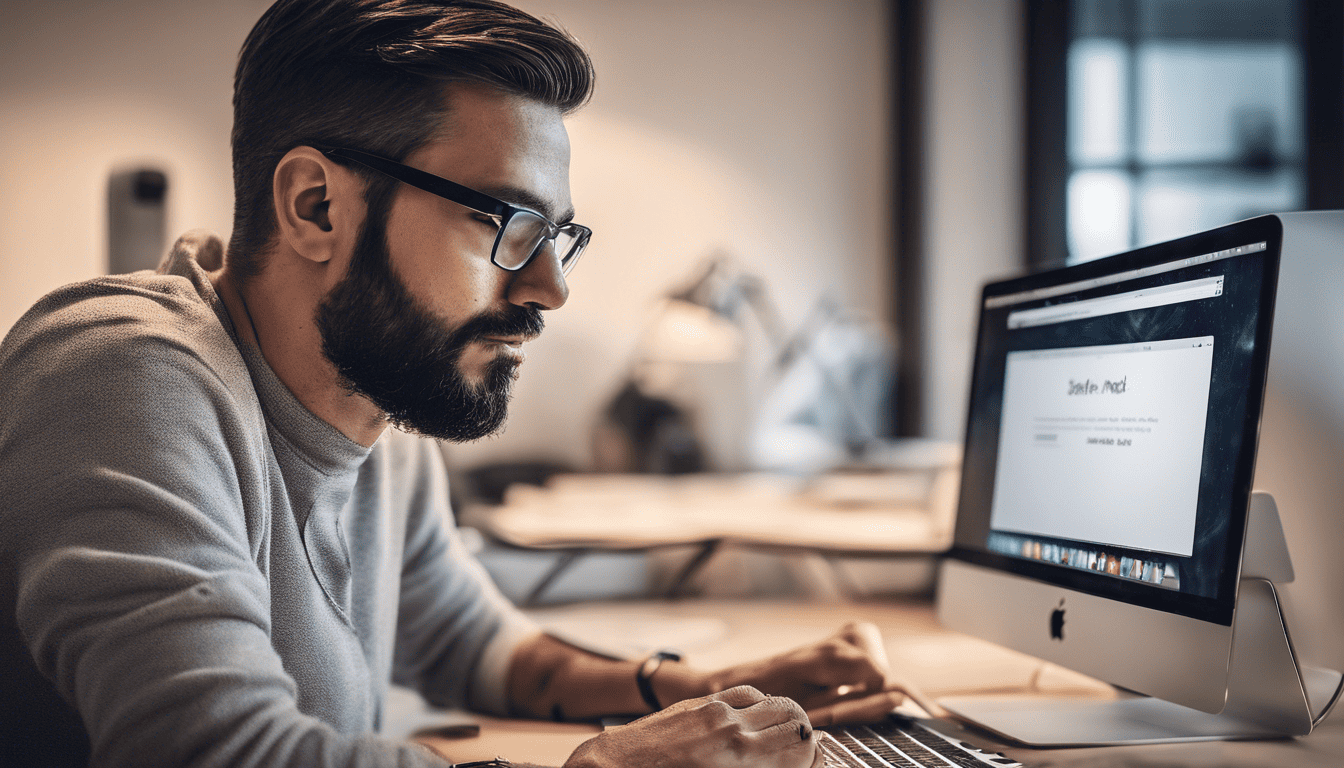
The role of an iOS developer transcends mere coding; it encompasses a deep understanding of Apple’s design ethos, user experience considerations, and technical proficiency with Apple’s development tools. Candidates must demonstrate a mastery of Swift and Objective-C, the principal programming languages used in iOS development, along with a solid grasp of design patterns such as MVC (Model-View-Controller) that are fundamental to structuring robust and scalable applications.
The significance of memory management, knowledge of UI components like Auto Layout, and data persistence mechanisms also form the bedrock of an iOS developer’s expertise. Additionally, a familiarity with Apple’s Human Interface Guidelines ensures that applications not only function seamlessly but also align with the intuitive and refined user experience that is synonymous with iOS devices. With the platform’s continuous evolution, staying abreast of the latest technological advancements and best practices is essential for any iOS professional.
3. iOS Developer Interview Questions
Q1. What experience do you have with Swift and Objective-C? (Programming Languages)
I have extensive experience with both Swift and Objective-C, which are the cornerstone languages for iOS development. I started working with Objective-C many years ago when it was the primary language for iOS. Over time, I transitioned to Swift following its release by Apple in 2014.
With Swift, I have built a variety of applications ranging from simple utility apps to complex ones involving network communication and database interactions. My experience includes working with Swift’s latest features such as optionals, closures, and protocol-oriented programming. I have also worked on maintaining and updating legacy code in Objective-C, and in some cases, I’ve been involved in migrating Objective-C codebases to Swift to take advantage of Swift’s safety features and conciseness.
Q2. Why do you want to be an iOS developer? (Motivation)
How to Answer:
When answering this question, focus on your passion for technology, your interest in the iOS ecosystem, and how you enjoy creating apps that impact users’ lives. Be genuine and consider what drove you to the field and what keeps you interested in it.
Example Answer:
I have always been fascinated by the impact that mobile applications can have on people’s daily lives. The idea that something I build can be used by millions around the world is exhilarating. Specifically, the iOS platform has always stood out to me for its dedication to design and user experience, and I want to be part of a community that values these principles. Being an iOS developer allows me to work on a platform where I can deliver high-quality, impactful applications that provide real value to users.
Q3. Can you explain the MVC design pattern and its importance in iOS development? (Design Patterns)
Model-View-Controller (MVC) is a design pattern that is widely used in iOS development for the separation of concerns. It divides application data and business logic from the user interface, making the app easier to manage and scale.
- Model: This is the component that represents the data or business logic of the application. It’s responsible for retrieving, storing, and manipulating the data, often interfacing with a database or network service.
- View: The view layer is what the user sees. It displays the data from the model in a format that the user can understand.
- Controller: A controller is the intermediary between the model and the view. It processes incoming data, applies the business rules, updates the model, and ultimately, decides which view to display.
The importance of MVC in iOS development lies in its ability to create organized and modular code. It helps in separating the user interface from the app logic, making the code cleaner and more understandable. It also facilitates easier debugging and maintenance of iOS applications.
Q4. How do you manage memory in Swift? (Memory Management)
Memory management in Swift is primarily handled through Automatic Reference Counting (ARC), which automatically tracks and manages an app’s memory usage. Here’s how ARC works and additional considerations for memory management in Swift:
- ARC: Swift uses ARC to keep track of the number of references to each object. When an object has no active references, ARC frees up the memory used by that object.
- Strong, Weak, and Unowned References: To prevent retain cycles, where two objects reference each other strongly and cannot be deallocated, Swift provides weak and unowned references. These references don’t increase the reference count of an object.
- Closures: Closures can capture and store references to any constants or variables from the context in which they are defined. If these captures could lead to retain cycles, you should define them as weak or unowned.
- Memory Leaks: It’s important to avoid memory leaks by ensuring that all object references are properly deallocated. Tools like Xcode’s Instruments can help identify leaking memory.
class ExampleViewController: UIViewController {
var exampleModel: ExampleModel?
override func viewDidLoad() {
super.viewDidLoad()
exampleModel = ExampleModel()
}
}
In the above example, exampleModel is a strong reference. To prevent a memory leak, you should set exampleModel to nil when it is no longer needed.
Q5. What are the differences between ‘struct’ and ‘class’ in Swift? (Swift Language Features)
Structs and classes in Swift are both used to create complex custom data types, but there are several key differences between them:
| Feature | Struct | Class |
|---|---|---|
| Inheritance | Does not support | Supports inheritance |
| Type | Value type | Reference type |
| Copying | Copies are independent | Copies share the same instance |
| Memory | Stack (generally) | Heap |
| Deinitializers | No deinitializers | Supports deinitializers |
| ARC | Not involved in ARC | Managed by ARC |
- Value vs. Reference Types: Structs are value types, meaning that they are copied when they are assigned to a new variable or passed to a function. Classes, however, are reference types, and a reference to the same existing instance is passed around.
- Inheritance: Classes can inherit from other classes, allowing for polymorphism and reuse, whereas structs cannot.
- Instance Deinitialization: Classes can have deinitializers (
deinit), which are called when the class instance is deallocated. Structs do not have deinitializers because they are value types.
struct PointStruct {
var x: Int
var y: Int
}
class PointClass {
var x: Int
var y: Int
init(x: Int, y: Int) {
self.x = x
self.y = y
}
}
let pointStruct1 = PointStruct(x: 10, y: 20)
var pointStruct2 = pointStruct1
pointStruct2.x = 30
let pointClass1 = PointClass(x: 10, y: 20)
let pointClass2 = pointClass1
pointClass2.x = 30
In this example, changing pointStruct2.x does not affect pointStruct1 because structs are value types. Conversely, changing pointClass2.x does affect pointClass1 because classes are reference types and pointClass1 and pointClass2 refer to the same instance.
Q6. Can you describe the app lifecycle in iOS? (iOS Fundamentals)
In iOS, the app lifecycle refers to the various states an app can be in during its execution. Understanding these states is crucial for writing apps that behave correctly.
- Not Running: The app has not been launched or was terminated by the system.
- Inactive: The app is running in the foreground but is not receiving events. This could happen if a call or SMS message is received.
- Active: The app is running in the foreground and is receiving events. This is the normal mode for foreground apps.
- Background: The app is in the background and executing code. Most apps enter this state briefly on their way to being suspended.
- Suspended: The app is in the background but is not executing code. The system moves apps to this state automatically and does not notify them. If memory is needed for other apps, the system may purge suspended apps without notice.
Understanding these states helps you manage your app’s resources and provide a seamless user experience.
Q7. How do you handle asynchronous tasks in iOS? (Concurrency)
iOS provides several options for handling asynchronous tasks to ensure a smooth user experience by preventing the blocking of the main thread.
-
Grand Central Dispatch (GCD): GCD is a low-level API for managing concurrent operations. It allows you to execute tasks asynchronously on dispatch queues.
DispatchQueue.global(qos: .userInitiated).async { // Perform long-running tasks without blocking the main thread. DispatchQueue.main.async { // Update the UI on the main thread. } } -
Operation Queues: NSOperationQueue is a higher-level abstraction over GCD that allows for more control and dependencies between operations.
-
Asynchronous Closures: Asynchronous closures are blocks of code that can be passed to functions and can be executed asynchronously.
-
Async/Await: Starting with Swift 5.5, you can use async/await to write asynchronous code in a synchronous manner, which makes the code much easier to read and maintain.
Q8. What is Auto Layout and how do you use it? (UI & UX)
Auto Layout is a system that allows developers to create a dynamic and flexible user interface that adapts to different screen sizes, orientations, and localizations.
You use Auto Layout by defining constraints for your UI elements. Constraints are rules that dictate how UI elements relate to each other and to their parent views. For example:
- Pin: Fix a view a certain distance from the sibling view or the parent.
- Align: Align the edges or centers of two views.
- Size: Specify the height or width of a view.
let constraint = NSLayoutConstraint(item: view,
attribute: .leading,
relatedBy: .equal,
toItem: parentView,
attribute: .leadingMargin,
multiplier: 1.0,
constant: 10.0)
parentView.addConstraint(constraint)
You can also use Interface Builder to visually create constraints.
Q9. Explain the difference between ‘frame’ and ‘bounds’ in UIView. (UI Components)
The frame and bounds of a UIView are both CGRect values that define the location and size of a view, but they do so in different coordinates systems.
-
frame: Defines the origin and size of the view relative to its superview’s coordinate system. It’s used for setting the view’s position and size in its parent view.
-
bounds: Defines the internal dimensions of the view as it sees itself. It’s used for positioning and sizing the view’s content, children, or for any drawing done within the view’s coordinate system.
| Property | Description | Coordinate System |
|---|---|---|
| frame | Position and size in the superview | Parent’s coordinate system |
| bounds | Position and size in the view’s own space | View’s internal coordinate system |
When modifying a UIView, you typically change the frame when you want to move or resize the view in relation to its parent. You change the bounds if you need to change how the view’s content is laid out or rendered.
Q10. How do you use Core Data? (Data Persistence)
Core Data is a framework for managing an object graph and persisting data to disk. Here’s a high-level overview of using Core Data in an app:
- Model Creation: Define your data model in the Xcode Data Model Editor, where you set up Entities (tables) and Attributes (fields/columns).
- Managed Object Context: This is an in-memory "scratchpad" where you create, read, update, and delete records.
- Persistent Store Coordinator: Handles saving objects from the context to the disk.
- Fetch Requests: Retrieve data by specifying criteria (similar to a SQL query).
Here’s a simple example of how you might save a new object to Core Data:
let appDelegate = UIApplication.shared.delegate as! AppDelegate
let context = appDelegate.persistentContainer.viewContext
let entity = NSEntityDescription.entity(forEntityName: "Person", in: context)!
let newPerson = NSManagedObject(entity: entity, insertInto: context)
newPerson.setValue("John Doe", forKey: "name")
newPerson.setValue(30, forKey: "age")
do {
try context.save()
} catch {
// Handle the error appropriately.
}
For fetching, you would use an NSFetchRequest:
let request = NSFetchRequest<NSFetchRequestResult>(entityName: "Person")
request.predicate = NSPredicate(format: "age = %@", "30")
do {
let result = try context.fetch(request)
for data in result as! [NSManagedObject] {
print("Name: \(data.value(forKey: "name") as! String)")
}
} catch {
// Handle the error appropriately.
}
Working with Core Data involves understanding its components and lifecycle, and typically also managing threading issues, as Core Data is not inherently thread-safe.
Q11. What are size classes in iOS? (Responsive Design)
Size classes in iOS are a feature provided by the Auto Layout system that allows developers to create adaptable interfaces that can respond to different screen sizes, orientations, and overall environments. Size classes categorize a device’s display based on its width and height into two broad categories: compact and regular.
- Compact Size Class: Indicates limited space.
- Regular Size Class: Indicates expansive space.
These are used for both horizontal (wC for compact width, wR for regular width) and vertical (hC for compact height, hR for regular height) dimensions. By using size classes, developers can design a single interface that is flexible across all devices, from the smallest iPhone to the largest iPad.
For example, an iPhone in portrait mode generally has a compact width (wC) and a regular height (hR), while the same iPhone in landscape mode would have a regular width (wR) and a compact height (hC). An iPad, on the other hand, typically has regular width and height (wR, hR) regardless of its orientation.
A typical Interface Builder setup for different size classes might look like this:
// Traits for an iPhone in portrait
TraitCollection(horizontalSizeClass: .compact, verticalSizeClass: .regular)
// Traits for an iPhone in landscape
TraitCollection(horizontalSizeClass: .regular, verticalSizeClass: .compact)
// Traits for an iPad in both portrait and landscape
TraitCollection(horizontalSizeClass: .regular, verticalSizeClass: .regular)
By designing for these size classes, developers can ensure a consistent and functional UI across all devices.
Q12. How do you debug an app that is crashing? (Debugging)
When debugging an app that is crashing, the following steps can be helpful:
-
Check Crash Logs: Review the crash logs to see if there’s any information about the cause of the crash. These logs can be found in the Xcode’s Organizer window, on the device itself, or in the console app.
-
Use Breakpoints: Set breakpoints in the suspect areas of your code where the app might be crashing to step through the code line by line.
-
LLDB and Console Output: Utilize the LLDB debugger and print statements or logging to check the state of variables and the flow of execution at runtime.
-
Analyze Stack Trace: Examine the stack trace to find the function call that caused the crash. This is often shown in the crash logs or in Xcode’s debug navigator.
-
Address Memory Issues: Use Instruments and the Memory Graph Debugger in Xcode to check for and address any memory leaks or retain cycles that may be causing the crash.
-
Use Exception Breakpoints: Add an exception breakpoint in Xcode to halt execution when an exception is thrown, which can help identify the problem if the crash is due to an unhandled exception.
-
Test in Different Environments: Sometimes crashes are related to specific configurations or environments, so test your app on different devices and iOS versions.
Q13. What is the purpose of the ‘delegates’ in iOS? (Design Patterns)
The purpose of ‘delegates’ in iOS is to enable object communication and data passing between different parts of an application. Delegates are part of a design pattern that allows one object to send messages to another object when a specific event happens. This pattern is used for a variety of tasks such as handling table view events, responding to user actions, or even processing data networking responses.
How to Implement and Use a Delegate:
- Define a Delegate Protocol: This defines the methods a delegate should implement.
- Create a Delegate Property: The delegating object holds a reference to its delegate.
- Implement the Delegate Methods: The delegate object conforms to the protocol and implements the required methods.
- Assign the Delegate: Another object is assigned as the delegate and will respond to the delegate methods.
Here’s an example of a simple delegate pattern:
protocol TaskDelegate: AnyObject {
func taskDidComplete()
}
class Task {
weak var delegate: TaskDelegate?
func completeTask() {
// Task completion logic
delegate?.taskDidComplete()
}
}
class TaskManager: TaskDelegate {
func runTask() {
let task = Task()
task.delegate = self
task.completeTask()
}
func taskDidComplete() {
print("Task completed!")
}
}
Q14. Can you explain how to implement push notifications in an iOS app? (Networking & Notifications)
Implementing push notifications in an iOS app involves several steps both in your iOS code and on your server. Here is a high-level overview of the process:
-
Configure App for Push Notifications: Enable push notifications in the app’s target capabilities and generate the necessary certificates or key on the Apple Developer website.
-
Register for Notifications: Ask the user for permission to receive push notifications and then register for remote notifications within the app.
import UserNotifications
UNUserNotificationCenter.current().requestAuthorization(options: [.alert, .sound, .badge]) { granted, error in
guard granted else { return }
DispatchQueue.main.async {
UIApplication.shared.registerForRemoteNotifications()
}
}
- Device Token Retrieval: Implement the
didRegisterForRemoteNotificationsWithDeviceTokenmethod to receive the device token and send it to your server.
func application(_ application: UIApplication, didRegisterForRemoteNotificationsWithDeviceToken deviceToken: Data) {
// Send the deviceToken to your server
}
-
Server-Side Notification Sending: Your server sends push notifications via the Apple Push Notification service (APNs) using the stored device tokens.
-
Handling Notifications: Implement the appropriate delegate methods in
UNUserNotificationCenterDelegateto handle incoming push notifications when the app is running, in background, or closed.
func userNotificationCenter(_ center: UNUserNotificationCenter, willPresent notification: UNNotification, withCompletionHandler completionHandler: @escaping (UNNotificationPresentationOptions) -> Void) {
// Handle foreground notification
}
func userNotificationCenter(_ center: UNUserNotificationCenter, didReceive response: UNNotificationResponse, withCompletionHandler completionHandler: @escaping () -> Void) {
// Handle background or closed state notification
}
Q15. How do you ensure your code is reusable and maintainable? (Code Quality)
Ensuring code is reusable and maintainable involves following best practices and design principles:
- Write Clean Code: Code should be easy to read and follow, with clear naming conventions and a consistent coding style.
- Use Design Patterns: Apply recognized design patterns that solve specific problems and make the codebase more organized and flexible.
- Modularize Code: Break down code into smaller, independent modules that can be easily reused and modified.
- Write Documentation: Comment your code where necessary and maintain up-to-date documentation for complex systems.
- Refactor Regularly: Refactor code to improve its structure without changing its external behavior, keeping it easy to maintain.
- Write Unit Tests: Unit tests help ensure that your code works as intended and makes it safer to modify and refactor.
List for Code Maintainability:
- Consistent Coding Standards
- Code Reviews
- Source Control Management
- Continuous Integration/Continuous Deployment (CI/CD)
- Automated Testing
Example of Documentation Table:
| Function Name | Description | Parameters | Return Type |
|---|---|---|---|
| fetchUserProfile | Retrieves a user’s profile data. | userID: String | UserProfile |
| saveUserSession | Persists the user’s session data. | session: Session | Bool |
| logoutUser | Logs the user out of the app. | None | Void |
Q16. What is the significance of the ‘info.plist’ file? (iOS Fundamentals)
The info.plist file, known as the Information Property List file, is a crucial component of an iOS project. It contains configuration data for the app, which is represented in a dictionary format. The system uses this file to gather information about the app, such as:
- Bundle identifier: A unique identifier for the app.
- App version: Defines the version and build number of the app.
- Permissions: Describes the permissions required by the app, along with custom messages to display in the permission dialog.
- Interface orientations: Dictates the screen orientations supported by the app.
- App display name: The name displayed under the app icon on the home screen.
- Device capabilities: Indicates which device features the app requires.
This file is essential not only for the system but also for any services the app integrates with.
Q17. Describe how you would build a table view with dynamic content. (UI Components)
To build a table view with dynamic content in iOS, you would typically follow these steps:
- Create a
UITableViewinstance: Either through Interface Builder or programmatically in your view controller. - Set the data source and delegate: Assign your view controller as the
UITableViewDataSourceandUITableViewDelegateto manage the content and respond to user actions. - Implement data source methods: At minimum, implement
numberOfSections(in:),tableView(_:numberOfRowsInSection:), andtableView(_:cellForRowAt:)to provide the content for your table view.
func numberOfSections(in tableView: UITableView) -> Int {
return 1
}
func tableView(_ tableView: UITableView, numberOfRowsInSection section: Int) -> Int {
return myDynamicData.count
}
func tableView(_ tableView: UITableView, cellForRowAt indexPath: IndexPath) -> UITableViewCell {
let cell = tableView.dequeueReusableCell(withIdentifier: "MyCellIdentifier", for: indexPath)
let item = myDynamicData[indexPath.row]
cell.textLabel?.text = item.title
return cell
}
- Handling user interaction: Implement delegate methods such as
tableView(_:didSelectRowAt:)to handle row selection. - Update the data: When the underlying data changes, update the
myDynamicDataarray and calltableView.reloadData()to refresh the table view.
Q18. How do you perform unit testing in your iOS projects? (Testing)
Unit testing in iOS projects is performed by writing test cases using XCTest framework provided by Apple. Here’s how you could do it:
- Create a Test Case Class: Every test case class should inherit from
XCTestCase. - Write Test Methods: Each method should test a specific piece of functionality and start with the word ‘test’.
- Setup and Teardown: Implement
setUpWithError()andtearDownWithError()for any initialization and cleanup code that needs to run before and after each test method.
class MyViewControllerTests: XCTestCase {
var viewController: MyViewController!
override func setUpWithError() throws {
super.setUp()
viewController = MyViewController()
// Additional setup
}
override func tearDownWithError() throws {
viewController = nil
super.tearDown()
}
func testExample() throws {
// Test cases here
}
}
- Run Tests: Run the test cases using Xcode’s Test Navigator or command-line tools.
Q19. What security best practices do you follow when developing iOS apps? (Security)
How to Answer
Discuss various security best practices, ranging from secure coding techniques to utilizing platform features effectively. Mention the importance of data protection, secure communication, and secure storage.
Example Answer
Some security best practices I follow when developing iOS apps include:
- Using HTTPS for network communication: Ensuring all network requests use
httpsto encrypt data in transit. - Data Protection API: Leveraging the Data Protection API to ensure data stored on the device is encrypted.
- Keychain for sensitive data: Storing sensitive information like passwords and tokens in Keychain, which is encrypted and sandboxed.
- Avoiding hard-coded secrets: Never hard-coding API keys or secrets in the codebase. Instead, use configuration files, which are ignored by source control, or secure secret management systems.
- Code Obfuscation: Applying code obfuscation techniques to make it harder for attackers to analyze the app’s binary.
- Regular updates and patches: Keeping third-party libraries up to date and applying security patches promptly.
Q20. How do you manage dependencies in an iOS project? (Dependency Management)
In iOS projects, managing dependencies is crucial to maintain a clean and buildable state of the project. There are several dependency managers available for iOS, with the most popular being CocoaPods, Carthage, and Swift Package Manager.
| Dependency Manager | Integration Method | Language |
|---|---|---|
| CocoaPods | Podfile | Ruby |
| Carthage | Cartfile | Swift |
| Swift Package Manager | Package.swift | Swift |
- CocoaPods: You define your dependencies in a
Podfile, then runpod installto fetch and integrate them into your Xcode workspace.
platform :ios, '13.0'
use_frameworks!
target 'MyApp' do
pod 'Alamofire', '~> 5.2'
end
- Carthage: You list your dependencies in a
Cartfile, then runcarthage update. Carthage builds each dependency into a binary, which you then manually integrate into your project.
github "Alamofire/Alamofire" ~> 5.2
- Swift Package Manager (SPM): You manage your dependencies in
Package.swiftand can add packages directly through Xcode’s Swift Package Manager integration.
import PackageDescription
let package = Package(
name: "MyApp",
dependencies: [
.package(url: "https://github.com/Alamofire/Alamofire.git", from: "5.2.0"),
],
targets: [
.target(name: "MyApp", dependencies: ["Alamofire"]),
]
)
When managing dependencies, it is important to:
- Ensure compatibility with the app’s deployment target.
- Regularly update dependencies to incorporate bug fixes and security patches.
- Verify the license and maintenance status of third-party libraries to ensure they comply with your project’s requirements and have a healthy development lifecycle.
Q21. Can you explain what ‘grand central dispatch’ (GCD) is and how it works? (Concurrency)
Grand Central Dispatch (GCD) is a low-level API provided by Apple to manage concurrent operations in your iOS applications. It helps you execute tasks concurrently or serially on different queues in an efficient way that optimizes performance by managing threads at the system level.
GCD works based on the concept of dispatch queues, which are queues where you can submit tasks to be executed. There are two types of dispatch queues:
- Serial queues: Ensure that only one task runs at any given time. Each task starts only after the previous task has finished.
- Concurrent queues: Allow multiple tasks to run at the same time. The system manages the execution of the tasks in parallel.
Here’s an example of how you can use a concurrent queue to perform tasks in the background:
DispatchQueue.global(qos: .background).async {
// Perform your heavy task in the background
let result = performSomeHeavyTask()
DispatchQueue.main.async {
// Update your UI on the main queue with the result
self.someLabel.text = result
}
}
GCD also provides various Quality of Service (QoS) classes that you can use to prioritize work. These QoS classes include:
- User Interactive: Highest priority. Used for tasks that need to be done immediately in order to provide a nice user experience.
- User Initiated: High priority. Used for tasks initiated by the user that they are waiting on.
- Utility: Lower priority. Used for tasks that don’t need to finish right away, like downloading a file.
- Background: Lowest priority. Used for tasks that the user isn’t directly waiting for, like indexing, syncing, or backups.
Q22. How would you optimize an iOS application for better performance? (Performance Optimization)
To optimize an iOS application for better performance, consider the following strategies:
- Improve memory usage: Regularly profile your app using Instruments and fix any memory leaks. Use memory-efficient data structures and algorithms, and release any resources that are no longer needed.
- Reduce energy consumption: Limit the use of high-power hardware components like the GPS or camera when not in use, and prefer efficient APIs for tasks, like the efficient Core Location updates for location services.
- Optimize UI and graphics performance: Use efficient Core Animation techniques, avoid off-screen rendering, and reuse views and cells in tables and collections.
- Optimize data structures and algorithms: Choose the most efficient data structures for your use case. For example, if you need fast lookups, consider using a dictionary instead of an array.
- Use lazy loading: Load data only when it is needed. This can help reduce the initial load time and memory footprint of your app.
- Minimize disk I/O: Disk read and write operations are expensive. Cache data in memory and write to the disk sparingly.
- Concurrency: Use GCD and Operation Queues to perform non-UI work on background threads, thereby keeping the UI responsive.
- Avoid blocking the main thread: Long-running tasks should be moved to background threads to avoid freezing the UI.
Here’s a simple way to optimize image loading in a table view by using lazy loading and caching:
let imageCache = NSCache<NSString, UIImage>()
func loadImage(url: URL, completion: @escaping (UIImage?) -> Void) {
let cacheKey = NSString(string: url.absoluteString)
if let cachedImage = imageCache.object(forKey: cacheKey) {
completion(cachedImage)
return
}
// Asynchronously download the image
URLSession.shared.dataTask(with: url) { data, response, error in
guard let data = data, let downloadedImage = UIImage(data: data) else {
completion(nil)
return
}
imageCache.setObject(downloadedImage, forKey: cacheKey)
completion(downloadedImage)
}.resume()
}
Q23. What is your approach to internationalizing an iOS app? (Internationalization)
How to Answer:
You should discuss your knowledge of the internationalization process in iOS, including using Base Internationalization, handling localizations, and using NSLocalizedString for language-specific strings.
Example Answer:
To internationalize an iOS app, I follow these steps:
-
Use Base Internationalization: This allows you to maintain a single storyboard file for all languages, with separate strings files for each locale.
-
Localize Interface Builder files: Ensure all user-facing content in storyboards and xibs is localizable.
-
Use
NSLocalizedStringfor all user-facing text: This function looks up the appropriate translation for a given key based on the current locale.let greeting = NSLocalizedString("HelloWorld", comment: "greeting to the world") -
Format numbers, dates, and currencies correctly: Use
NumberFormatterandDateFormatter, which automatically provide locale-appropriate formatting. -
Support Right-to-Left (RTL) languages: If necessary, make sure your layout and graphics support RTL languages by using leading/trailing constraints and checking the
effectiveUserInterfaceLayoutDirectionproperty. -
Test the app in different languages and regions: Use the scheme editor in Xcode to run your app in different languages and make sure everything looks correct.
Additionally, I keep in mind cultural differences and sensitivities when designing the app’s content and UI.
Q24. How do you handle data synchronization between an iOS device and a server? (Networking & Data Sync)
To handle data synchronization between an iOS device and a server, I typically perform the following steps:
- Use a robust networking framework: I use URLSession or a third-party library like Alamofire to manage network requests.
- Implement a sync mechanism: I use a sync engine that decides when to push local changes to the server and when to pull server changes to the local database.
- Handle conflicts: I implement a conflict resolution strategy, which could be client wins, server wins, or a more complex merging scheme.
- Use Background Fetch or Silent Push Notifications: To sync data when the app is not active without user intervention.
- Cache data locally: I use Core Data or another persistence framework to cache server data locally to minimize the need for network requests.
Here’s an example of using URLSession to perform a data synchronization task:
func synchronizeDataWithServer() {
let url = URL(string: "https://api.server.com/sync")!
var request = URLRequest(url: url)
request.httpMethod = "POST"
// Include any necessary headers, like authentication tokens
let localChanges = fetchLocalChanges()
let uploadData = try? JSONSerialization.data(withJSONObject: localChanges, options: [])
let task = URLSession.shared.uploadTask(with: request, from: uploadData) { data, response, error in
guard let data = data else {
print("Error during sync: \(error?.localizedDescription ?? "Unknown error")")
return
}
// Process the server's response and update local data accordingly
}
task.resume()
}
func fetchLocalChanges() -> [String: Any] {
// Fetch local changes that need to be synchronized with the server
return ["modifiedData": "The data to sync"]
}
Q25. What are the key factors to consider when designing an app for multiple iOS devices and screen sizes? (Responsive Design)
When designing an app for multiple iOS devices and screen sizes, consider the following key factors:
-
Auto Layout: Use Auto Layout constraints to create a flexible and responsive interface that adapts to different screen sizes and orientations. Make sure to test your layout on all device sizes.
-
Size Classes: Utilize size classes to handle variations in your UI across different devices. Size classes help you create a single interface for both compact and regular environments.
-
Adaptive UI: Create adaptive UI elements that can change size, shape, or functionality depending on the device and orientation.
-
Assets: Use vector assets or image assets with different resolutions (@1x, @2x, @3x) to ensure crisp images on all screen densities.
-
Dynamic Type: Support Dynamic Type to allow users to adjust the text size, ensuring readability across all devices.
Below is a table highlighting the considerations for different iOS devices:
| Consideration | iPhone | iPad | Universal |
|---|---|---|---|
| Auto Layout | Essential | Essential | Essential |
| Size Classes | Compact/Regular | Regular/Regular | Both |
| Adaptive UI | Varies | More space for customization | Critical |
| Assets | @2x, @3x | @1x, @2x | All sizes |
| Dynamic Type | Recommended | Recommended | Recommended |
Remember, it’s important to think about the user experience on each device, ensuring that your app is not only functional but also feels native and intuitive across the iOS ecosystem.
4. Tips for Preparation
To ace an iOS developer interview, start by brushing up on the fundamentals of Swift and Objective-C, ensuring you understand both syntax and best practices. Deepen your knowledge of iOS frameworks, design patterns like MVC, MVVM, and memory management techniques.
Practice coding problems that require algorithmic thinking, and create a portfolio of apps showcasing your best work. For soft skills, prepare to demonstrate problem-solving abilities, effective communication, and teamwork through relevant examples from your experience.
5. During & After the Interview
During the interview, present a balance of confidence and humility, showcasing your technical prowess while being open to learning. Listen carefully and clarify questions when needed. Avoid common pitfalls like speaking negatively about past employers or overstating your expertise.
Ask insightful questions about the company’s tech stack, development processes, and culture to demonstrate genuine interest. After the interview, send a personalized thank-you email to express gratitude and summarize key discussion points. Generally, companies provide feedback within one to two weeks; however, it’s appropriate to follow up if you haven’t heard back within that timeframe.