1. Introduction
Embarking on the journey to secure a position as a computer technician, preparing for the interview is a crucial step. Acquiring a comprehensive understanding of computer technician interview questions can significantly increase your chances of success. This article aims to equip you with knowledge and strategies to navigate through common inquiries that you may encounter, ensuring you make a lasting impression on your potential employers.
Insights into the Role of a Computer Technician
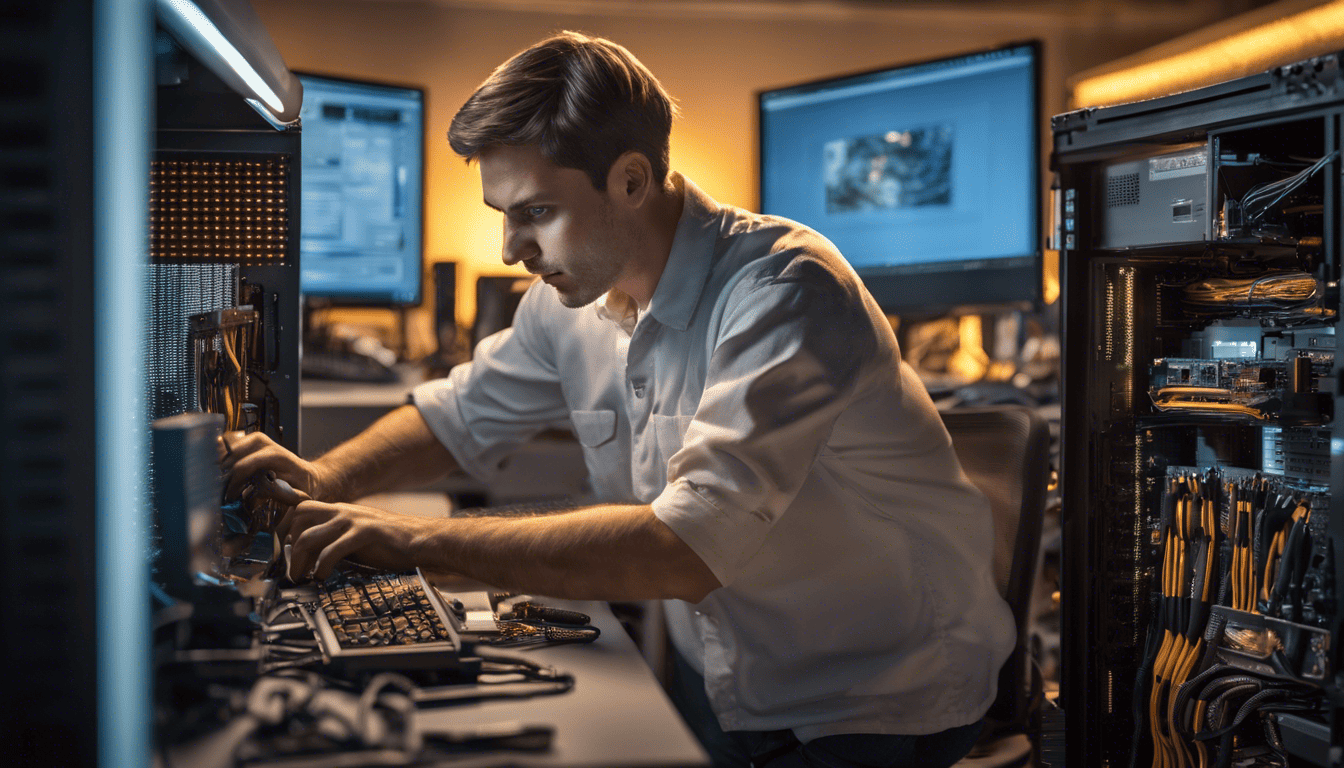
A computer technician’s role is as diverse as it is demanding, requiring a unique blend of technical prowess, problem-solving skills, and customer service. Delving into the specifics of this profession, one must appreciate the importance of staying abreast of rapidly evolving technologies and the ability to articulate complex concepts in layman’s terms. An effective technician not only resolves technical issues but also ensures that data security and privacy are upheld, offering peace of mind to clients. In-depth knowledge and hands-on experience in hardware, software, and network troubleshooting form the backbone of this role. A candidate who demonstrates a continual desire to learn and adapt will stand out in an industry where innovation never rests.
3. Computer Technician Interview Questions
1. Can you describe your experience with computer hardware and software troubleshooting? (Experience & Skills)
How to Answer:
Discuss the various hardware components and software systems you have worked with. Highlight any specific experiences where you had to troubleshoot complex issues or where you had to learn something new to resolve a problem.
My Answer:
I have over five years of experience working with computer hardware and software troubleshooting. My expertise ranges from diagnosing and repairing common PC hardware issues, such as failing hard drives and malfunctioning RAM, to resolving complex software conflicts and system errors. I have serviced a variety of systems, from standard office workstations to high-end gaming PCs, which have given me a broad understanding of diverse hardware configurations and software ecosystems.
2. How would you diagnose a PC that is unable to boot? (Troubleshooting & Problem Solving)
To diagnose a PC that is unable to boot, I would take the following steps:
-
Check the Power Supply:
- Verify if the PC is receiving power (LEDs, fan noise).
- Use a PSU tester or a multimeter to ensure the power supply is functional.
-
Listen for Beep Codes:
- Identify any beep codes from the motherboard speaker that can indicate specific hardware issues.
-
Inspect Hardware Connections:
- Ensure all cables and components are properly connected and seated.
-
Minimal Boot:
- Strip down the PC to essential components (CPU, one stick of RAM, motherboard, PSU) to rule out hardware failures.
-
Check Display Output:
- Verify the monitor and cables work by trying them with another computer.
-
Swap Components:
- Substitute key components like RAM, GPU, if available, to isolate the faulty part.
-
Access BIOS/UEFI:
- Try to access the BIOS/UEFI settings to check system health and component recognition.
-
Bootable USB/CD:
- Use a bootable USB or CD with a diagnostic tool to check for errors.
-
Hard Drive/SSD Health:
- If possible, test the hard drive or SSD in another machine to ensure it’s not corrupted or damaged.
-
Operating System Issues:
- Consider possible corruption or misconfiguration in the OS, which may require repair or reinstallation.
3. What steps do you take to ensure data safety while repairing a customer’s computer? (Data Security & Privacy)
To ensure data safety while repairing a customer’s computer, I follow these precautions:
- Backups: Always create a full system backup before beginning any repair work, provided the system can be accessed and the data is not encrypted or blocked by security measures.
- Minimal Data Access: Only access the files necessary for the repair process and avoid browsing through personal data.
- Use Secure Tools: Utilize trusted and secure software tools for diagnostics and repairs.
- Physical Security: Keep the customer’s hardware in a secure location to prevent unauthorized access.
- Data Handling Policy: Adhere strictly to the company’s data handling and privacy policies to maintain confidentiality.
4. How do you stay updated with the latest technology trends and updates? (Continued Education & Knowledge)
I stay updated with the latest technology trends and updates through a variety of methods, including:
- Subscribing to tech news websites and blogs.
- Participating in online forums and communities like Reddit’s r/techsupport.
- Attending webinars, workshops, and industry conferences.
- Taking online courses to learn about new technologies and earn certifications.
- Following influential tech personalities and companies on social media platforms.
5. Can you walk us through the process of installing and configuring a new operating system? (Technical Skills & Operating Systems)
To install and configure a new operating system, I would follow these steps:
-
Preparation:
- Check system requirements for the new OS.
- Back up all important data from the existing system.
- Obtain the installation media (USB/DVD) and a valid license key if necessary.
-
BIOS/UEFI Configuration:
- Enter BIOS/UEFI settings and configure the boot order to prioritize the installation media.
- Ensure hardware settings like Secure Boot and UEFI mode are compatible with the OS.
-
Installation Process:
- Boot from the installation media and follow the on-screen prompts.
- Choose the type of installation (upgrade or custom).
- Select the appropriate disk or partition for the OS (formatting if needed).
-
Post-Installation Setup:
- Remove installation media and reboot the system.
- Proceed with the initial OS setup (user accounts, network settings, etc.).
-
Driver Installation:
- Install necessary drivers for hardware components (either through OS updates or manufacturer’s website).
-
Software and Updates:
- Install essential software applications.
- Run system updates to ensure the OS is current with security patches and improvements.
-
Final Configuration:
- Adjust system settings for performance, privacy, and user preference.
- Restore user data and ensure everything is functioning correctly.
| Step | Action |
|——————-|————————————————————————|
| Preparation | Back up data, obtain media and license, check system requirements. |
| BIOS/UEFI Setup | Configure boot order, check Secure Boot settings. |
| OS Installation | Boot from media, follow prompts, select disk/partition, format if needed. |
| Post-Installation | Remove media, initial setup of user accounts and network. |
| Drivers | Install necessary hardware drivers. |
| Software/Updates | Install applications and run system updates. |
| Final Touches | Adjust settings, restore user data, perform final checks. |
6. What do you consider the most important qualities of an effective computer technician? (Self-Assessment & Professionalism)
How to Answer:
When answering this question, think about the personal and professional qualities that enable a computer technician to perform effectively. Consider aspects such as technical skills, communication, problem-solving abilities, and attention to detail. Make sure to provide a balanced view that includes both soft skills and hard skills.
My Answer:
The most important qualities of an effective computer technician include:
- Technical proficiency: A strong grasp of computer hardware, software, and networks is essential.
- Problem-solving skills: The ability to diagnose and resolve issues quickly and efficiently.
- Attention to detail: Ensuring that all aspects of the repair or maintenance task are completed correctly, which can prevent future problems.
- Communication skills: The capability to explain technical concepts to non-technical users and to listen to their concerns.
- Patience: Often dealing with frustrated users or complex problems requires a calm and patient approach.
- Adaptability: Technology is constantly evolving, so a good technician must be willing to continuously learn and adapt to new tools and processes.
- Time management: The ability to prioritize tasks and manage one’s time effectively.
- Professionalism: Reliability, integrity, and respect for confidentiality are fundamental for building trust with clients.
7. How would you handle a situation where you are unable to resolve a technical issue? (Problem Solving & Customer Service)
How to Answer:
Discuss your approach to problem-solving and how you would manage the client’s expectations and satisfaction. Emphasize your dedication to finding a solution and the steps you would take to do so.
My Answer:
If I encountered a technical issue that I couldn’t resolve, my approach would include:
- Firstly, acknowledging the issue and informing the customer that I need to perform further research or consult with a colleague or specialist.
- Secondly, researching the problem using available resources such as knowledge bases, forums, or manufacturer documentation.
- If necessary, escalating the issue to a more experienced technician or support team while keeping the customer informed about the steps being taken.
- Documenting the problem and the attempted solutions for future reference, which could help in resolving similar issues in the future or contributing to a knowledge base.
- Following up with the customer after the issue has been resolved or escalated to ensure they are satisfied with the outcome and service they received.
8. Can you explain the difference between DDR3 and DDR4 memory? (Technical Knowledge & Hardware)
-
DDR3 (Double Data Rate Type 3) is a type of synchronous dynamic random-access memory (SDRAM) introduced in 2007. DDR3 memory modules have a maximum transfer rate of 2133 MT/s and operate at lower voltages (1.5V or 1.35V for DDR3L) compared to previous DDR2 memory.
-
DDR4 (Double Data Rate Type 4) is the successor to DDR3, released in 2014. DDR4 modules improve upon DDR3 with higher module density, increased speed (up to 3200 MT/s or more), and reduced voltage (1.2V), leading to better overall system performance and energy efficiency.
Here’s a comparative table highlighting key differences:
| Feature | DDR3 | DDR4 |
|---|---|---|
| Introduction | 2007 | 2014 |
| Voltage | 1.5V (1.35V for DDR3L) | 1.2V |
| Max Transfer Rate | 2133 MT/s | 3200 MT/s or higher |
| Prefetch | 8n | 8n |
| Pin Count | 240 (for DIMMs) | 288 (for DIMMs) |
| Performance | Lower compared to DDR4 | Higher compared to DDR3 |
| Energy Efficiency | Less efficient than DDR4 | More efficient than DDR3 |
9. How do you prioritize tasks when you have multiple repairs at once? (Time Management & Prioritization)
When prioritizing tasks with multiple repairs, I use the following strategies:
- Assess urgency and impact: Determine which tasks need immediate attention based on how critical they are to the user or business operations.
- Consider deadlines and expectations: Identify if any repairs have specific deadlines.
- Follow a systematic approach: If possible, batch similar tasks to streamline the repair process.
- Communicate with stakeholders: Keep clients or supervisors informed about my prioritization and estimated timelines.
- Stay flexible: Adjust priorities if an emergency repair arises or if situations change.
10. What is your experience with network troubleshooting? (Networking & Troubleshooting)
My experience with network troubleshooting includes:
- Diagnosing connectivity issues: This involves checking physical connections, testing signal strength, and using tools like
pingandtracerouteto isolate problems. - Resolving configuration problems: This could mean setting up or reconfiguring network components like routers, switches, and firewalls.
- Addressing performance issues: Identifying and solving bandwidth bottlenecks or interference problems.
- Implementing security measures: Securing networks against unauthorized access, which includes configuring firewalls and updating firmware.
- Documentation: Keeping detailed records of the network setup and any issues that arise, which aids in future troubleshooting.
Throughout my career, I’ve worked with various network sizes—from small office environments to more complex corporate networks—ensuring reliability and security while minimizing downtime.
11. How do you approach a situation where a client has limited technical knowledge? (Communication & Customer Service)
How to Answer:
When answering this question, it is important to demonstrate your patience, ability to simplify complex concepts, and your strong communication skills. Employers want to ensure that you can effectively interact with clients of varying technical abilities without causing frustration or confusion.
My Answer:
When working with a client who has limited technical knowledge, I approach the situation with patience and empathy. My goal is to communicate in a way that is easy to understand without using too much technical jargon. I also use analogies and visual aids when appropriate.
- Empathize: Show understanding for their level of technical knowledge and be patient.
- Simplify: Break down complex concepts into simpler terms and ideas.
- Use Analogies: Relate technical concepts to everyday experiences.
- Avoid Jargon: Use layman’s terms instead of technical terms.
- Visual Aids: Employ diagrams, illustrations, or hands-on demonstrations.
- Feedback: Ensure they understand by asking them to summarize their understanding.
- Encouragement: Encourage questions and provide positive reinforcement.
12. What do you do to ensure you don’t breach any warranties while repairing a device? (Attention to Detail & Policy Adherence)
How to Answer:
This question tests your attention to detail and your commitment to operating within the policies and procedures of warranty agreements. Employers are looking for technicians who are conscientious about the legal and financial implications of their work.
My Answer:
To ensure that I do not breach any warranties while repairing a device, I take the following steps:
- Review the Warranty: Thoroughly read and understand the terms and conditions of the warranty.
- Documentation: Keep detailed records of the device’s condition and customer communications.
- OEM Parts: Use original equipment manufacturer (OEM) parts when required.
- Certifications: Stay up-to-date with any certifications required to maintain warranty compliance.
- Consult: If unsure, I consult with a supervisor or the manufacturer before proceeding with the repair.
13. How would you explain a complex technical issue to a non-technical person? (Communication Skills & Technical Knowledge)
How to Answer:
This question examines your ability to translate technical information into a form that is accessible to someone without a technical background. Your answer should show that you can be clear, concise, and empathetic.
My Answer:
To explain a complex technical issue to a non-technical person, I would:
- Identify Key Points: Determine the most important aspects of the issue that the client needs to understand.
- Use Simple Language: Avoid technical jargon and use clear, simple language.
- Relate to Everyday Objects: Use analogies related to things they are familiar with.
- Be Concise: Keep explanations brief but informative.
- Visualize: Use diagrams or visual aids if possible.
- Check Understanding: Ask the person to explain the issue back to me in their own words to ensure understanding.
14. What experience do you have with remote desktop support? (Remote Support & Technical Skills)
How to Answer:
This question seeks to uncover your familiarity with tools and best practices for providing IT support remotely. Describe your relevant experience with specific examples of remote support tools and scenarios.
My Answer:
My experience with remote desktop support includes:
- Remote Desktop Software: Proficient use of tools like TeamViewer, AnyDesk, and Microsoft Remote Desktop.
- Troubleshooting: Diagnosing and resolving a variety of technical issues remotely, including software, hardware, and network problems.
- Security: Ensuring secure connections and maintaining privacy during remote sessions.
- Documentation: Keeping detailed logs of remote support sessions for future reference and compliance.
15. How would you handle sensitive information found on a customer’s computer during a repair? (Ethics & Data Security)
How to Answer:
This is a question of ethics and professionalism. You should demonstrate a commitment to confidentiality and a clear understanding of both ethical and legal responsibilities when handling sensitive information.
My Answer:
If I encounter sensitive information on a customer’s computer during a repair, I would:
- Maintain Confidentiality: Treat all customer data as confidential.
- Follow Policies: Adhere to company policies and legal regulations regarding data privacy.
- Minimize Exposure: Avoid viewing or interacting with the information more than necessary to complete the repair.
- Secure Handling: Ensure that any data transfer or backup processes are secure and encrypted.
- Report: If required, report the discovery to a supervisor or manager without disclosing details unnecessarily.
In situations involving sensitive information, the following table summarizes the steps I would take to handle the data ethically and securely:
| Step | Action |
|---|---|
| Confidentiality | Always maintain the privacy of the customer’s information. |
| Policy Adherence | Follow company guidelines and legal requirements for data handling. |
| Limited Exposure | Only interact with the sensitive data as much as necessary for the repair process. |
| Secure Processing | Use encrypted methods for any data transfer or backup. |
| Reporting | Report the encounter to a supervisor, if required, while maintaining the confidentiality. |
16. Can you describe a challenging technical problem you’ve encountered and how you resolved it? (Problem Solving & Experience)
How to Answer:
When answering this question, you should briefly describe the context of the problem, the steps you took to troubleshoot and resolve it, and the outcome. Emphasize your problem-solving process and your ability to remain calm and methodical under pressure.
My Answer:
Certainly, I once dealt with a situation where a network of computers in an office was experiencing intermittent connectivity issues. The network would drop out at random times, causing a significant disruption to the workflow. Here’s how I approached the problem:
- Analysis: I started by gathering information about when the issues occurred and identifying any patterns. I also reviewed the network logs and checked for any recent changes in the configuration.
- Isolation: To isolate the issue, I tested the connectivity between individual devices and the server. I discovered that the problem was not with the computers themselves but with the network infrastructure.
- Resolution: After further investigation, I identified a failing switch that was causing the connectivity issues. Replacing the switch resolved the problem.
- Prevention: To prevent such problems in the future, I recommended the implementation of a monitoring system that would alert the IT department of any hardware failures.
This experience taught me the importance of systematic troubleshooting and the value of having a preventative maintenance plan in place.
17. What is your approach to maintaining a clean and organized workspace? (Organization & Professionalism)
How to Answer:
Explain your strategies for keeping an organized workspace, which might include how you handle tools, documentation, and software. You could also discuss any personal habits or routines that contribute to an efficient working environment.
My Answer:
Maintaining a clean and organized workspace is crucial for efficiency and professionalism. Here’s my approach:
- Tools: I keep all the tools sorted and stored in designated containers or drawers. This helps me find what I need quickly and also ensures that they are kept in good condition.
- Documentation: Any documentation, whether paper-based or digital, is filed systematically. I categorize documents by project or device type and keep them updated.
- Workspace Layout: I prefer to have a clear workspace with only the necessary equipment out. After completing a task, I clean the area and put everything back in its place.
- Routine Cleaning: I set aside time at the end of each day for general cleaning and organizing, ensuring that I start the next day with a clear workspace.
Adopting these habits helps me work more effectively and sets a professional standard for the workplace.
18. How familiar are you with mobile device troubleshooting? (Device Versatility & Technical Skills)
I’m quite familiar with mobile device troubleshooting, handling a variety of issues ranging from software glitches to hardware malfunctions. My experience includes:
- Operating Systems: Proficient in both iOS and Android systems, managing updates, app installation problems, and system optimizations.
- Hardware Issues: Skilled in diagnosing and repairing common hardware problems such as faulty screens, battery issues, and connectivity troubles.
- Software Troubleshooting: Experienced in addressing software-related problems, including boot loops, crashes, and data recovery tasks.
19. What safety precautions do you take when working with electronic equipment? (Safety & Compliance)
When working with electronic equipment, safety is paramount. Here are the precautions I take:
- Personal Protective Equipment (PPE): Wearing anti-static wristbands to prevent electrostatic discharge (ESD) damage to sensitive components.
- Workspace: Ensuring the workspace is dry and free from conductive materials that could cause short circuits.
- Power Safety: Making sure that devices are powered down and unplugged before performing any hardware repairs.
- Tool Use: Using insulated tools to prevent electrical shocks and keeping tools in good condition to avoid accidents.
20. How do you deal with an irate customer who is frustrated with ongoing technical issues? (Customer Service & Emotional Intelligence)
How to Answer:
Discuss your approach to customer service, highlighting your communication skills, empathy, and problem-solving strategies. Your answer should reflect your ability to handle difficult situations professionally and with emotional intelligence.
My Answer:
Dealing with an irate customer requires patience, understanding, and effective communication. Here’s how I handle such situations:
- Active Listening: I give the customer my full attention, listening carefully to their concerns without interrupting.
- Empathy: I acknowledge their frustration and express genuine understanding of their situation.
- Clear Communication: I communicate the steps I intend to take to resolve the issue, ensuring that the customer feels heard and understood.
- Resolution: I work diligently to solve the problem, keeping the customer updated on the progress.
- Feedback: After resolving the issue, I ask for feedback to ensure that the customer is satisfied with the solution and to improve my future service.
By maintaining a professional demeanor and showing that I am taking their concerns seriously, I am able to defuse the situation and work towards a positive outcome.
21. What methods do you use to back up data? (Data Management & Technical Knowledge)
How to Answer:
When discussing data backup methods, you should demonstrate your understanding of various backup solutions, their relevance to different scenarios, and the importance of data integrity and security. It’s also beneficial to mention backup strategies like the 3-2-1 rule.
My Answer:
To back up data, I employ a combination of methods tailored to the specific needs and resources of the organization. Here are several approaches I use:
- Cloud Backup: Utilizing cloud services such as Google Drive, Microsoft OneDrive, or Amazon S3 for offsite data storage. This approach is scalable and provides easy access from any location.
- Local Backup: Employing external hard drives or network-attached storage (NAS) devices for onsite backups, which allows for quick data restoration.
- Image-Based Backup: Creating a complete image of a system that can be used to restore the entire operating system, applications, and data.
- Incremental and Differential Backups: After an initial full backup, I perform incremental or differential backups to save changes made since the last backup, which saves both time and storage space.
- Automation: Setting up automated backup schedules to ensure data is backed up regularly without manual intervention.
- Testing Restores: Periodically testing backup files to ensure data integrity and that the restore process works correctly.
I always recommend following the 3-2-1 backup rule: keeping at least 3 copies of data, on 2 different media, with 1 copy offsite.
22. How would you go about replacing a laptop screen? (Hardware Skills & Troubleshooting)
How to Answer:
For technical procedures like replacing a laptop screen, it’s important to show that you have a methodical approach, attention to detail, and the knowledge to handle sensitive hardware safely.
My Answer:
Here is a step-by-step process I would follow to replace a laptop screen:
-
Prepare the Workspace: Set up a clean, organized workspace with the necessary tools such as screwdrivers, plastic spudgers, and a container for screws.
-
Power Down and Remove Battery: Ensure the laptop is powered off and unplugged, and remove the battery if possible.
-
Remove Screen Bezel: Carefully remove the screen bezel, which may be held by screws covered with rubber cushions and/or plastic snaps.
-
Remove Broken Screen: Once the bezel is off, I would unscrew the brackets holding the screen in place and gently lay the screen on the keyboard without stressing the video cable connected to the back.
-
Disconnect Video Cable: Disconnect the video cable and any other connections like webcam cables.
-
Install New Screen: Connect the video cable to the new screen, place it in the frame, and secure it with screws.
-
Test the Display: Before reassembling completely, I would test the new display by connecting the battery and powering on the laptop.
-
Reassemble Bezel and Battery: After confirming the display works, turn off the laptop, disconnect the battery, and reassemble the bezel and any other removed parts.
-
Final Testing: Perform a final power-on test to ensure everything is working correctly and there is no damage to the new screen.
23. Can you discuss a time when you had to learn a new technology or skill to complete a job? (Adaptability & Learning)
How to Answer:
For this question, reflect on a past experience where learning was critical to your success in a project or role. Focus on your ability to adapt to new situations and your commitment to continuous learning.
My Answer:
A time when I had to learn a new technology: At my previous job, we were transitioning from a traditional server infrastructure to a cloud-based environment using Amazon Web Services (AWS). I had limited experience with cloud platforms at the time.
How I approached this learning challenge:
- Self-Study: I started by taking online courses and reading AWS documentation to understand the basics.
- Hands-On Practice: I set up a free tier AWS account to get hands-on experience with services like EC2, S3, and RDS.
- Collaboration: Collaborated with more experienced colleagues and participated in group learning sessions.
- Application: Applied the knowledge progressively on smaller projects before taking on larger responsibilities in the cloud migration project.
This experience taught me a great deal about cloud computing and has since become a valuable skill in my toolkit.
24. How do you manage your time when working on multiple projects with tight deadlines? (Time Management & Project Management)
How to Answer:
When talking about time management, it’s essential to highlight how you organize, prioritize, and allocate your time across various tasks and projects. Employers are looking for candidates who can handle multiple demands efficiently and effectively.
My Answer:
I manage my time through a combination of prioritization, scheduling, and flexibility:
- Prioritization: I identify urgent versus important tasks and prioritize them based on deadlines and impact.
- Scheduling: I use digital tools like calendar apps and project management software to schedule and block time for focused work.
- Task Lists: I create daily and weekly to-do lists sorted by project and deadline.
- Delegation: Where possible, I delegate tasks to other team members to balance the workload.
- Review and Adjust: I regularly review my schedule to make adjustments as needed, accommodating for any changes or unexpected tasks.
25. What is your procedure for documenting your work on customer repairs? (Documentation & Organizational Skills)
How to Answer:
Explain the importance of documentation and how you ensure that all work is recorded accurately and systematically. This demonstrates your organizational skills and the ability to maintain clear records for future reference.
My Answer:
My documentation procedure for customer repairs follows a structured approach, as outlined in the table below:
| Step | Procedure |
|---|---|
| 1 | Initial Assessment: Record customer complaint and initial observations. |
| 2 | Repair Log: Log all actions taken during the repair process, including parts replaced, software installed, or configurations changed. |
| 3 | Time Tracking: Note the time spent on each part of the repair for billing and productivity analysis. |
| 4 | Outcome: Document the final outcome and any recommendations for the customer. |
| 5 | Follow-Up: Schedule and record any follow-up actions required. |
| 6 | Customer Communication: Keep a record of all communications with the customer regarding the repair. |
Additionally, I use digital documentation tools to ensure that records are searchable and easily accessible for future reference or warranty claims.
4. Tips for Preparation
To prepare for a computer technician interview, begin by reviewing the job description and aligning your experience and skills with the responsibilities listed. Brush up on your technical knowledge, especially on hardware and software troubleshooting, network configurations, and common operating systems. Practice explaining complex concepts in layman’s terms, a crucial skill for customer interactions.
Demonstrate your commitment to continuous learning by staying informed about the latest industry trends and updates. Consider obtaining certifications that are relevant to the role, such as CompTIA A+ or Network+. Reflect on past work experiences where you’ve successfully solved technical problems, as these examples can be valuable during the interview.
5. During & After the Interview
During the interview, it’s important to balance confidence with humility. Communicate clearly, concisely, and honestly about your skills and experiences. Interviewers typically seek candidates who not only have technical acumen but also display strong problem-solving abilities, customer service skills, and the flexibility to adapt to changing technologies.
Avoid common missteps such as speaking negatively about previous employers or colleagues, showing up unprepared, or failing to engage with the interviewer’s questions. Be ready to ask insightful questions about the company culture, team dynamics, and expectations of the role, as this shows genuine interest and initiative.
After the interview, send a personalized thank-you email to reiterate your interest in the position and to summarize key points discussed during the interview. It’s professional and can help keep you top-of-mind. Typically, employers will outline the next steps and when you can expect to hear back; if not, it’s appropriate to ask for this timeline at the end of the interview.