1. Introduction
Navigating the world of IT can be complex, and the pathway to securing a role as an IT technician is no different. A crucial step is the interview, where candidates face a variety of IT technician interview questions designed to assess their technical prowess, problem-solving abilities, and communication skills. This article provides a comprehensive guide to some of the most common and challenging questions you may encounter during an IT technician interview.
2. The Role of IT Technicians
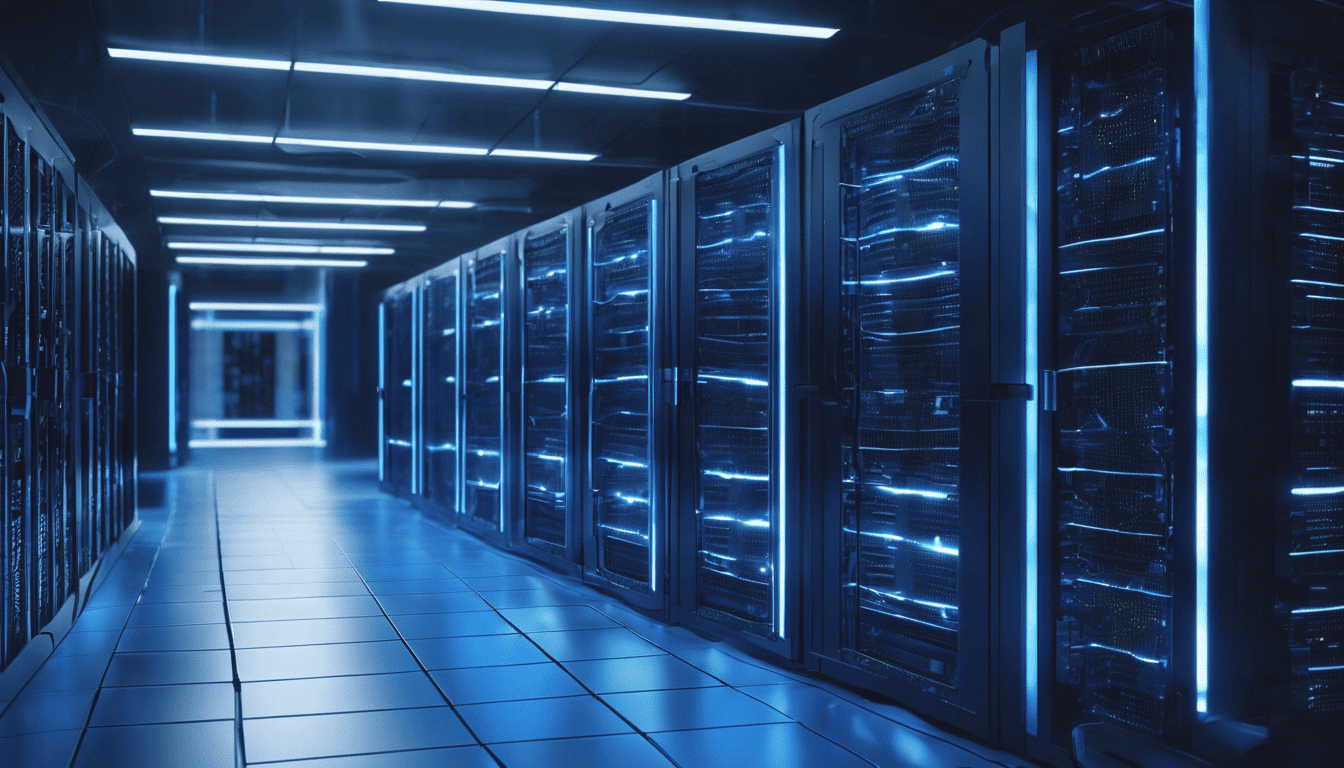
IT Technicians are the backbone of any organization’s IT infrastructure, ensuring that computer systems function smoothly and efficiently. Their responsibilities range from setting up hardware, installing software, and maintaining network systems, to providing end-user support and troubleshooting a plethora of technical issues. It is essential for IT technicians to possess a blend of in-depth technical knowledge and strong problem-solving skills. This article delves into frequently asked interview questions that aim to gauge a candidate’s expertise in these areas, reflecting the multifaceted nature of the role and the various challenges IT technicians face on a daily basis.
3. IT Technician Interview Questions and Answers
Q1. Can you walk us through the process of setting up a workstation for a new employee? (Setup & Configuration)
When setting up a workstation for a new employee, there are several key steps that need to be taken to ensure that the employee has everything they need to start working effectively. Here’s a general process:
-
Unpack and set up the physical hardware: This includes the computer, monitor, keyboard, mouse, and any peripherals such as a printer or scanner.
-
Connect to the network: This may involve physically plugging in a network cable or connecting to the wireless network.
-
Install necessary software: Depending on the employee’s role, this could include an operating system, office suite, email client, and any specialized software that is required for their job.
-
Configure system settings: Adjust settings such as network preferences, security settings, and accessibility options.
-
Set up user accounts and permissions: Create a user account for the new employee and configure permissions according to the level of access they require.
-
Configure email and communication tools: Set up the employee’s email account and any other communication tools your company uses, like Slack or Microsoft Teams.
-
Install printers and other devices: Ensure that printers and other devices are correctly installed and that the new employee has the necessary permissions to use them.
-
Test everything: Before considering the setup complete, test all the hardware and software to make sure everything is functioning as it should.
-
Provide documentation and basic training: Give the new employee any manuals or documentation they might need and provide some basic training on how to use their new workstation.
Q2. Describe a time when you had to troubleshoot a network issue. What steps did you take? (Network Troubleshooting)
How to Answer:
When describing a time when you had to troubleshoot a network issue, it’s important to clearly outline the steps you took in a logical sequence and to demonstrate your problem-solving skills.
My Answer:
I once had to troubleshoot a network issue where several users were experiencing intermittent connectivity problems. Here are the steps I took:
-
Identify the scope of the problem: I started by confirming which users were affected and whether the issue was localized to a specific area or widespread.
-
Check the hardware: I examined the network cables, switches, and routers for any obvious signs of damage or disconnection.
-
Review the network configurations: I verified that all network settings were configured correctly, including IP addresses, subnet masks, and gateways.
-
Test the connectivity: Using tools like ping and traceroute, I tested connectivity to different parts of the network to isolate where the breakdown was occurring.
-
Consult logs and monitoring tools: I reviewed system logs and network monitoring tools to look for any anomalies or patterns that could indicate the source of the problem.
-
Eliminate potential causes: By systematically ruling out potential causes, I narrowed down the issue to a malfunctioning network switch that was dropping packets.
-
Resolve and follow up: After replacing the faulty switch, I monitored the network to ensure that the issue was resolved and followed up with the affected users to confirm they were no longer experiencing problems.
Q3. How do you prioritize your tasks when you have multiple urgent issues to resolve? (Time Management)
How to Answer:
When answering a question about prioritizing tasks, it’s beneficial to demonstrate your ability to assess the severity and impact of each issue, communicate effectively, and manage your time efficiently.
My Answer:
When faced with multiple urgent issues, I prioritize my tasks by:
- Assessing impact: I look at which issues are affecting the most users or critical systems and prioritize those.
- Considering deadlines: If any issues have specific deadlines or are time-sensitive, they get elevated priority.
- Communicating: I communicate with stakeholders to understand their needs and set expectations based on the urgency and impact of their issues.
- Delegating: If possible, I delegate tasks to other team members to ensure efficient resolution of all issues.
Q4. What is the difference between TCP/IP and OSI model? (Networking Concepts)
TCP/IP and OSI model are both conceptual frameworks used for understanding and designing network protocols, but they differ in their structure and approach.
| Aspect | TCP/IP | OSI Model |
|---|---|---|
| Layers | 4 layers | 7 layers |
| Standardized | Less formal standardization | Highly standardized |
| Protocols | Internet-focused | Generalized for all networks |
| Model Type | Protocol suite | Abstract model |
TCP/IP Model:
- Has four layers: Application, Transport, Internet, and Network Interface.
- Developed by the Department of Defense and is the foundational protocol suite for the internet.
- More focused on practical implementation.
OSI Model:
- Has seven layers: Application, Presentation, Session, Transport, Network, Data Link, and Physical.
- Developed by ISO (International Organization for Standardization) as a more generalized model.
- Often used as a reference tool for understanding and teaching network protocol stacks.
Q5. How would you handle a situation where an employee has reported a suspicious email? (Security & Incident Response)
How to Answer:
Handling a report of a suspicious email requires a combination of technical action, communication, and documentation. The response should show an awareness of the importance of security protocols and incident response procedures.
My Answer:
Upon receiving a report of a suspicious email, I would:
- Verify the report: Confirm that the email is indeed suspicious and not a false alarm.
- Isolate the threat: Advise the employee not to click on any links or download any attachments from the email.
- Investigate: Examine the email header to determine the source and look for any known indicators of phishing or malware.
- Report: Escalate the incident to the appropriate security team or personnel within the organization.
- Educate: Remind the employee and potentially the rest of the staff about best practices for email security.
- Document: Keep a record of the incident and any actions taken in response to it.
This approach ensures that the threat is contained and that there is an awareness of how to prevent similar incidents in the future.
Q6. What is Active Directory and how do you typically use it? (Systems Administration)
Active Directory (AD) is a directory service developed by Microsoft for Windows domain networks. It is involved in centralized domain management and is primarily used for authenticating and authorizing users and computers within a Windows domain. AD allows administrators to manage permissions and access to network resources.
How to Use Active Directory:
- User Management: Creating and managing user accounts, resetting passwords, and configuring user properties.
- Group Policy: Assigning and managing group policies to configure policies for a set of users and computers.
- Access Control: Managing permissions for accessing files, folders, and shared resources on the network.
- Authentication and Authorization: Validating user credentials and determining their access rights to ensure secure sign-in and resource access.
- Directory Services: Organizing and providing access to information in the directory, such as users, groups, and computers.
Here is an example of how one might typically use Active Directory for User Management:
# Creating a new user in Active Directory using PowerShell
New-ADUser -Name "John Doe" -GivenName "John" -Surname "Doe" -SamAccountName "jdoe" -UserPrincipalName "jdoe@example.com" -Path "OU=Users,DC=example,DC=com" -AccountPassword (Read-Host -AsSecureString "Enter Password") -Enabled $true
# Adding the new user to a group
Add-ADGroupMember -Identity "Staff" -Members "jdoe"
Q7. Describe your experience with helpdesk ticketing systems. Which ones have you used? (Helpdesk & Ticketing Systems)
Throughout my career, I have worked with several helpdesk ticketing systems. These systems are essential for organizing, prioritizing, and resolving IT support requests efficiently.
How to Answer:
Discuss the specific ticketing systems you have experience with and how you used them in your roles. Mention any unique features or workflows you found particularly effective.
My Answer:
- Zendesk: At my previous job, I used Zendesk extensively. It excelled in user interface and integration with other systems.
- ServiceNow: At another company, I used ServiceNow for incident management and found its automation capabilities to be very powerful.
- JIRA Service Desk: I also have experience with JIRA Service Desk, which we used for its integration with other Atlassian products and agile project management.
Q8. Explain how you would diagnose a PC that is unable to connect to the internet. (Hardware & Troubleshooting)
When diagnosing a PC that is unable to connect to the internet, I follow a systematic approach:
- Check Physical Connections: Ensure that cables are properly connected and the router/switch is functioning.
- Network Adapter Status: Verify that the network adapter is enabled and drivers are up to date.
- IP Configuration: Check the IP configuration using
ipconfigto ensure the PC has a valid IP address. - Ping Test: Perform a ping test to the local gateway and an external site to determine if there is LAN or WAN connectivity.
- DNS Resolution: Test DNS resolution using
nslookupto ensure the PC can resolve domain names. - Firewall/Security Software: Check if firewall rules or security software are blocking the connection.
Here’s an example of how to check the IP configuration:
ipconfig /all
Q9. How do you ensure that you stay updated on the latest IT trends and technologies? (Continuous Learning)
How to Answer:
You should mention both formal and informal methods of keeping up-to-date with IT trends.
My Answer:
- Professional Development: I pursue certifications, attend webinars, and take online courses.
- Industry News: I follow IT news sources and blogs to stay informed about the latest technologies.
- Networking: I participate in community forums and professional networks to exchange knowledge.
- Experimentation: I set up personal lab environments to hands-on test new tools and technologies.
Q10. What are the key components you check when a user reports their computer is running slow? (Performance Troubleshooting)
When a user reports their computer is running slow, I check the following key components:
- CPU Usage: High CPU usage can indicate a process is consuming too many resources.
- Memory Usage: Insufficient RAM can cause the system to use the slower page file.
- Disk Activity: High disk usage or a failing hard drive can slow down a computer.
- Startup Programs: Too many programs starting with the OS can impact boot times and performance.
- Malware: Malware infections can degrade performance, so I would run a scan.
Here is a table summarizing the tools and commands I might use to check each component:
| Component | Tool/Command | Purpose |
|---|---|---|
| CPU Usage | Task Manager | To identify processes using high CPU |
| Memory Usage | Resource Monitor | To check RAM allocation |
| Disk Activity | Performance Monitor | To track disk read/write activity |
| Startup Programs | msconfig |
To manage startup programs |
| Malware | Antivirus software | To scan for and remove malware |
Q11. Can you explain the difference between a hub, a switch, and a router? (Networking Equipment)
Answer:
Hubs, switches, and routers are all devices used to connect computers and other devices together on a network, but they function in different ways.
-
Hub:
- A hub is a basic networking device that connects multiple Ethernet devices together, making them act as a single network segment. Hubs broadcast all incoming traffic to every port, which can lead to network inefficiencies and security issues since all devices on the network see all the traffic.
-
Switch:
- A switch, like a hub, connects devices on a network. However, it is more advanced because it can identify the destination of the traffic and send data only to the specific device that is supposed to receive it. This reduces unnecessary traffic and increases security and efficiency.
-
Router:
- A router connects multiple networks together and routes traffic between them. It uses IP addresses to determine where to send packets and can also provide DHCP (Dynamic Host Configuration Protocol), NAT (Network Address Translation), firewall security, and potentially wireless connectivity.
Here is a comparison table:
| Feature | Hub | Switch | Router |
|---|---|---|---|
| Device Type | Network hub | Network switch | Network router |
| Functionality | Connects Ethernet devices, data broadcasting to every port | Connects devices on a network, directs data to its destination | Connects multiple networks, directs data between them |
| Traffic Handling | Non-intelligent (broadcasts all traffic) | Intelligent (sends data only to specific devices) | Routes traffic based on IP addresses |
| Security | Low | Medium | High |
| Use Case | Small networks or legacy environments | Home and office networks | Home, office, and enterprise networks with multiple network segments |
Q12. How do you ensure data on a decommissioned device is securely erased? (Data Security)
Answer:
To ensure data on a decommissioned device is securely erased, you should follow a systematic approach:
- Backup: Before erasing, ensure that any important data has been backed up.
- Data Sanitization Methods: Use data sanitization methods like software-based data erasure, degaussing, or physical destruction.
- Verification: Verify the data has been completely erased using verification software or methods that confirm the data cannot be recovered.
- Documentation: Document the data erasure process for auditing and compliance purposes.
- Responsible Disposal: Finally, ensure that the device is disposed of in an environmentally responsible way, following any relevant legal or regulatory requirements.
Q13. Describe a difficult technical issue you resolved in the past. What was the problem and how did you fix it? (Problem Solving)
How to Answer:
When answering this question, structure your response to highlight your problem-solving skills. Describe the situation briefly, detail the actions you took to troubleshoot and resolve the issue, and mention the result of your efforts.
My Answer:
Situation: I was faced with a challenging issue where users were experiencing intermittent network connectivity problems, which severely impacted their productivity.
Action: To resolve the issue, I:
- Conducted a systematic analysis to isolate the problem, starting from the user endpoint and moving up to the network infrastructure.
- Checked logs and used network monitoring tools to look for patterns or anomalies.
- Upgraded firmware on networking devices and replaced faulty hardware after discovering some errors on a switch.
- Implemented network improvements to address bandwidth bottlenecks that were discovered during analysis.
Result: The connectivity issues were resolved, and we saw a significant improvement in network stability and user satisfaction.
Q14. What’s your approach to documenting your work and the solutions to problems you’ve resolved? (Documentation)
Answer:
The approach to documenting work and solutions involves several key steps:
- Keeping Detailed Records: Maintain comprehensive records of issues and their resolutions.
- Consistency: Using a standardized format for documentation ensures consistency and ease of understanding.
- Accessibility: Documents should be stored in a commonly accessible location, such as a shared drive or knowledge base.
- Regular Updates: Documentation should be reviewed and updated regularly to reflect changes in the environment or solutions.
- Clear Language: Use clear and concise language that can be understood by all potential readers, including non-technical staff.
Q15. How familiar are you with scripting and automation to simplify repetitive tasks? (Automation & Scripting)
Answer:
As an IT technician, I am quite familiar with scripting and automation. I have used various scripting languages and tools to automate repetitive tasks, which has greatly improved efficiency and accuracy in my work. Here are some examples:
- Scripting Languages:
- Bash: For automating tasks in Linux environments.
- PowerShell: Used in Windows environments to automate administrative tasks.
- Automation Tools:
- Ansible: For automating configuration management and application deployment.
- Cron Jobs: Scheduling tasks to run at specific intervals on Linux systems.
By leveraging these scripts and tools, I’ve been able to streamline processes, reduce the potential for human error, and free up time to tackle more complex tasks.
Q16. What experience do you have with virtualization technologies? (Virtualization)
How to Answer:
When answering this question, it’s important to mention specific virtualization platforms and technologies you’ve worked with, such as VMware, Microsoft Hyper-V, or Citrix. Explain the scale and complexity of the environments you have managed and highlight any projects where virtualization played a key role. Mention your understanding of concepts like hypervisors, VM management, virtual networking, and storage.
My Answer:
I have extensive experience with virtualization technologies, particularly with VMware ESXi and Microsoft Hyper-V. In my previous role, I managed a virtual environment that comprised of over 50 VMs which covered a range of services including web servers, database servers, and application servers.
- VMware ESXi:
- Deployed and configured multiple ESXi hosts.
- Managed and provisioned VMs using vCenter Server.
- Implemented VMware DRS for load balancing and high availability.
- Microsoft Hyper-V:
- Managed VMs on Windows Server with Hyper-V role.
- Configured virtual networks and storage solutions.
- Utilized Hyper-V Manager for routine tasks and PowerShell for automation.
- Virtualization Projects:
- Migrated physical servers to virtual machines as part of an infrastructure consolidation project.
- Implemented a disaster recovery plan utilizing VM replication and failover capabilities.
I also have a good grasp of virtualization best practices, like allocating resources efficiently, ensuring security within a virtualized environment, and monitoring performance to preemptively tackle bottlenecks.
Q17. How would you go about creating a backup strategy for a small office? (Backup & Recovery)
How to Answer:
Your answer should reflect an understanding of backup fundamentals, including the 3-2-1 backup rule, the importance of regular testing, and the need to tailor the strategy to the office’s specific needs. Mention the types of backups (full, incremental, differential), backup mediums (cloud, onsite, offsite), and the tools you might use.
My Answer:
To create a backup strategy for a small office, I would start by assessing the critical data and systems that need to be backed up. I would then recommend a 3-2-1 backup approach:
- 3 copies of the data (1 primary copy and 2 backups)
- 2 different media types (e.g., local drives and cloud storage)
- 1 offsite backup (to protect against physical disasters)
I would implement a schedule for full and incremental backups, ensuring minimal impact on daily operations. Full backups could be done weekly, with incremental backups occurring daily. This strikes a balance between resource usage and data recovery granularity.
The strategy would also involve:
- Regular testing of backup restores to ensure data integrity and recovery procedures.
- Encryption of sensitive data both at rest and in transit to the backup locations.
- Clear documentation for the recovery process.
A table outlining a potential backup schedule might look like this:
| Day | Backup Type | Destination | Notes |
|---|---|---|---|
| Sunday | Full | Local + Cloud | Full backup to start the week |
| Monday-Friday | Incremental | Local | Quick backups to capture daily changes |
| End of Month | Full | Local + Cloud | Monthly offsite backup for longer history |
Q18. What is your approach to maintaining and updating multiple systems at once? (Systems Maintenance)
How to Answer:
Discuss your process for planning updates, including how you assess risks and schedule maintenance windows to minimize disruption. Mention tools and technologies you use for deploying updates, such as Windows Server Update Services (WSUS), System Center Configuration Manager (SCCM), Ansible, or other configuration management tools.
My Answer:
My approach to maintaining and updating multiple systems simultaneously is systematic and involves the following steps:
- Assessment: Evaluate the updates for compatibility and dependencies to ensure they won’t disrupt the existing setup.
- Planning: Schedule maintenance windows during off-peak hours and notify all stakeholders in advance.
- Testing: Deploy updates in a test environment to verify their impact and functionality before rolling them out broadly.
- Automation: Use tools like WSUS or SCCM for Windows environments, or Ansible for cross-platform management, to automate the deployment of updates.
- Monitoring: Keep an eye on the systems during and after the update process for any unexpected behavior.
- Documentation: Keep detailed records of all updates for auditing and troubleshooting purposes.
Q19. Describe how you handle confidential information and data privacy. (Data Privacy & Confidentiality)
How to Answer:
In your answer, emphasize your respect for data privacy and outline the steps you take to protect sensitive information. It’s important to mention knowledge of relevant legislation, such as GDPR, HIPAA, or other data protection laws, as well as any technical measures like encryption, access controls, and data masking.
My Answer:
Handling confidential information is a critical responsibility. My approach is as follows:
- Understanding Compliance: Ensure that I am familiar with and adhere to relevant laws and regulations like GDPR or HIPAA.
- Access Controls: Implement strict access controls to restrict data to authorized personnel only, using principles like least privilege and role-based access control.
- Encryption: Use strong encryption for data at rest and in transit to prevent unauthorized disclosure and ensure data integrity.
- Regular Audits: Conduct regular audits and assessments to ensure that data protection policies are being followed.
- Training: Stay informed about the latest data privacy best practices and also train other staff on proper handling of confidential information.
Q20. How do you approach troubleshooting hardware issues versus software issues? (Troubleshooting Methodologies)
How to Answer:
Explain the methodology you apply to each type of issue, noting the differences and similarities in your approach. For hardware issues, mention tools and physical checks, while for software issues, talk about logs, test scenarios, and replicating errors. It’s beneficial to illustrate with an example from your past experiences.
My Answer:
Troubleshooting hardware issues and software issues requires a structured approach, but the specific methods and tools may differ.
-
Hardware Issues:
- I begin with a physical inspection to rule out obvious problems like loose connections or damaged components.
- Use diagnostic tools and built-in system self-tests to check for hardware faults.
- If a hardware component is suspected to be the issue, I might swap it out with a known good component for confirmation.
-
Software Issues:
- Start by gathering information from the user to replicate the issue.
- Check system and application logs for error messages or signs of what went wrong.
- Isolate the problem by eliminating variables, such as testing in safe mode, or using a clean boot to rule out third-party software conflicts.
The key is to be methodical and to document each step taken, so that the process is transparent and can be followed in the future for similar issues.
Q21. What steps would you take if you received reports of intermittent network connectivity from several users? (Network Analysis & Troubleshooting)
How to Answer:
When answering this question, you should describe a systematic troubleshooting process that shows your ability to analyze and resolve network issues. It’s important to demonstrate that you can approach problems logically and methodically.
My Answer:
To address intermittent network connectivity issues reported by several users, I would take the following steps:
- Confirm the Issue: Verify that the issue is not isolated to a single user or device by asking for specific details about the connectivity problems from multiple users.
- Check the Network Devices: Inspect the status of network devices such as routers, switches, and access points for any obvious signs of failure or misconfiguration.
- Review Logs and Alerts: Examine system logs and any network monitoring tools for alerts or error messages that could indicate the source of the problem.
- Isolate the Problem: Try to narrow down the issue by determining if the problem is occurring on a specific network segment, device type, or application.
- Test the Connectivity: Use network testing tools like ping, traceroute, or network analyzers to check for packet loss or high latency.
- Examine the Physical Layer: Ensure that cables, ports, and connectors are secure and undamaged.
- Update Firmware/Software: Check if there are any pending updates or patches for network equipment that could resolve known issues.
- Consult with ISP or Vendors: If necessary, reach out to internet service providers or hardware vendors for additional support or to report a widespread issue.
- Implement a Solution: Once the cause is identified, apply the appropriate fix, such as replacing faulty hardware, reconfiguring settings, or updating software.
- Monitor the Network: After applying a fix, continuously monitor the network to ensure the issue has been resolved and does not recur.
Q22. Can you provide an example of a time when you had to explain a technical concept to a non-technical person? (Communication Skills)
How to Answer:
For this question, you should share a specific anecdote that highlights your ability to simplify complex technical information and communicate it effectively to someone without a technical background. Focus on the methods you used to ensure understanding.
My Answer:
How to Answer:
In my previous role, I was tasked with explaining the concept of two-factor authentication (2FA) to our non-technical staff members during a company-wide security upgrade. I used the following approach:
- I started by drawing parallels to something everyone understands: a house key and a security alarm code. Just as you need both to enter your home securely, 2FA requires two types of credentials.
- I avoided jargon and instead used clear, straightforward language. For instance, instead of "authentication factors," I simply said "ways to prove who you are."
- I used visuals to illustrate how 2FA works by showing a simple diagram of the login process with and without 2FA.
- I provided examples of 2FA they might already be using, like codes sent to their phones when logging into their bank accounts.
- I reiterated the importance of 2FA in protecting their personal and company data from unauthorized access.
After the explanation, I answered questions and provided a handout summarizing the key points for their reference.
Q23. How do you manage software licensing and compliance in an organization? (Software Licensing & Compliance)
How to Answer:
Explain your process for tracking and managing software licenses to ensure compliance. You may want to discuss tools, reporting mechanisms, and protocols for audits and renewals.
My Answer:
Managing software licensing and compliance involves a combination of organizational strategies, documentation, and the use of specialized tools. Here’s how I handle it:
- Inventory Management: Maintain a detailed inventory of all software assets and licenses currently in use across the organization.
- License Documentation: Keep accurate records of purchase orders, license agreements, and renewal dates in a centralized database.
- Usage Monitoring: Implement monitoring tools to track software deployment and usage, ensuring licenses are utilized efficiently.
- Compliance Audits: Perform regular audits to compare the software installed with the licenses held, identifying any discrepancies.
- Policy Enforcement: Develop and enforce policies for procuring, deploying, and managing software licenses to ensure that all software is properly licensed.
- Training and Awareness: Educate staff about the importance of software compliance and the risks associated with non-compliance.
- Vendor Management: Work with vendors to ensure understanding of licensing terms and to negotiate the best terms for the organization.
- Renewal Management: Set reminders for license renewals and review software needs before renewing to avoid unnecessary expenses.
Using a tool like a Software Asset Management (SAM) system can greatly assist in automating many of these tasks.
Q24. What are some common security threats that IT technicians need to be aware of? (Cybersecurity Awareness)
As IT technicians, being aware of common security threats is crucial for safeguarding an organization’s data and systems. Some of the common security threats include:
- Malware: Software designed to disrupt, damage, or gain unauthorized access to computer systems.
- Phishing: Fraudulent attempts to obtain sensitive information by masquerading as a trustworthy entity.
- Ransomware: A type of malware that threatens to publish the victim’s data or perpetually block access to it unless a ransom is paid.
- Man-in-the-Middle Attacks: Unauthorized interception of communication between two systems.
- Denial-of-Service Attacks: Overloading a system’s resources to make it unavailable to its intended users.
- SQL Injection: Inserting malicious SQL statements into an entry field for execution, to manipulate a database.
- Zero-Day Exploits: Attacks that target vulnerabilities in software that are unknown to the vendor.
- Insider Threats: Security threats originating from within the organization, whether intentional or accidental.
Awareness of these threats, along with continuous education on new and emerging risks, is essential for IT technicians to effectively protect their organizations.
Q25. How do you handle stress and pressure when dealing with critical IT issues? (Stress Management)
How to Answer:
Discuss specific strategies or techniques you use to manage stress. Highlight your ability to remain calm and productive under pressure.
My Answer:
How to Address Stress and Pressure:
- Prioritization: I focus on prioritizing tasks to tackle the most critical issues first.
- Systematic Approach: I use a systematic approach to problem-solving, which helps prevent feeling overwhelmed.
- Take Breaks: Short breaks help me clear my mind and reduce stress levels.
- Stay Organized: Keeping my workspace and tasks organized helps me maintain control in high-pressure situations.
- Lean on Teamwork: Collaborating with colleagues can help distribute the workload and alleviate pressure.
- Stress-Reduction Techniques: I practice deep breathing exercises and mindfulness to stay calm.
My Application of Stress Management:
For instance, during a major network outage, I remained focused on identifying the root cause by systematically checking network segments and equipment. Meanwhile, I communicated regularly with the team and management, which helped manage expectations and divide the workload. Using these strategies, I can maintain composure and effectively resolve critical IT issues even under significant stress.
4. Tips for Preparation
Before diving into your IT technician interview, it’s crucial to conduct thorough research about the company. Understand its mission, core values, and the technologies they use. Familiarize yourself with common industry tools and refresh your knowledge on key IT concepts and troubleshooting procedures.
In terms of role-specific preparation, make sure you’re well-versed in both technical know-how and soft skills. Prepare to discuss real-world scenarios that demonstrate your problem-solving skills and ability to work under pressure. Brush up on recent IT trends and think about how you’ve applied continuous learning in your professional journey.
5. During & After the Interview
During the interview, present yourself as a confident and capable IT professional. Be clear and concise in your responses and showcase your communication skills when explaining technical concepts. Interviewers often look for candidates who can not only solve technical problems but also mesh well with the company culture and team.
Avoid common mistakes such as failing to provide specific examples or speaking negatively about past employers. Be ready to ask insightful questions about the company’s IT challenges and future projects, showing you’re genuinely interested in the role and company.
After the interview, send a personalized thank-you email to express your appreciation for the opportunity. It’s a chance to reiterate your interest in the position and reflect on why you believe you’re the ideal candidate.
Typically, companies may take a few days to a few weeks to provide feedback. It’s acceptable to follow up if you haven’t heard back after the timeframe they’ve indicated, but always maintain professionalism and patience.