1. Introduction
Preparing for an interview can be daunting, especially when it pertains to technical roles requiring profound knowledge of Unix. In this article, we delve into frequently asked unix interview questions that will help you gauge the level of detail and understanding expected of candidates. Whether you are a novice or an experienced professional, these questions aim to test your proficiency and problem-solving skills within the Unix environment.
Unix System Proficiency: Unpacking the Essentials
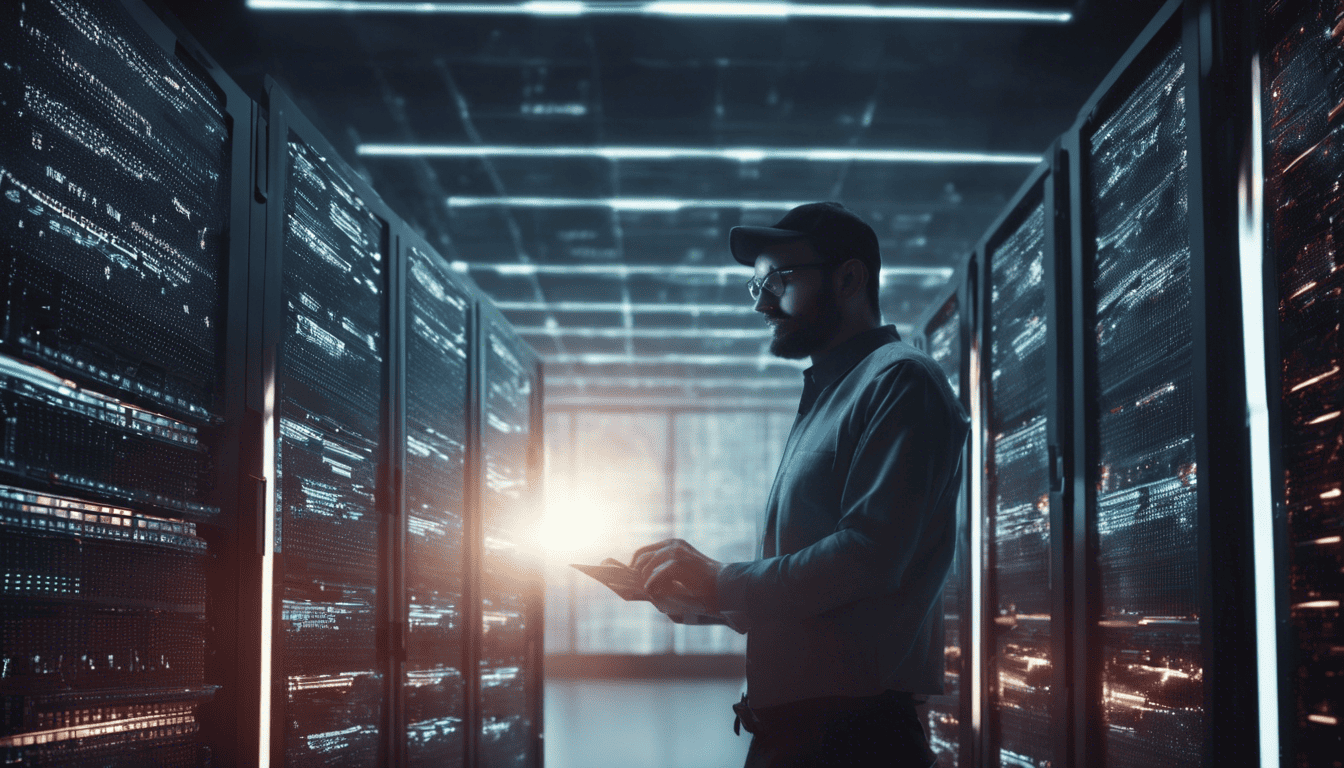
In the realm of operating systems, Unix stands as a foundational pillar, having shaped contemporary computing with its robust architecture and versatile command-line utilities. For roles demanding Unix expertise, interviewers seek candidates with a strong command over Unix’s intricacies, from file system management to process control. The ability to navigate Unix systems effectively is invaluable in many IT and development positions, reflecting a candidate’s proficiency in a technology that underpins servers, databases, and cloud-based infrastructures. This section provides context and understanding of the depth and breadth of knowledge critical to excelling in roles that leverage Unix’s powerful capabilities.
3. Unix Interview Questions
Q1. Explain the difference between a hard link and a soft link in Unix. (Filesystems)
In Unix filesystems, a hard link is essentially an additional name for an existing file on the same filesystem. It points directly to the inode of the file (which is the file’s metadata structure), not the file name itself. This means that if the original file is deleted, the data is still accessible via the hard link as long as there is at least one hard link pointing to it. Hard links cannot cross filesystem boundaries and cannot link to directories.
A soft link, or symbolic link, is a special type of file that points to another file or directory by path, not by inode. If the original file is deleted, moved, or renamed, the soft link will break and will not be able to access the data, as it points to the path, not the actual data itself. Soft links can link to directories and can cross filesystem boundaries.
Here is a comparison table:
| Feature | Hard Link | Soft Link |
|---|---|---|
| Inode | Same as original file | Unique inode |
| Cross filesystem | Not possible | Possible |
| Link to directory | Not allowed | Allowed |
| Deletion of target | Data still accessible via hard link | Link becomes "dangling" or broken |
| Visibility | Appears as a regular file | Appears as a link (with ls -l) |
Q2. Describe the Unix file permissions model and how you would change file permissions from the command line. (Security & Permissions)
Unix file permissions model is based on three types of access:
- Read (r): Allows reading the contents of the file.
- Write (w): Allows modifying the contents of the file.
- Execute (x): Allows executing the file as a program or script.
Permissions can be set for three different sets of users:
- User (u): The owner of the file.
- Group (g): Users who are part of the file’s group.
- Others (o): Everyone else.
To change file permissions from the command line, you use the chmod command. There are two ways to use chmod: by specifying the permissions numerically (using octal numbers) or symbolically.
Numerically:
- Each type of permission (read, write, execute) is assigned a number: read is 4, write is 2, execute is 1.
- Permissions for user, group, and others are added together. For example, 7 is read + write + execute, which is full permissions.
For example, to give the user full permissions, the group read and execute permissions, and others no permissions, you would use:
chmod 750 filename
Symbolically:
- You can use
u,g,o, ora(for all) followed by+to add a permission,-to remove a permission, or=to set exact permissions.
For example, to add execute permission for the owner, you would use:
chmod u+x filename
Q3. How would you find a specific text string in a directory of files? (File Searching)
To find a specific text string in a directory of files, you can use the grep command, which stands for "Global Regular Expression Print". It searches through all files for lines that match a given pattern.
grep "specific text string" /path/to/directory/*
If you want to search through subdirectories recursively, you can add the -r or -R option:
grep -r "specific text string" /path/to/directory
To include file names in the output, you can use the -l option:
grep -rl "specific text string" /path/to/directory
Q4. What is the significance of the ‘nohup’ command in Unix? (Process Management)
The nohup command in Unix stands for "No Hang Up". It’s used to run a command or a shell script in the background even after a user has logged out of the session. This is particularly useful for long-running processes that you want to keep running even if the session is disconnected.
nohup ./long_running_script.sh &
The & at the end of the command is to put the process in the background. Without nohup, the process would terminate when the user logs out.
The output of the command, by default, is sent to a file named nohup.out in the directory where the command is run. If you want to redirect the output to a different file, you can do so:
nohup ./long_running_script.sh > output.log 2>&1 &
Q5. Explain process states in Unix. (Process Management)
In Unix, a process can be in one of several states. Here’s a brief description of each:
- Running (R): The process is either currently running on a CPU or waiting to be run by the scheduler.
- Interruptible sleep (S): The process is waiting for an event or condition (e.g., I/O completion).
- Uninterruptible sleep (D): The process is waiting for an event or condition but cannot be interrupted (often during disk I/O).
- Stopped (T): The process has been stopped, typically by a signal.
- Zombie (Z): The process has completed execution, but the parent has not yet retrieved the process’s exit status.
A process moves between these states during its lifecycle. The transitions are managed by the operating system’s scheduler and interruption handlers.
Q6. How do you view active processes on a Unix system? (Process Monitoring)
To view active processes on a Unix system, you can use various commands that provide information about the current processes running on the system. Here are some of the most common commands:
ps: Short for "process status," this command allows you to view a snapshot of the current processes. By default, it shows only processes associated with the terminal you are using, but it has many options that can be used to display different sets of processes.top: This command provides a real-time view of the system processes, including information about CPU and memory usage. It is useful for monitoring system performance and identifying processes that are consuming too many resources.htop: An enhanced version oftop,htopprovides a more user-friendly interface to monitor processes and system resources. It also lets you manage processes easily (e.g., killing processes) directly from the interface.
Here’s an example of how to use the ps command with options to see all processes along with their PID (Process ID), the terminal associated with the process, the CPU time that the process has used, and the command that started the process:
ps aux
Q7. Describe the role of the init process on Unix systems. (System Initialization)
The init process is the first process that the kernel starts when a Unix system boots up. Its primary role is to initialize the system environment and start other processes. The init process is always assigned the process ID (PID) of 1, making it the ancestor of all other processes on the system. It continues to run until the system is shut down.
The responsibilities of the init process include:
- Reading the system’s initialization scripts (typically found in
/etc/init.dor/etc/rc.ddepending on the system) to set up the environment and services that need to start at different runlevels. - Managing system runlevels, which define different states of the machine, such as multi-user mode, GUI mode, or single-user mode.
- Starting and monitoring essential system services and daemons based on the system’s configuration and runlevel.
- Adopting orphaned processes, which are processes whose parents have exited.
Q8. How do you schedule recurring tasks in Unix? (Job Scheduling)
In Unix, you can schedule recurring tasks using the cron daemon. Each user has a crontab (cron table) file that defines when and how often a task should be executed. To edit the crontab file, you can use the crontab -e command.
The crontab file consists of lines that follow this format:
* * * * * command_to_execute
Each asterisk represents a time unit:
- Minute (0 – 59)
- Hour (0 – 23)
- Day of the month (1 – 31)
- Month (1 – 12)
- Day of the week (0 – 7, where 0 and 7 are Sunday)
For example, to schedule a task to run every day at 3:00 AM, you would add this line to your crontab:
0 3 * * * /path/to/script_or_command
Q9. What are inodes in Unix, and why are they important? (Filesystems)
In Unix, an inode is a data structure used to represent a filesystem object, which can be a file or a directory. Each inode stores the attributes and disk block locations of the object’s data. Inodes are important because they contain essential information to manage files and directories on a Unix system.
Key attributes contained within an inode include:
- File type (regular file, directory, symlink, etc.)
- Permissions (read, write, execute)
- Owner and group IDs
- File size
- Timestamps (creation, modification, and last access)
- Number of links (hard links)
- Pointers to the disk blocks that store the content of the file or directory
Since files and directories are identified by inodes, multiple filenames (hard links) can point to the same inode. This means that the data is shared, and changes through one filename will be reflected in all others pointing to the same inode.
Q10. Explain the use of ‘grep’ command and provide an example of its usage. (File Searching)
The grep command in Unix is used to search for text patterns within files. It stands for "global regular expression print." grep is an incredibly powerful tool that can be used to search for strings or patterns specified by a regular expression.
How to Use:
- To search for a specific string in a file, use
grep "search_string" filename. - You can use regular expressions to match patterns within files.
- Use the
-ioption to perform a case-insensitive search. - The
-ror-Roption will allow you to search recursively through directories. - The
-loption will list filenames that contain the matching text.
Example Usage:
Suppose you want to search for the word "error" in all .log files in the current directory, ignoring the case, and you want to list only the filenames that contain the match. You would use:
grep -i -l "error" *.log
This will return a list of .log files that have the word "error" in them, regardless of whether it’s in uppercase, lowercase, or a combination of both.
Q11. How would you compress and extract files in Unix? (File Compression)
To compress and extract files in Unix, you can use various tools such as tar, gzip, bzip2, and zip. Here’s how you can use some of these tools:
-
To compress files using
gzip:gzip filenameThis command will compress the file named
filenameand result in a compressed file with a.gzextension. -
To extract files using
gzip:gzip -d filename.gzThis command will decompress the file named
filename.gz. -
To create a tarball (a group of files within one archive) and compress it using
tarwithgzip:tar czf archive_name.tar.gz file1 file2 directory1This command will create a compressed archive named
archive_name.tar.gzcontainingfile1,file2, and thedirectory1. -
To extract a tarball using
tar:tar xzf archive_name.tar.gzThis command will extract the contents of
archive_name.tar.gz. -
To compress files using
bzip2:bzip2 filenameThis will compress
filenametofilename.bz2. -
To extract files using
bzip2:bzip2 -d filename.bz2This command will decompress
filename.bz2.
Q12. What is the purpose of the PATH variable in Unix? (Environment Variables)
The PATH variable in Unix is an environment variable that specifies a set of directories where executable programs are located. When a user types a command without providing the full path to the executable, the shell searches through the directories listed in the PATH variable to find the executable file to run.
-
How to Answer
When answering this question, explain what thePATHvariable is and how it affects command execution in Unix. -
Example Answer
"ThePATHvariable is critical because it allows users to run executables without specifying the full path. It streamlines the command execution process and saves time. If a program’s directory is not in thePATH, the user has to provide the full path to the executable or add its directory to thePATH."
Q13. How do you manage user accounts and groups in Unix? (User Management)
In Unix, user accounts and groups are managed through a set of command-line tools:
-
To manage user accounts:
useraddoradduser: To create a new user account.usermod: To modify an existing user account.userdel: To delete a user account.
-
To change or set a user’s password,
passwdis used:passwd username -
To manage groups:
groupadd: To create a new group.groupmod: To modify an existing group.groupdel: To delete a group.usermod -aG groupname username: To add a user to a group.gpasswd: To administer/etc/groupand/etc/gshadowfiles.
It is also important to be familiar with the /etc/passwd, /etc/shadow, /etc/group, and /etc/gshadow files, as these contain information about user accounts and groups.
Q14. What are the differences between ‘vi’ and ’emacs’ editors? (Text Editors)
Here is a markdown table outlining some key differences between the ‘vi’ and ’emacs’ text editors:
| Feature | vi | emacs |
|---|---|---|
| Mode | Modal editor (Input mode, Command mode) | Modeless editor |
| Memory Footprint | Lightweight | Relatively heavy |
| Customization | Less extensive, mainly through .vimrc | Highly customizable with Emacs Lisp |
| Learning Curve | Steeper for beginners | Easier to start with, but complex functionality |
| Extensibility | Extended through plugins | Built-in extensions and community packages |
| Key Bindings | Less key combinations, relies on modes | Rich set of key combinations |
Both editors are powerful and have their own sets of advantages and disadvantages. ‘vi’ is ubiquitous and usually available by default on Unix systems, while ’emacs’ might need to be installed separately and offers a robust ecosystem for customization.
Q15. Explain the use of ‘sed’ and ‘awk’ tools in Unix. (Text Processing)
The sed (Stream Editor) and awk tools are two powerful utilities for text processing on Unix systems:
-
sed:
sedis a stream editor that is used to perform basic text transformations on an input stream (a file or input from a pipeline). It is typically used for substituting text, deleting lines, inserting lines, and more. For example:sed 's/oldtext/newtext/g' filenameThis command will replace all occurrences of ‘oldtext’ with ‘newtext’ in the file named ‘filename’.
-
awk:
awkis a complete pattern scanning and processing language. It is mostly used for pattern scanning and processing. It can perform complex pattern matching, record processing, and provides built-in arithmetic operations. Here’s a simple example:awk '/pattern/ { action }' filenameThis command will search for ‘pattern’ in the file ‘filename’ and perform the specified ‘action’ on the matching lines.
Both tools are essential for Unix users who work with text data, as they can significantly simplify the tasks of searching, extracting, and updating text in files.
-
Using
sedandawktogether:
Unix power users often pipesedandawktogether to perform more complex text manipulations. For example:awk '/pattern/ { print $0 }' filename | sed 's/old/new/g'This pipeline will first use
awkto extract lines that match ‘pattern’ from ‘filename’, and thensedto replace ‘old’ with ‘new’ in those lines.
Q16. How can you redirect standard output and error in Unix? (I/O Redirection)
In Unix, redirection allows you to control where the output of a command goes, as well as where the input of a command comes from. You can also redirect both standard output (stdout) and standard error (stderr) either to separate files or to the same file.
- To redirect
stdoutto a file, you use the>operator. For example:ls > output.txtwill redirect the output of thelscommand tooutput.txt. - To redirect
stderrto a file, you use the2>operator. For example:ls non_existing_directory 2> error.txtwill redirect the error message toerror.txt. - To redirect both
stdoutandstderrto the same file, you can use&>(in bash) or>|(in sh) operator. For example:ls > all_output.txt 2>&1will redirect both the output and the error toall_output.txt.
Here is a table summarizing these redirections:
| Redirection Type | Operator | Example Command | Description |
|---|---|---|---|
| stdout | > |
command > file |
Redirects stdout to file |
| stderr | 2> |
command 2> file |
Redirects stderr to file |
| stdout and stderr | &> |
command &> file |
Redirects both stdout and stderr to file (bash) |
| stdout and stderr | 2>&1 |
command > file 2>&1 |
Redirects both stdout and stderr to file |
Remember that if the file you are redirecting to already exists, it will be overwritten. If you want to append to the file instead of overwriting it, you can use >> for stdout or 2>> for stderr.
Q17. What are daemons in Unix, and how do they function? (System Services)
Daemons are background processes that run on Unix systems, typically starting at boot time and continuing to run until the system is shut down. They perform various system-level tasks, often related to system administration and network services.
How to Answer:
When answering this question, it’s essential to focus on the nature of daemons, their typical functionalities, and how they are utilized within the Unix environment.
Example Answer:
Daemons are processes that run in the background without direct interaction from users. They usually provide services that other programs or network users can utilize. Daemons are often started during the system’s boot sequence and are managed by init or systemd systems in Unix. They typically end with the letter ‘d’ to indicate that they are daemon processes, such as httpd for HTTP server or sshd for SSH daemon. Daemons are important for tasks such as web servicing, file sharing, printing services, and email handling.
Q18. Describe the file system hierarchy in Unix. (Filesystems)
The Unix file system hierarchy is designed as a hierarchical structure. This means that files and directories are organized in a tree-like structure, starting from the root directory, denoted by a single slash /.
/: The root directory is the top level of the file system hierarchy./bin: Contains essential user command binaries that are needed to boot the system and to repair it./boot: Contains the static bootloader and boot configuration files (like the kernel)./dev: Contains device files, which represent hardware devices or special software devices./etc: Contains system-wide configuration files and scripts./home: Contains the home directories for most users./lib: Contains shared library files and sometimes kernel modules./media: Mount point for removable media like CDs, DVDs, and USB sticks./mnt: Temporary mount point where sysadmins can mount filesystems./opt: Optional or third-party software./proc: Virtual filesystem providing process and kernel information as files./root: Home directory for the root user./sbin: Contains essential system binaries, typically required for the system administration./tmp: Temporary files (cleared on reboot on some systems)./usr: Secondary hierarchy for user data; contains majority of user utilities and applications./var: Variable data like logs, databases, e-mail, and spool files.
Understanding this hierarchy is essential for Unix administration, as it dictates where different types of files should reside.
Q19. Explain the function of the ‘make’ command in Unix. (Software Compilation)
The make command in Unix is a build automation tool that automatically builds executable programs and libraries from source code. It uses a file called Makefile to determine the set of tasks to perform.
To use make, you typically follow these steps:
- Write a
Makefilewith rules that specify how to build the targets. - Run the
makecommand, which reads theMakefileand executes the required build steps.
A Makefile consists of a set of rules to compile the source code into an executable. Each rule has:
- A target: Usually the name of the file that is generated.
- Prerequisites: Files that need to be up to date before the rule can run.
- A recipe: Commands that compile the source code into the output file.
Here’s a simple example of a Makefile content for a C program:
all: my_program
my_program: main.o utils.o
gcc -o my_program main.o utils.o
main.o: main.c
gcc -c main.c
utils.o: utils.c
gcc -c utils.c
clean:
rm -f my_program main.o utils.o
When you run make, it will check the timestamps of the files and only recompile the ones that have changed since the last compilation, which makes the build process faster.
Q20. How do you check disk usage and manage file systems in Unix? (Disk Management)
In Unix, a variety of command-line tools are available for checking disk usage and managing file systems:
df: Reports the amount of disk space used and available on file systems.du: Estimates file space usage; shows the space used by individual directories.fdisk: A disk partitioning utility.fsck: Checks and repairs a Linux file system.mount: Attaches a file system to a file system hierarchy.umount: Detaches a file system from the hierarchy.
To check disk usage, you might use commands like:
df -h: Shows all mounted file systems with their disk usage in human-readable form.du -sh *: Lists the sizes of all the directories and files in the current directory in a human-readable form.
When managing file systems, you may need to format a new disk, check the integrity of a file system, or configure automatic mounting. Using fdisk for partitioning, mkfs for creating a file system, and editing /etc/fstab for configuring mounts are common tasks.
Here is a list of basic disk management commands:
- Viewing disk partitions:
sudo fdisk -l - Creating a filesystem on a partition:
sudo mkfs -t ext4 /dev/sdxN(wherexandNrepresent the disk and partition number) - Mounting a filesystem:
sudo mount /dev/sdxN /mnt/my_mount_point - Unmounting a filesystem:
sudo umount /mnt/my_mount_point - Checking filesystem health:
sudo fsck /dev/sdxN
These tools and commands form the core of disk management and monitoring in Unix systems.
Q21. What is a shell script, and how would you write one to automate a task? (Scripting)
A shell script is a text file containing a series of commands that the Unix shell can execute. These scripts are used to automate repetitive tasks, manage system operations, or create complex programs using the shell’s built-in commands and utilities. To write a shell script to automate a task, you’ll follow these steps:
-
Choose the shell: Decide which shell you are writing the script for (e.g., bash, sh, ksh, etc.). The default on most Unix systems is usually
bash. -
Script header (shebang): The first line of the script should start with
#!followed by the path to the shell interpreter (e.g.,#!/bin/bashfor a bash script). -
Write commands: Write the necessary shell commands, one per line, that you would normally run in the terminal to perform the task.
-
Add logic: Incorporate control structures like loops and conditional statements to handle logic and decision-making.
-
Test the script: Run the script with test data to ensure it behaves as expected.
-
Make it executable: Use the
chmodcommand to make the script executable (e.g.,chmod +x script.sh). -
Debug and refine: If the script doesn’t work as intended, use debugging techniques like printing variable values and stepping through the code to find issues.
Here is a simple example of a shell script that automates the task of creating a backup of a directory:
#!/bin/bash
# This is a simple backup script
# Set the source and backup directory
SOURCE_DIRECTORY="/path/to/source"
BACKUP_DIRECTORY="/path/to/backup"
# Create a timestamp
TIMESTAMP=$(date +%Y%m%d_%H%M%S)
# The backup file name
BACKUP_FILENAME="backup_$TIMESTAMP.tar.gz"
# Create backup
tar -czvf $BACKUP_DIRECTORY/$BACKUP_FILENAME $SOURCE_DIRECTORY
# Print message
echo "Backup of $SOURCE_DIRECTORY completed as $BACKUP_FILENAME"
Q22. How do you troubleshoot network issues in Unix? (Networking)
Troubleshooting network issues in Unix involves several steps and utilities:
- Check network configuration: Use
ifconfigorip addrto check the IP configuration of the network interfaces. - Test network reachability: Use
pingto test connectivity to a remote host. - Check DNS resolution: Use
nslookupordigto ensure the host can resolve domain names. - Verify open ports: Use
netstatorssto check for listening ports and established connections. - Inspect routing table: Use
routeorip routeto check the routing table for proper routes. - Use traceroute: Utilize
tracerouteto trace the path packets take to reach a remote host. - Check firewall settings: Examine firewall rules using
iptablesorufwto make sure they are not blocking traffic. - Examine system logs: Look into network-related system logs in
/var/log/for any error messages or warnings. - Test with a known good configuration: If possible, test network connectivity with a configuration known to work.
In addition to these steps, using diagnostic tools such as mtr, tcpdump, and wireshark can provide more in-depth analysis of network traffic and help pinpoint specific issues.
Q23. Describe how symbolic links are handled during backups and restores. (Backup & Recovery)
During backups and restores, symbolic links require special consideration:
- During backup: Most backup tools have options to handle symbolic links. They can either:
- Backup the symbolic link itself, which is just a pointer to the target file or directory.
- Follow the symbolic link and backup the files it points to.
Here is how common backup tools handle symbolic links:
| Backup Tool | Flag | Description |
|---|---|---|
tar |
-h |
Follows symbolic links and archives the files they point to. |
rsync |
-l |
Transfers symbolic links as links (default behavior). |
cp |
-L |
Dereferences symbolic links, copying the files they point to. |
cp |
-d |
Preserves symbolic links. |
- During restore: Care must be taken to ensure that symbolic links are restored properly, considering the context of the restore:
- If the target of the symbolic link still exists and the path is valid, the link should work as before.
- If the target has been moved or no longer exists, the symbolic link will be broken and will need re-creating or updating.
In a restore operation, it’s crucial to restore the symbolic link with the same relative or absolute path as the original, unless changes in the system’s file structure require adjustments.
Q24. Explain how you would secure a Unix system. (Security)
Securing a Unix system involves multiple layers of security practices:
- Regular updates and patches: Keep the system updated with the latest security patches and software updates.
- User management: Implement strong password policies and use tools like
passwd,useradd, orusermodto manage user accounts securely. - Filesystem permissions: Use
chmod,chown, andumaskto set appropriate permissions for files and directories. - Firewall configuration: Employ a firewall using tools like
iptablesorfirewalldto filter incoming and outgoing traffic. - Secure services: Disable unnecessary services and daemons, and secure those that are needed with proper configurations.
- SSH hardening: Restrict SSH access, disable root login over SSH, and use key-based authentication.
- Intrusion detection: Implement intrusion detection systems (IDS) like
snortorfail2ban. - Security audits: Use tools like
lynisorchkrootkitfor regular security audits to detect vulnerabilities. - Access control: Implement additional access control mechanisms like
sudofor privilege escalation andSELinuxorAppArmorfor mandatory access control.
Here’s a snippet of how you might configure a simple firewall rule using iptables:
# Block incoming traffic on port 80 (HTTP)
iptables -A INPUT -p tcp --dport 80 -j DROP
Q25. What are the common Unix inter-process communication (IPC) mechanisms? (IPC)
The common Unix inter-process communication (IPC) mechanisms include:
- Pipes: Allow one-way communication between related processes (parent and child). Typically used with
|in shell commands. - Named pipes (FIFOs): Similar to pipes but can be used between unrelated processes and have a name within the filesystem.
- Signals: Asynchronous notifications sent to a process to notify it of an event (e.g.,
SIGKILL,SIGTERM). - Message queues: Allow messages to be sent between processes with a queue system, identified by a message queue ID.
- Semaphores: Used for managing access to a shared resource by multiple processes.
- Shared memory: Enables processes to access a common area of memory, providing the fastest form of IPC.
These mechanisms are used to coordinate complex tasks, pass data, synchronize operations, and handle multitasking in a Unix environment.
4. Tips for Preparation
To prepare effectively for a Unix interview, start with a strong foundation in the basics of Unix file systems, commands, and permissions. Brush up on shell scripting, process management, and text processing tools such as grep, sed, awk. As Unix environments are often used in conjunction with networking, understanding how to troubleshoot network issues can be vital.
In addition to technical knowledge, consider the role’s requirements. For example, if the position involves system administration, focus on user management, disk usage, and system services. If it’s a developer role, prioritize understanding software compilation and version control systems.
Finally, don’t overlook soft skills and problem-solving abilities. Demonstrating clear communication, logical reasoning, and an understanding of collaborative workflows can be as important as technical acumen.
5. During & After the Interview
During a Unix interview, present yourself confidently and demonstrate a methodical approach to problem-solving. Listen carefully to questions and clarify any uncertainties before responding. Interviewers will be looking for depth of knowledge, ability to apply concepts, and how you handle unfamiliar challenges.
Avoid common pitfalls such as guessing wildly when unsure of an answer or focusing solely on technical skills without showing teamwork or communication strengths. Be prepared to discuss your experience with practical examples that showcase your expertise and adaptability.
Before wrapping up, ask insightful questions about the team, projects, or company culture to convey genuine interest. Once the interview is over, send a thoughtful thank-you email to express your appreciation for the opportunity and reiterate your enthusiasm for the role.
Feedback timelines vary, but if you haven’t heard back within two weeks, a polite follow-up email to inquire about your application status is appropriate.